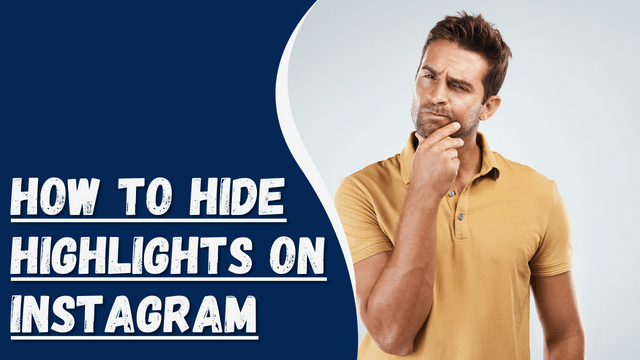Why Is Instagram So Slow?
Like any other application, Instagram may encounter glitches that can result in a slowdown in its performance. Instagram is typically known for its fast operation, so if you notice a decrease in speed, it indicates that there might be an underlying issue affecting its performance.
If you want to know the issue of Instagram becoming slow and how to fix it, please continue reading this guide!
Instagram can disappoint you sometimes when you want to do something with it but realize it is loading slowly. In this guide, we’ll cover various reasons why Instagram might be slow. Moreover, the guide has presented measures you can take to solve the issue.
Why is Instagram So Slow?
Before addressing an issue, it’s important to identify its cause. Here are several reasons that may be causing your Instagram to slow down:
Reason #1: Instagram Servers are Down If Instagram’s servers are down, the app may fail to load. Although such issues are not frequent, they can affect many users in a particular region. You can check with your friends to see if they can access Instagram, as this will indicate whether the servers are working fine and the slowness is not due to them.
Reason #2: Weak Internet Connection A weak internet connection can significantly impact the loading speed of Instagram. To enjoy uninterrupted streaming on Instagram, a strong and stable internet connection is necessary. If your internet connection is weak, Instagram may fail to load or load slowly.
Reason #3: Outdated Instagram Version Instagram regularly releases updates to introduce new features and improve the app’s performance. If you haven’t enabled automatic updates, your Instagram may lack essential updates, leading to slower performance. Ensure you have the latest version of Instagram installed to benefit from the latest enhancements and bug fixes.
Reason #4: Slow Phone Performance If your phone itself is slow, it will affect the performance of all applications, including Instagram. To determine if your phone is the cause, try opening other apps like Snapchat or Twitter and observe their behavior. If those apps also load slowly, it indicates that your phone’s overall performance is affecting other applications.
Reason #5: Outdated Operating System Using an outdated operating system can cause Instagram to malfunction and slow down. This issue is particularly common among iOS users. To resolve it, make sure to update your operating system to the latest version available. Simply go to your device’s settings, locate the system update option, and install any available updates.
By understanding these potential causes, you can take appropriate steps to address the specific issue affecting your Instagram’s performance.
How To Fix a Slow Instagram
Once you have identified the cause of your Instagram’s slow performance, you can address the issue by applying the following fixes:
Method #1: Check if Instagram is Down Before attempting any other fixes, make sure that the issue is not caused by Instagram servers being down. You can check the status by visiting the Instagram website or asking your friends if their Instagram is working properly. If the servers are indeed down, you will need to be patient and wait for Instagram to resolve the issue.
Method #2: Check the Internet Connection As mentioned earlier, a weak internet connection can contribute to slow loading times on Instagram. To address this, you can try the following steps:
- Restart your router or switch to refresh the network connection.
- If you are using a mobile network, switch to a different network to see if the issue persists.
- Contact your internet service provider (ISP) to ensure that your internet connection is stable and functioning correctly.
Method #3: Clear Cache If your device is experiencing sluggish performance, clearing the Instagram cache can help improve its speed. Follow these steps to clear the app cache:
- Go to the “Settings” app on your phone.
- Tap on “Applications and Permissions” and select “App Manager.”
- Locate and tap on “Instagram” from the listed apps.
- Select “Internal Storage” and then tap on the “Clear cache” button.
Method #4: Restart Your Phone Restarting your phone can help resolve performance issues by closing background apps and freeing up system resources. Simply restart your device and check if Instagram’s speed improves.
Method #5: Update Instagram Make sure you have the latest version of Instagram installed on your device to fix any bugs or issues that may be causing slowdowns. To update Instagram:
- For Android users: Go to the Google Play Store, search for “Instagram,” and tap on the “Update” button if available.
- For iOS users: Open the App Store, search for “Instagram,” and tap on the “Update” button if an update is available.
Method #6: Update the Operating System If your device’s operating system is outdated, it may affect Instagram’s performance. To update your iOS device’s operating system:
- Go to “Settings” on your device.
- Select “General” and then tap on “Software Update.”
- If an update is available, follow the on-screen instructions to download and install it.
By applying these methods, you can troubleshoot and improve the speed of your Instagram app.
Conclusion
It can be quite frustrating when you encounter slow performance on Instagram just when you want to use it.
To help you address this issue promptly, read this post to understand why your Instagram might be slow and discover effective solutions.