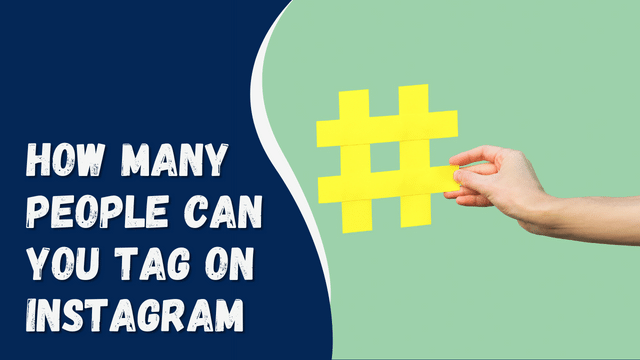Why Can’t I Edit My Instagram Post?
You’ve just tried uploading a beautiful photo or a cool post on Instagram, but you noticed a mistake afterward. However, every time you attempted to edit the post, you encountered an edit error message. We understand how disappointing this can be, and that’s why we’re here to assist.
You might be wondering, “Why can’t I edit my Instagram post?”
In this article, we’ve outlined potential reasons for this issue and provided solutions to help you edit your Instagram posts seamlessly. Keep reading to discover how to make the best Instagram posts.
Contents
- 1 Bad Internet Connection
- 2 Unverified Instagram App Permissions
- 3 Accumulated Cache Files
- 4 Old Instagram Version
- 5 Third-Party Apps
- 6 Low Storage Space
- 7 Downtimes
- 8 Conclusion
- 9 Frequently Asked Questions
- 10 How do I delete the caption of an existing Instagram post?
- 11 Can you add photos to an Instagram post after posting?
- 12 How do I crop a photo on Instagram?
- 13 How many pictures can you post on Instagram in a day?
Bad Internet Connection
If you encounter difficulty editing your Instagram post, the first thing to check is your internet connection. A poor, average, or unstable connection can impact not only the quality of the video and photos you upload but also your ability to edit content.
To address a bad internet connection, try the following steps:
Switch your device to airplane mode.
Turn airplane mode off again.
Adjust your network settings to use WiFi with a strong data connection.
If using a mobile device, consider moving to an area with a better data connection.
By improving your internet connection, you can enhance the editing experience and successfully edit your Instagram posts.
Unverified Instagram App Permissions
Another possible reason could be unverified app permissions for Instagram. If you haven’t granted Instagram access to certain features on your phone, you may face difficulties using the app properly, including editing photos.
To enable the app permissions necessary for editing and uploading posts on Instagram, ensure that permissions for media, files, and mobile device photography are turned on. If you have already made some posts, check if the app permissions or accessibility settings are still enabled to rule out any potential bugs.
Accumulated Cache Files
If updating your app permissions hasn’t resolved the issue of not being able to edit your posts, the next step is to clear your cache.
To do this, open the Instagram app and navigate to its settings. Select the storage feature, where you will find the “clear cache” option. Click on it to proceed.
Clearing the cache allows you to remove accumulated and corrupted files on your phone that were downloaded while using the app. These corrupted files can cause performance issues and lags on your phone and apps. Deleting these cache files should enhance the efficiency of your apps and fix the edit error problem on Instagram.
Old Instagram Version
Updating your Instagram version can be a practical solution to address the error issue. It’s possible that you are using an outdated version that doesn’t support adding certain stickers, images, or characters to your post.
To determine if it’s time to update your Instagram to a new version, open the app store on your mobile device and check for recent updates or apps with pending updates. If your Instagram falls under the pending apps category, it means you need to update it to access the latest features and resolve any compatibility issues.
How To Fix “User Not Found” When Logging Into Instagram
Third-Party Apps
Using third-party apps like Buffer to schedule posts can potentially impact your app’s functionality. In some cases, these third-party apps may override your Instagram app’s functions, making it difficult for you to access the edit feature. This interference can cause issues with editing posts directly within the Instagram app.
Low Storage Space
Insufficient storage space can also lead to issues like this. If your phone’s storage is running low, Instagram may fail to save your edited photos. To address this, freeing up space is a quick and simple solution.
You can do this by removing non-essential and unused apps. If you have documents, videos, or photos that you no longer need on your device, consider deleting them or transferring them to your desktop or cloud services. Once you have cleared up space, try again for an optimal editing experience on Instagram.
Downtimes
At times, apps like Instagram may face downtimes due to server issues or software glitches.
During these periods, certain features on Instagram might not function properly, leading to glitches when accessing the app. To check if there is downtime, you can use Downdetector, which provides real-time updates on app performance.
If you confirm that Instagram is experiencing downtime, you may need to wait until the issue is resolved before attempting to use the app again.
Conclusion
These are potential reasons why you might encounter issues editing your Instagram post. While there could be a few glitches causing this problem, the most common one is having a poor internet connection.
If needed, you can reach out to Instagram’s customer support for assistance, and they will respond to your inquiry accordingly.
Frequently Asked Questions
How do I delete the caption of an existing Instagram post?
To delete a caption on your phone’s screen, tap the photo or video icon above, depending on which caption you want to remove. Then, find the “delete” button and click on it. Once you delete the caption, tap “done,” and that’s it.
Can you add photos to an Instagram post after posting?
No, you cannot add photos to an Instagram post that has already been published. The only option is to delete the existing post and create a new one with the pictures you want to include.
How do I crop a photo on Instagram?
To edit a photo on Instagram, first, locate the edit icon and click on it. Then select “adjust” from the options. You can zoom in on the photo by touching the screen and pinching. Finally, adjust the placement of the photo within the frame by moving it as desired.
How many pictures can you post on Instagram in a day?
There are no restrictions on the number of pictures you can post on Instagram. However, it’s essential not to post excessively to avoid overwhelming or boring your followers in their feed. Quality and relevance are key to maintaining engagement with your audience.