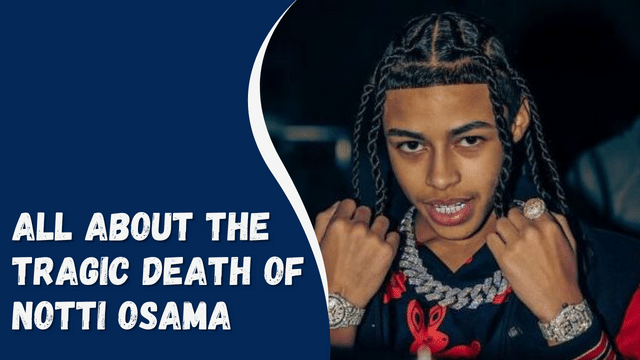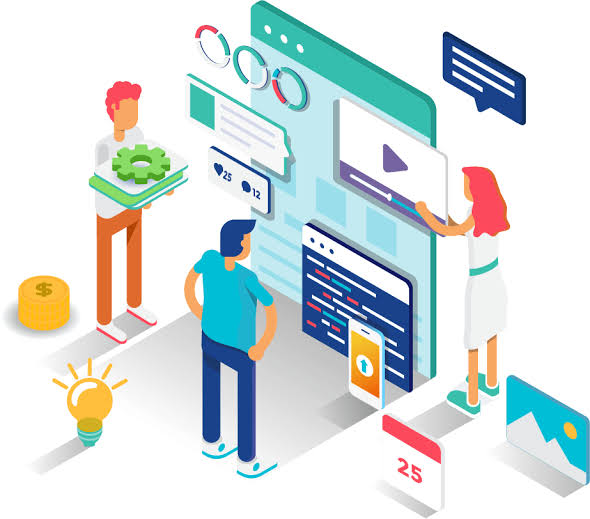Why Are My Instagram Videos Blurry?
Instagram serves as a great platform for sharing videos and photos, ensuring the maintenance of their quality. Nonetheless, there are instances where the uploaded videos on Instagram may appear blurry. If you have ever questioned why your Instagram videos lack clarity, rest assured that you are not alone in facing this issue.
In this blog post, we’ll go over some of the most common causes of blurry videos on Instagram and what you can do to avoid them. So, stay tuned as we kick things off!
Reasons for Blurry Videos on Instagram
There are various reasons why Instagram videos may appear blurry. One common cause is having the wrong resolution set on your phone’s camera. Additionally, recording videos in low-light environments can result in reduced video quality. Uploading excessively long or large videos can also lead to blurriness, even if they appear fine on your phone. Fortunately, there are simple solutions to address this issue, which we will explore in the following section.
How To Fix Blurry Videos on Instagram
Below, we will guide you through some simple methods to resolve blurry videos on Instagram.
Method #1: Check Your Network Connection A poor network connection can result in blurry videos. Ensure you have a strong Wi-Fi signal or a good data connection before uploading or viewing videos on Instagram. If issues persist, try restarting your router or modem.
Method #2: Adjust Instagram Settings There is an Instagram setting that can be adjusted if your videos still appear blurry. It’s called Data Saver, which reduces video quality to save data when enabled. Follow these steps to check if Data Saver is enabled:
- Open the Instagram app on your mobile device.
- Tap on the profile icon in the bottom right corner.
- Tap on the hamburger menu icon in the top right corner.
- Select “Settings and privacy.”
- Choose “Data usage and media quality.”
- Turn off the “Use less mobile data” option and enable the “Upload at highest quality” option on iOS devices.
- Turn off the “Data Saver” option and enable the “Upload at highest quality” option on Android devices.
How To Share a Spotify Song on Instagram
Method #3: Try Using Instagram’s Camera If you experience blurry videos when uploading from sources like your phone’s camera roll, try using Instagram’s built-in camera. Open the app, click the plus icon, select the camera option, record a video, and then edit and share it as usual.
Method #4: Update the Instagram App Updating the Instagram app can resolve issues with blurry videos. New versions often include bug fixes and performance improvements. Ensure you have the latest version installed on your device.
Method #5: Resize the Video to Meet Instagram Requirements If your video is too large or too small, it may appear blurry after uploading. Resize the video to meet Instagram’s requirements to avoid compression and cropping. Here are the basic requirements to consider:
- Maximum file size for videos up to 10 minutes is 650MB.
- Aspect ratio should be between 1.91:1 and 9:16.
- Recommended format is MP4.
- Minimum frame rate of 30 FPS and minimum resolution of 720 pixels.
Method #6: Upload High-Quality Videos in MP4 Format Using high-quality videos reduces the likelihood of blurriness on Instagram. Adjust the encoding settings in your video editing software to “High Quality” or “Maximum Quality.” Additionally, ensure your video is in MP4 format, as Instagram supports this format and it will enhance the video’s appearance on the platform.
By following these methods, you can improve the quality of your Instagram videos and prevent them from appearing blurry.
Conclusion
Blurry videos on Instagram can be caused by various factors, including internet connection problems, upload issues, outdated Instagram app, or incorrect settings. Luckily, there are several methods you can try to fix blurry videos on Instagram.
By following the tips provided in this guide, you can enhance the clarity and sharpness of your Instagram videos. However, if you continue to experience difficulties, don’t hesitate to reach out to Instagram’s support team for further assistance. They will be able to provide you with additional guidance to resolve the issue effectively.