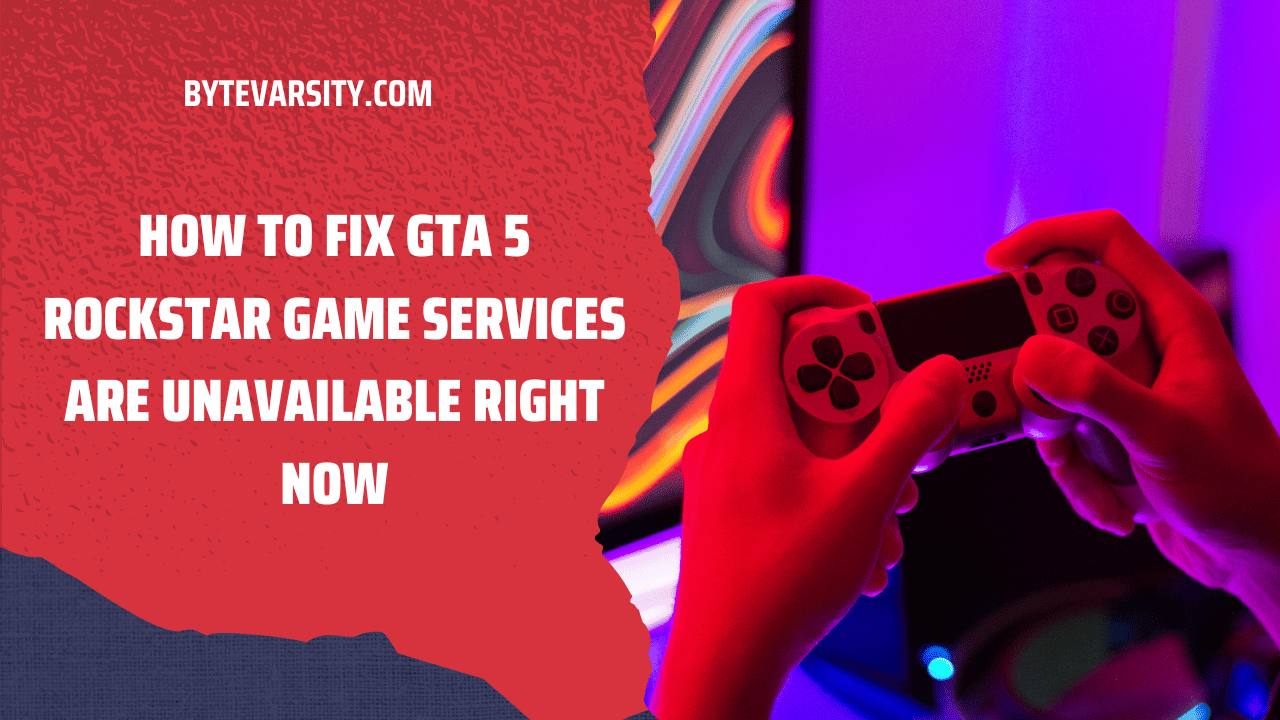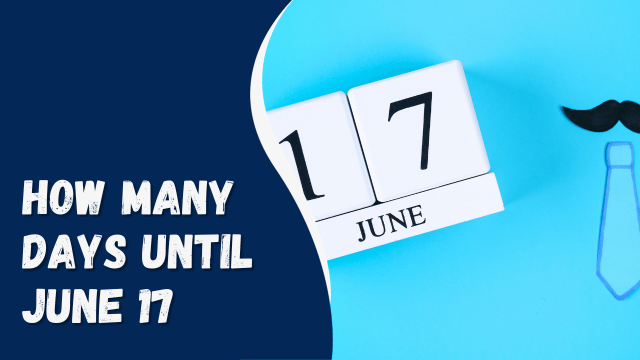What Happens When a Flash Memory Card is Installed in a Slot and Recognized by Windows?
Contents
- 1 Introduction
- 2 The Anatomy of a Flash Memory Card
- 3 Step 1: Physical Insertion
- 4 Step 2: Electrical Connection
- 5 Step 3: Windows Recognition
- 6 Step 4: Drive Letter Assignment
- 7 Step 5: Autoplay Options
- 8 Step 6: Accessing Data
- 9 Step 7: Safely Removing the Card
- 10 Conclusion
- 11 FAQs
- 12 Is it safe to remove a flash memory card without using the “Eject” option?
- 13 Can I insert multiple flash memory cards at the same time?
- 14 What should I do if Windows doesn’t recognize my flash memory card?
- 15 Can I install programs and software on a flash memory card?
- 16 Do flash memory cards work with Mac computers as well?
Introduction
In today’s digital age, flash memory cards have become an indispensable part of our lives. These tiny, powerful storage devices are used in a wide range of gadgets, from cameras and smartphones to laptops and gaming consoles. One common scenario is inserting a flash memory card into a slot on your computer and waiting for Windows to recognize it. But have you ever wondered what actually happens behind the scenes when you do this? In this article, we will delve into the intricacies of this process and uncover the magic that occurs when your computer and Windows cooperate with your flash memory card.
The Anatomy of a Flash Memory Card
Before we dive into the details of what happens when you insert a flash memory card, let’s take a moment to understand what these cards are made of. Flash memory cards, also known as SD cards (Secure Digital cards), are compact storage devices that use NAND flash memory to store data. They come in various capacities, ranging from a few gigabytes to several terabytes. These cards are commonly used for storing photos, videos, documents, and other types of digital files.
Step 1: Physical Insertion
The first step is the physical insertion of the flash memory card into the card slot on your computer. Most laptops and desktops are equipped with built-in card readers, while others may require an external card reader. Once you push the card into the slot, it makes a satisfying click, and you know it’s securely in place.
Step 2: Electrical Connection
When the card is inserted, it establishes an electrical connection with the computer’s motherboard. This connection allows the computer to communicate with the card and access its contents. The card reader acts as a bridge between the flash memory card and the computer’s operating system, which, in most cases, is Windows.
Step 3: Windows Recognition
As soon as the card is connected, Windows springs into action. It immediately recognizes the presence of the flash memory card and begins the process of identifying its file system and contents. This recognition is crucial because it allows you to access and manipulate the data stored on the card.
Step 4: Drive Letter Assignment
Windows assigns a drive letter to the flash memory card. This drive letter is essential for accessing the card’s contents through File Explorer. It’s like giving the card a unique name so that Windows knows where to find it. You can think of it as your card’s virtual address on your computer.
Step 5: Autoplay Options
Depending on your Windows settings, you may see an Autoplay window pop up. This window provides you with various options on how you want to interact with the content on the flash memory card. You can choose to open it in File Explorer, import photos and videos, or do nothing at all.
How to Do Side by Side Photos on iPhone
Step 6: Accessing Data
Once Windows has recognized the card and assigned a drive letter, you can access its data just like you would with any other storage device. You can copy, move, delete, or edit files and folders on the card. It’s a seamless process that allows you to manage your data effortlessly.
Step 7: Safely Removing the Card
When you’re done working with the flash memory card, it’s important to safely eject it. This prevents data corruption and ensures that all pending write operations are completed. To do this, you can right-click on the card’s drive letter in File Explorer and select the “Eject” option.
Conclusion
In conclusion, the process of inserting a flash memory card into a slot and having it recognized by Windows is a seamless and well-coordinated dance between hardware and software. It’s a testament to the sophistication of modern technology that allows us to effortlessly expand our digital horizons. So, the next time you insert a flash memory card into your computer, remember the intricate steps that make it all possible.
FAQs
Is it safe to remove a flash memory card without using the “Eject” option?
It’s always best to use the “Eject” option to ensure all write operations are completed and the card is safely disconnected. However, in some cases, you can remove it without causing harm, but it’s a safer practice to eject it.
Can I insert multiple flash memory cards at the same time?
Yes, you can insert multiple flash memory cards into available slots, and Windows will recognize and assign drive letters to each one.
What should I do if Windows doesn’t recognize my flash memory card?
If Windows doesn’t recognize your card, try reinserting it. If the issue persists, the card may be damaged or incompatible with your card reader.
Can I install programs and software on a flash memory card?
While it’s possible, it’s not recommended to install software on flash memory cards, as they have limited read/write cycles. It’s better to use them for data storage.
Do flash memory cards work with Mac computers as well?
Yes, flash memory cards are compatible with both Windows and Mac computers. However, you may need to format the card to a compatible file system if switching between the two platforms.