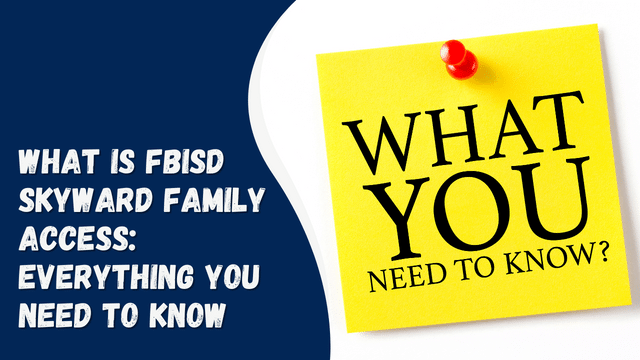Uzzu TV on Roku
Uzzu TV is a streaming service that offers non-blackout content in 1080p resolution. As an IPTV provider, it allows users to enjoy live games from popular sports leagues such as NHL, MLB, NFL, NBA, and more. With over 61 premium channels and round-the-clock streaming of various video content, Uzzu TV ensures a satisfying viewing experience. The subscription fee is affordable, making it accessible to a wide range of users. While the Uzzu TV app is available for Android and iOS devices, many individuals prefer watching streaming services on smart TV platforms like Roku.
Unfortunately, Uzzu TV is not directly available on Roku, and you cannot download it from the Roku store. However, that doesn’t mean you cannot watch Uzzu TV on your Roku device. In this article, we will explore different methods and workarounds to enable you to stream Uzzu TV on your Roku device.
Contents
Methods To Watch Uzzu TV On Roku 2023
As mentioned earlier, Uzzu TV cannot be found on the Roku Store. Nevertheless, if you desire to watch Uzzu TV on your Roku device, you can utilize screen mirroring methods. Two recommended options for achieving this are the Web Video Caster app and the GSE Smart IPTV app. Below, we outline the steps to follow in order to watch Uzzu TV on your Roku device.
Using Web Video Caster
To watch Uzzu TV on Roku using the Web Video Caster app, follow these steps:
- Open the Play Store (for Android) or App Store (for iPhone) on your mobile device.
- Search for the Web Video Caster application and download and install it.
- Once the app is installed, open it.
- Tap on the IPTV option located in the left sidebar.
- Tap on the “+” icon and select IPTV Address.
- Enter the M3U URL provided to you by Uzzu TV in the Welcome Email.
- Enter a name for the IPTV source and tap on Save.
- Tap on the Cast icon within the Web Video Caster app.
For Android Phones:
- Go to the Settings on your Roku device.
- Enable the Screen Mirroring mode for Android phones.
For iPhone:
- Go to the Settings on your Roku device.
- Enable Airplay from the Apple Airplay Homekit menu.
- Ensure that your mobile device and Roku device are connected to the same network.
- Open the Uzzu TV app on your mobile device and select the content you want to watch. It will now stream on your Roku device.
By following these steps, you can enjoy Uzzu TV on your Roku device using the Web Video Caster app.
Using GSE Smart IPTV
To watch Uzzu TV on Roku using an iPhone and the GSE Smart IPTV app, follow these steps:
- From the App Store on your iPhone, search for the GSE Smart IPTV app and download it. Please note that the app is not free and requires a $3 payment to download.
- Open the GSE Smart IPTV app and tap on Remote Playlists from the left sidebar.
- Tap on the “+” icon to add a new remote playlist.
- Select the M3U URL option and enter the URL in the provided box. Additionally, give the playlist a name.
- Tap on the Add button to save the playlist.
- Once saved, go to the Remote Playlist section and tap on the newly added playlist.
- Start playing any content on Uzzu TV, and then access the Control Center on your iPhone.
- In the Control Center, select the Screen Mirroring option.
- On your Roku device, go to Settings and enable Airplay from the Apple Airplay and Homekit menu.
- Make sure that your iPhone and Roku device are connected to the same network.
- The Uzzu TV content should now be mirrored on your Roku device.
By following these steps, you can use the GSE Smart IPTV app on your iPhone to stream Uzzu TV on Roku.
Final Words
If you’re interested in watching Uzzu TV on Roku, this article provides helpful methods to achieve it. By following the steps mentioned above, you can successfully stream Uzzu TV content on your Roku device.