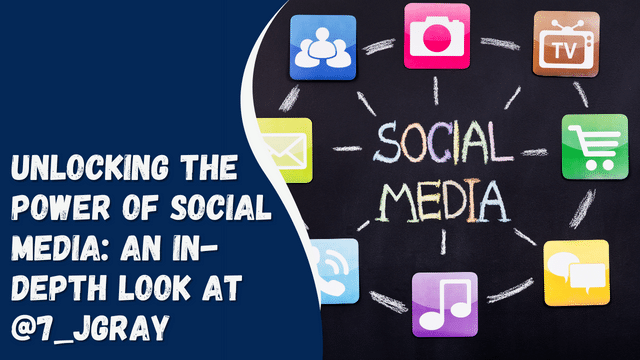Troubleshooting Instagram Crashes: Common Causes and Fixes

Instagram is a powerful tool for personal expression, business marketing, and social interaction. However, even the most popular apps can encounter issues, and Instagram is no exception. If you’ve ever experienced frustrating crashes or freezes, you’re not alone. This post delves into the common causes behind Instagram crashes and provides practical solutions to get your app running smoothly again.
Contents
Common Causes of Instagram Crashes
Understanding why Instagram crashes can help you address the problem more effectively. Here are some of the most frequent culprits:
Software Bugs and Glitches: Instagram, like any app, can experience bugs. These might be introduced in recent updates or as a result of patching issues. Users often report crashes following an update, which may be due to unresolved bugs in the new version.
App Conflicts: Sometimes, other installed apps can interfere with Instagram’s performance. Apps that require extensive permissions or resources can conflict with Instagram, leading to crashes.
Device Compatibility Issues: Instagram’s performance can be affected by your device’s operating system and hardware. Older devices or outdated OS versions might not handle the latest Instagram features well, leading to crashes.
Insufficient Storage Space: Instagram requires a certain amount of storage space to operate smoothly. Low storage can cause the app to malfunction or crash unexpectedly.
Network Problems: A poor or unstable internet connection can lead to issues with Instagram’s functionality. Intermittent connectivity or slow speeds might cause the app to freeze or crash.
Steps to Troubleshoot Instagram Crashes
If you’re facing crashes, there are several steps you can take to troubleshoot the issue:
Update the Instagram App: Ensure that you have the latest version of Instagram installed. Developers frequently release updates to fix bugs and improve performance. Check the App Store or Google Play Store for any available updates and install them.
Clear App Cache and Data: Cached data can sometimes become corrupted. On Android, go to Settings > Apps > Instagram > Storage, and select “Clear Cache” and “Clear Data.” On iOS, you’ll need to uninstall and reinstall the app to clear the cache.
Restart Your Device: A simple restart can resolve many issues by refreshing the device’s memory and closing unnecessary background processes.
Check for System Updates: Ensure your device’s operating system is up-to-date. System updates can fix compatibility issues and improve overall performance.
Reinstall the App: Uninstalling and reinstalling Instagram can help resolve persistent issues. This process removes any corrupted files and gives you a fresh installation of the app.
Free Up Device Storage: If your device is low on storage, try deleting unnecessary files or apps. Ensuring you have ample free space can improve app performance.
Verify Network Connection: Check your internet connection to ensure it is stable and strong. Try switching between Wi-Fi and mobile data to see if the issue persists.
Advanced Troubleshooting
If basic troubleshooting doesn’t resolve the issue, consider these advanced steps:
Check for App Permissions: Ensure Instagram has all the necessary permissions enabled. Go to your device’s settings and check app permissions to make sure Instagram can access all required features.
Reset App Preferences: On Android devices, you can reset app preferences by going to Settings > Apps > Menu > Reset App Preferences. This can resolve issues related to app conflicts.
Contact Instagram Support: If all else fails, reach out to Instagram’s support team. They can provide assistance and further troubleshooting steps specific to your issue.
Preventive Measures
To avoid future crashes, follow these preventive measures:
Regular App Updates: Keep Instagram updated to benefit from the latest fixes and improvements.
Device Maintenance Tips: Regularly maintain your device to ensure optimal performance.
Best Practices for App Usage: Avoid overloading the app with excessive data or conflicting applications.
In addition to fixing crashes, you might also consider strategies to enhance your Instagram presence, such as engaging with followers or investing in promotions. For instance, if you’re looking to increase visibility, you might explore options to buy Instagram followers. While this can boost your profile’s appearance, it’s essential to combine it with authentic engagement for best results.
Conclusion
Instagram crashes can be frustrating, but with the right approach, you can resolve these issues and get back to enjoying the app. By understanding common causes and following these troubleshooting steps, you can improve your Instagram experience. If you have any additional tips or experiences, feel free to share them in the comments!