Transfer Your Dragon Voice Profile to a New Computer: A Simple Guide
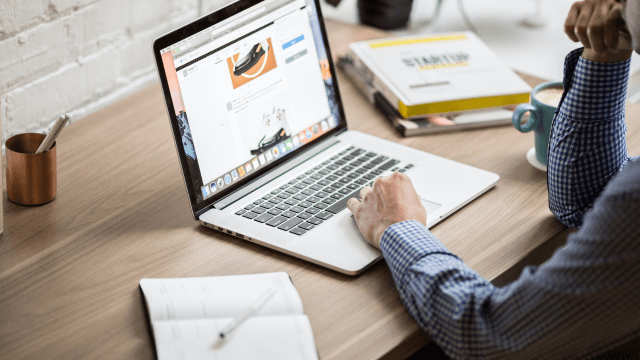
Hey there! If you’re a fan of Dragon, the voice recognition software that’s made life so much easier for many of us, you might be wondering how to move your personalized Dragon profile to a new computer. No worries! We’ve got you covered. Here’s a straightforward guide to help you do just that without losing any of your custom tweaks.
Steps To Transfer dragon license to new computer :
Contents
1. First Things First: Save a Copy of Your Profile
Before you even think about moving your Dragon profile, make sure you’ve got a backup:
Start Dragon NaturallySpeaking on your old computer.
Go to “Profile” in the DragonBar.
Click on “Manage User Profiles.”
Find your profile and go to “Advanced.”
Hit “Export.”
Decide where you want to save this file on your computer. Maybe the desktop? Or a special folder?
This way, you’ve got a safety net that holds all your custom settings and words.
2. Now, Let’s Move That Profile to Your New Computer
Got your backup? Great! Now, let’s get it to your new computer. Here’s how:
USB or External Drive: Simply copy the backup to a USB stick or an external drive. Plug it into your new computer and move the file wherever you like.
Cloud Storage: If you’re into Dropbox or Google Drive, upload the backup from your old computer. Then, on your new one, just download it.
Local Network: If both computers are on the same network, you can share the backup folder from the old one and grab the file from the new one.
Pick whatever feels easiest for you.
3. Time to Set Up Dragon on Your New Computer
With the backup on your new computer, let’s get Dragon to recognize it:
Open Dragon NaturallySpeaking.
Head to “Profile” in the DragonBar.
Click “Manage User Profiles.”
Go to “Advanced.”
Choose “Import.”
Find and select your backup file.
Click “Open” and let Dragon do its thing.
Voila! Your new computer now knows all your Dragon preferences.
4. A Quick Check-Up
After all that, let’s make sure everything’s working perfectly:
Run a few tests in Dragon NaturallySpeaking to make sure it understands you just as well on the new computer.
If something feels off, don’t panic. Head to the “Accuracy Center” and “Vocabulary Editor” in Dragon. They’re there to help you tweak things until they’re just right.
And that’s it! Moving your Dragon profile doesn’t have to be a big deal. With this guide, you’ll have everything set up in no time, just the way you like it. Happy chatting with Dragon!
For any help kindly contact Dragon Customer Service at +1-310-513-5006






