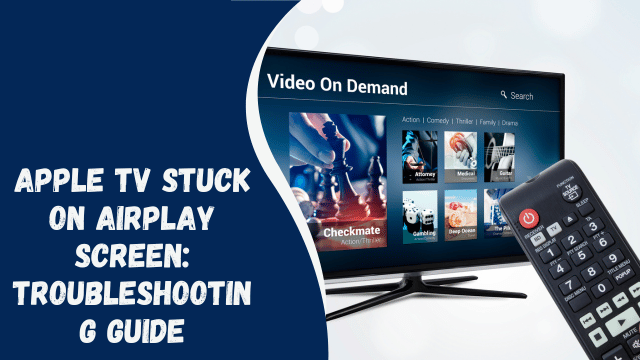How To Find Out Who Made A Fake Facebook Account & Track IP
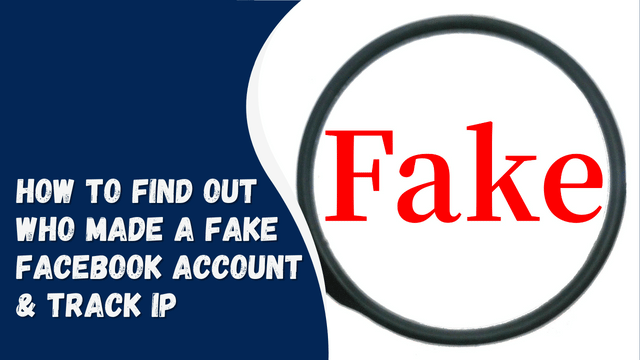
To identify a fake Facebook account, begin by examining the associated Facebook profile for three key elements: the profile picture, timeline activity, and personal information. Analyzing these components can often reveal the true identity behind a counterfeit profile.
Should you notice anything dubious during this examination, it’s likely that you’ve encountered a fraudulent profile.
Moreover, the absence of a profile picture or any mutual connections who engage with the account owner’s posts can serve as red flags for potential fake accounts.
Alternatively, employing an IP or Location Tracker tool allows you to input a Facebook username or profile URL, providing access to the user’s location information.
Contents
- 1 How to Identify the Creator of a Fake Facebook Account:
- 2 1. Duplichecker Reverse Image Search:
- 3 2. Google Image Search:
- 4 3. Utilize Facebook Login:
- 5 How to Determine the IP Address of a Fake Facebook Account:
- 6 1. Utilize iplogger.org Tool:
- 7 Step 1: Shorten the Article Link on iplogger.org:
- 8 Step 2: Send the Shortened Link on Facebook:
- 9 Step 3: Wait for Clicks on the Link:
- 10 Step 4: Open the Access Link and Track IP:
- 11 Step 5: Review User’s Location:
How to Identify the Creator of a Fake Facebook Account:
1. Duplichecker Reverse Image Search:
Utilize the Duplichecker Reverse Image Search tool to uncover the individual behind a fabricated Facebook profile. This approach proves effective in tracing the origins of an image used in a fake account. Follow these steps:
- Visit https://www.duplichecker.com/reverse-image-search.php to access the tool.
- Locate the “Get Started” option to initiate the reverse image search feature.
- Log in by selecting “Sign In,” or create an account if necessary.
- Upload the image associated with the fake account for analysis.
- Examine the search results for visually similar images and potential information regarding the account’s origins.
2. Google Image Search:
Perform a reverse image search on Google to discover any counterfeit accounts associated with your name across various social media platforms such as Facebook or Instagram. Follow these steps:
- Navigate to Google.com and select the image-search icon.
- Prepare a selection of images you’ve posted on your Facebook or other platforms.
- Conduct an image search on Google using your chosen pictures and review the search results.
- Identify any original images and related links, particularly those leading to potential fake profiles on Facebook.
3. Utilize Facebook Login:
During your login attempts, utilize your profile image to assist Facebook in recognizing the intended profile. Check the search results for multiple accounts linked to your original account, as this can help identify any fake profiles associated with your name.
This simple method serves as an efficient means of verifying the existence of any fraudulent accounts under your name.
How to Determine the IP Address of a Fake Facebook Account:
1. Utilize iplogger.org Tool:
To discover the IP address and location of a Facebook user, you can use the iplogger.org tool. Follow these steps:
Step 1: Shorten the Article Link on iplogger.org:
- Visit https://iplogger.org/.
- Copy an article link and access the IP Logger tool.
- Paste the link into the input box and click “Create a Shortlink.”
- Copy the generated shortened link to your clipboard.
Step 2: Send the Shortened Link on Facebook:
- Open the Facebook application and search for the person or fake profile.
- Click on the user’s name to enter their profile.
- Select “Message” to open the Messenger chat.
- Paste the shortened link in the text box and send it to the user.
Step 3: Wait for Clicks on the Link:
- After sending the link, message the user, encouraging them to click on the link to view an exciting article.
- Patiently wait for the user to see your message and click on the link.
Step 4: Open the Access Link and Track IP:
- Access the results link or tracking code provided by iplogger.org.
- Enter the code into the IP Logger’s input box.
- Click “It’s a tracking code” to access the results page containing the user’s details.
Step 5: Review User’s Location:
- On the results page, you can view the user’s IP address, country, city, as well as the date and time of link clicking.
- You can utilize the obtained IP address with an online IP tracker to gather more information about the user.