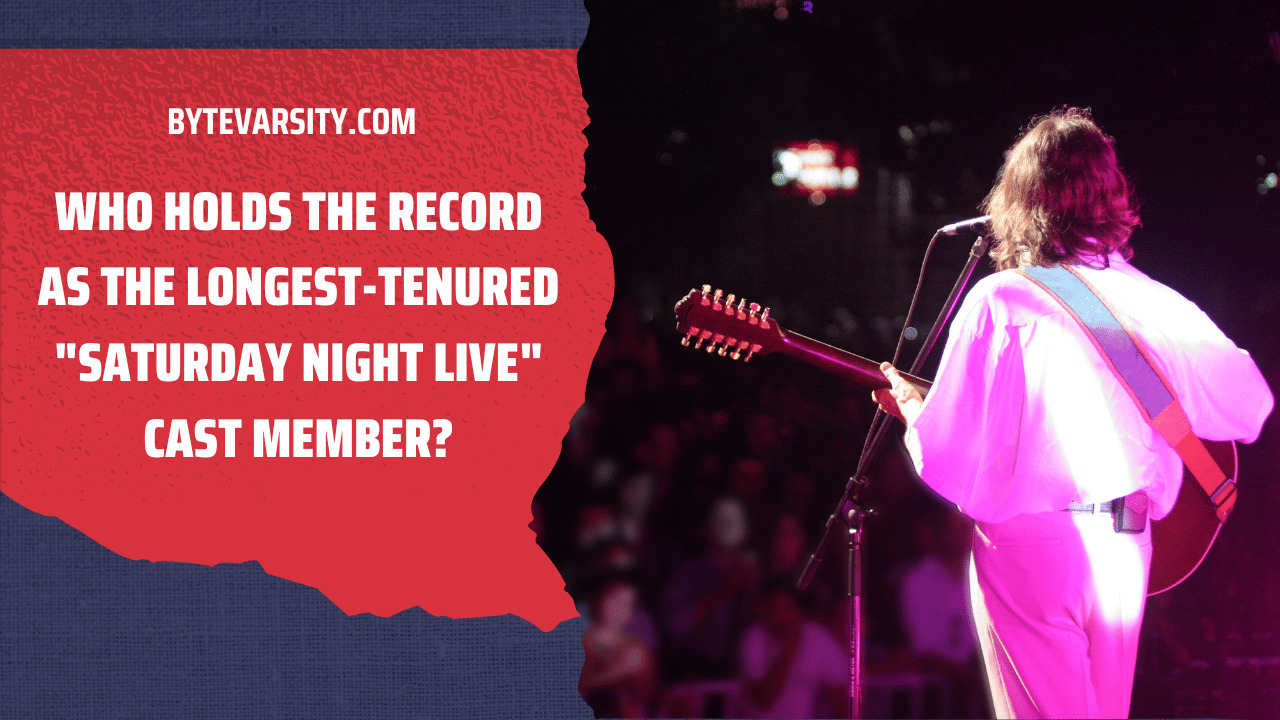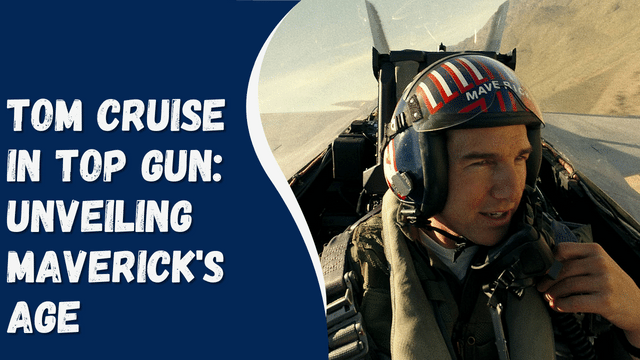Medicat USB Latest Version 21.12 – Create USB Drive
Medicat is a tool that can be booted from a USB drive and used to analyze and troubleshoot a PC. It provides various functionalities such as hardware testing, password recovery, and cleaning of a corrupted computer. If you’re unsure how to create a Medicat USB drive, this article will provide a step-by-step guide on the process.
Prerequisites To Create Medicat USB Drive
To create a Medicat USB drive, there are a few things you’ll need:
- Make sure you have a stable internet connection as the file size will be over 20GB.
- Download the latest version of Medicat from this link.
- Obtain a USB drive with a minimum capacity of 32GB.
- Install Ventoy on your PC by clicking on this link.
- Ensure that you have 7-Zip installed on your PC. If you don’t have it, download it from this link and install it on your computer.
Steps To Create Medicat USB Drive
Once you have fulfilled all the prerequisites, follow the steps below to create a Medicat USB drive:
- Plug in the USB drive into your PC and launch the Ventoy app.
- In the Ventoy application, set the partition type to MBR.
- Select your USB drive and click on the “Install” button. This will reformat the USB drive. Confirm the action by clicking “Yes” twice.
- This step ensures that the drive is compatible with Ventoy.
- Open File Explorer on your PC by pressing the Windows key + E.
- Right-click on your Ventoy partition in File Explorer and select “Format” from the context menu.
- Choose the NTFS file system and click “Start” to format the partition. Wait for the formatting process to complete.
- Disable your antivirus software. Medicat is a recovery tool that may trigger virus notifications due to its password cracking capabilities.
- Locate the saved Medicat file and right-click on it. From the menu, select “7-Zip” and then choose “Extract Files.”
- When prompted to select the extraction destination, choose your USB drive. Uncheck the “Medicat Main Partition” option. This will install all the files onto the USB drive.
- Wait for the extraction process to finish. Once completed, your Medicat USB drive will be ready to troubleshoot issues on your PC.
Final Words
Medicat is a utility designed for troubleshooting purposes and enables the creation of USB drives for troubleshooting. If you wish to create a Medicat USB drive, you can easily do so by following the steps outlined in this article. By following the instructions provided, you will be able to create a Medicat USB drive with ease.