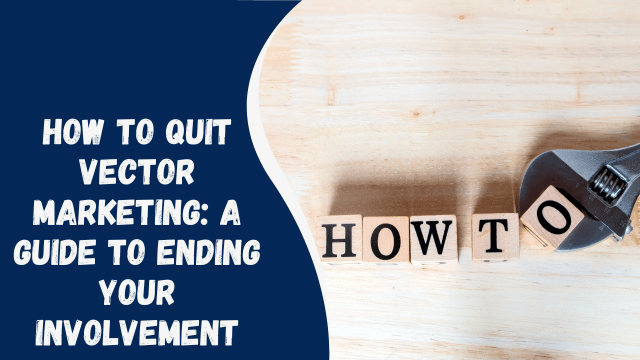How To Use Canva for Instagram

Based on a survey conducted in 2021, there are currently 1,050.26 million Instagram users globally, and this number is expected to increase by 2025. Are you an active Instagram user? Amidst this vast user base, how do you ensure that your content stands out as creative and engaging?
While some people are skilled graphic designers and can create eye-catching Instagram feeds, not everyone has those design abilities. Many individuals opt to hire graphic designers for their blogs, but if that’s not financially feasible for you, there’s no need to worry. With Canva, you can become a versatile content creator.
In this guide, we’ll explore how you can use Canva for Instagram to elevate your blog. We’ll walk you through a step-by-step process, and the exciting part is that most of Canva’s features are available for free.
You’ll receive guidance on using Canva for both Instagram posts and stories, allowing you to plan and schedule your Instagram content for an entire month. By utilizing Canva effectively, you can ensure that your Instagram feed remains visually appealing and engaging, even with a busy schedule.
Contents
Creating Instagram Posts
Once you’ve set up your Canva account or downloaded the Canva app, log in and get ready to design your Instagram posts.
Step #1: Create a Design Open Canva and click on “Create a design.”
Step #2: Choose the Pre-Set Select the design pre-set “Instagram post.” By choosing this option, Canva generates a blank document with the correct dimensions (1080×1080 px) for an Instagram post.
Step #3: Upload and Set the Image Upload the image you want to use in your design. Add it to the blank document, and then drag and adjust the image as per your requirements.
Step #4: Download the Image Once you’re satisfied with the changes, download the image, and your post will be ready to be shared on Instagram.
By following these steps, you can easily create visually appealing and properly formatted Instagram posts using Canva. It’s a user-friendly tool that empowers you to design engaging content without the need for advanced graphic design skills.
Using Templates in Your Canva Design
Using Canva provides numerous privileges, as you can easily incorporate templates that elevate your brand’s visual appeal.
Step #1: Adding Templates To add templates, follow the steps 1 and 2 mentioned above.
Step #2: Choosing a Ready-Made Template After creating the new blank canvas, click on “Templates” on the left-hand side of the screen and select a ready-made template that complements your design.
Step #3: Adding Images Once you’ve chosen a template, add your photos and make small adjustments like time, caption, date, location, etc., to customize it.
Step #4: Downloading the Template When you’re satisfied with the design, download the template as a PNG for a high-quality image, ready to be uploaded on Instagram.
By utilizing Canva’s templates, you can effortlessly enhance your brand’s visuals and create professional-looking content without the need for extensive design skills. This allows you to maintain a consistent and appealing aesthetic on your Instagram feed.
Creating Instagram Stories
Instagram stories have proven to be effective in improving consumers’ attitudes towards ads. They compel users to take action, such as visiting a website to make a purchase or read a blog. In this guide, we will explore how to use Canva to create engaging Instagram stories.
Step #1: Adding Instagram Story Templates Log in to your Canva account and navigate to the “Instagram story templates” section.
Step #2: Selecting a Template Choose a template that suits your needs or start a design from scratch. The standard size for an Instagram story is 1080 pixels wide and 1920 pixels tall.
Step #3: Adding Images from Gallery To include an image from your gallery, tap “add photo element” on the template and then click “Replace” on the bottom toolbar of the mobile app. Your camera roll images will then appear.
How To Get Local Followers on Instagram
Simply select the desired photo, and it will be added to your design. If you are working on a desktop computer, upload your images and adjust them to fit the layout.
Step #4: Downloading the Design Once you’re satisfied with the design, tap the “Download” (arrow down icon) on the top toolbar of the mobile app. If you’re using a desktop, click “Share,” then “Download.”
Step #5: Sharing on Instagram To share your creation on Instagram, tap “Share” on the top toolbar of the mobile app. If you’re using a desktop, click on “Share,” then “Share on social.” You can share the design via email or text message directly from Canva.
By using Canva to craft visually appealing and engaging Instagram stories, you can effectively captivate your audience and drive them towards the desired actions. This tool empowers you to create compelling stories without the need for advanced design skills, ultimately boosting your brand’s presence on Instagram.
Scheduling Instagram Posts
With Canva, you can easily schedule your Instagram posts for the entire month, making it convenient to prepare your content in advance. Wondering how to accomplish this? Let’s walk through the steps:
Step #1: Accessing the Menu Icon Tap the Kebab menu icon located on the upper right of the menu bar.
Step #2: Opening the Schedule Feature In the Recommended section, select the “Schedule” option.
Step #3: Choosing Time and Date Pick the time and date (according to your local time zone) for your desired Instagram post.
Step #4: Selecting Your Instagram Business Account Choose the channel and opt for your Instagram business account.
Step #5: Image Selection Tick the boxes corresponding to the images you wish to upload, and then press the “Done” button.
Step #6: Adding Captions Type in your caption in the provided caption box. You can also include relevant hashtags to expand your potential audience reach.
Step #7: Plotting on the Planner Once you’ve completed all the necessary steps, plot the scheduled post on the planner (located on the left-side menu) to set the posting time.
Step #8: Designing the Schedule To finalize the process, tap the “+” icon to add a design to the schedule in the calendar layout.
And there you have it! By following these simple steps, you can efficiently plan and schedule your Instagram posts using Canva’s Content Planner tool. This allows you to maintain a consistent posting schedule and engage your audience effectively throughout the month.
Wrapping Up
After going through the article, you’ve undoubtedly gained the knowledge to unleash your creativity for your blog even without being a graphic designer. If you’ve thoroughly absorbed the content, congratulations! You have now mastered the skills of using Canva effectively.
With this newfound knowledge, you can effortlessly craft captivating posts and stories for Instagram. Furthermore, you can take advantage of Canva’s scheduling feature to plan your Instagram posts for an entire month in advance. This level of organization will help you maintain consistency in your content and contribute to the growth of your audience.
By utilizing Canva’s user-friendly tools and features, you can elevate your visual content and make a lasting impact on your audience. Your ability to create compelling designs will set you apart and enhance your online presence, driving greater engagement and success for your blog.