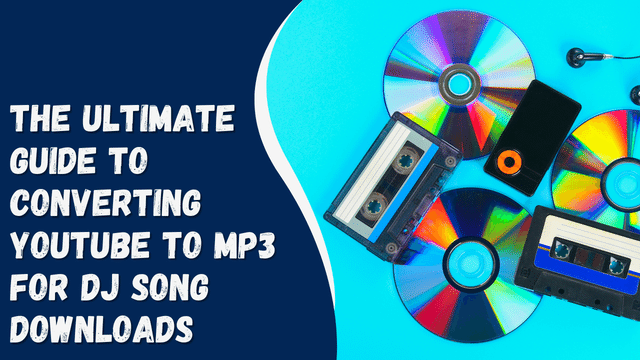How To Untag Yourself on Instagram?
Untagging yourself on Instagram may appear straightforward, but it holds significant importance. It is a means to reduce the public visibility of your account and enhance your privacy.
Untagging allows you to regain control over the information shared about you on social media. It ensures that your online presence accurately represents who you truly are.
The purpose of this guide is to demonstrate how you can untag yourself on Instagram while addressing important aspects of consent associated with this topic. As mentioned earlier, the process is fairly straightforward, but there are key considerations you should be aware of before untagging yourself on Instagram. So, stay engaged as we begin our exploration.
Contents
How To Untag Yourself From an Instagram Post
Untagging yourself from an Instagram post is a straightforward process. Here are the steps to follow:
- Open the Instagram app on your mobile device and log in to your account.
- Tap on the profile icon located in the bottom right corner.
- Under highlights, tap on the “Tagged” tab.
- Choose the photo or video from which you want to untag yourself.
- Tap on the image once more.
- Next, tap on your username.
- Select “Remove Me from Post.”
- Confirm the action by selecting “Remove.”
By following these steps, you can successfully untag yourself from the Instagram post.
How To Change Who Can Tag You in a Post?
To modify the tagging settings on Instagram and determine who can tag you in posts, follow these steps:
- Open the Instagram app and log in to your account.
- Tap on the profile icon located at the bottom right corner.
- In the upper right corner, tap on the menu symbol (usually three horizontal lines).
- Select “Settings.”
- Choose “Privacy.”
- Tap on “Posts.”
- Below the “Allow Tags From” section, select the desired audience you wish to allow for tagging. You can choose options such as “People You Follow,” “Everyone,” or “No One.”
By following these steps, you can customize your tagging preferences and determine who can tag you in posts on Instagram.
How To Write a Relationship Status in Instagram Bio
How To Manually Select the Photos and Videos That Appear on Your Profile
You have the option to determine whether tags by other users require your approval or not. If you choose to manually approve tags, they will only appear on your profile once you have given your consent.
To selectively approve which photos and videos can be tagged with your account, follow these steps:
- Launch the Instagram app and log in to your account.
- Tap on the profile icon located at the bottom right corner.
- Then, tap on the menu icon situated at the top right corner.
- Select “Settings.”
- Choose “Privacy.”
- Select “Posts.”
- Tap on “Manually Approve Tags.”
- Toggle the “Tag controls” switch to the on position.
- Confirm your selection by tapping “Turn On.”
By following these steps, you can enable the manual approval of tags, granting you control over which tags appear on your Instagram profile.
How To Stop Receiving Notifications From Tagged Posts on Instagram
If you’re comfortable with being tagged in different posts but prefer not to receive alerts about it, follow these steps:
- Open the Instagram app and log in to your account.
- Tap on the profile tab located at the bottom right corner.
- Tap on the menu icon situated at the top right corner.
- Select “Settings.”
- Tap on “Notifications.”
- Choose “Posts, Stories, and Comments.”
- Under the “Photos of You” section, select either “From People I Follow” or “Off” based on your preference.
By following these instructions, you can configure your notification settings to avoid receiving alerts for tags while still allowing others to tag you in their posts.
Conclusion
And there you have it, a quick and straightforward method to untag yourself on Instagram. Simply follow the steps outlined in this guide, and you’ll successfully remove the tag from the photo.
Let’s recap! To untag yourself on Instagram, start by tapping on the post where you’ve been tagged. Then, tap on your username. Next, select “Remove Me from Post” and confirm the action by tapping on “Remove.” This will complete the process of untagging yourself from the post.