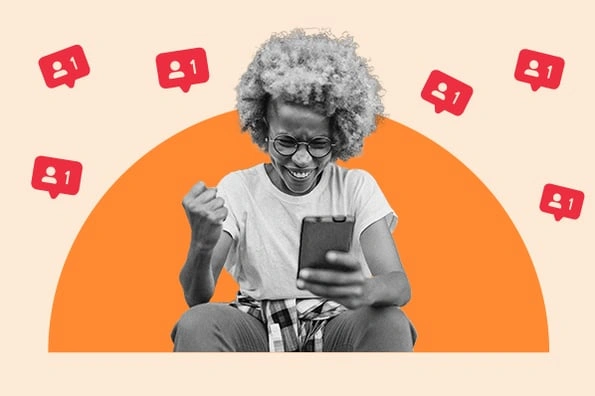How To Unmute Messages on Instagram
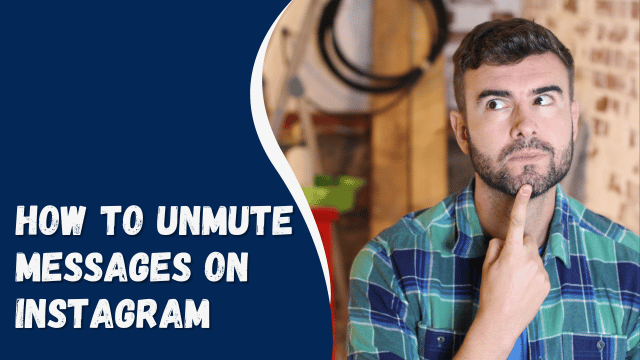
With over 1 billion users globally, Instagram is one of the most popular photo and video-sharing platforms. Unlike other social networks where lengthy text dominates, people are generally more responsive to videos and images on Instagram.
While Instagram provides an excellent platform to interact with friends, fans, and customers, there may be instances where you receive unwelcome messages from obsessive fans or stalkers. Fortunately, Instagram offers the option to mute any messages you no longer wish to read. It’s a respectful way to disengage from a conversation that makes you uncomfortable without causing a scene.
However, what if you decide to unmute the messages after some time? In this article, we’ll guide you on how to unmute messages on Instagram.
Contents
Overview of Unmuting Messages on Instagram
When you mute someone’s messages on Instagram, you won’t receive notifications when they send you a message. This applies to both individual and group chats, and participants can still send you messages even if you have muted their conversations.
The other person won’t be notified if you choose to mute their messages, and they can continue sending you messages without realizing that you have muted them. However, when you decide to unmute the messages, you will have access to all the messages they sent, and you will receive notifications for their future messages.
Unmuting messages on Instagram involves several steps, whether you’re using the mobile app or the web version.
How to Unmute Messages on Instagram Mobile App
To unmute messages on the Instagram mobile app, follow these simple steps:
- Open the Instagram app on your mobile device.
- Log in to your account if you haven’t already.
- Click on the direct messages icon located at the top right corner of your screen.
- Swipe left on the conversation you wish to unmute (or long-tap for Androids).
- A list of options will appear; select the “Unmute” option and confirm your selection.
By following these steps, you will successfully unmute the messages and start receiving notifications for the conversation again.
What Does “VC” Mean on Instagram Edits
How to Unmute Messages on the Instagram Web Version
To unmute messages on the Instagram web version, follow these steps:
- Go to www.instagram.com and log in to your account.
- Click on the direct messages icon located at the top of the page.
- Open the conversation with the person whose messages you want to unmute.
- Tap the information symbol (usually represented by “I” enclosed in a circle) at the top right corner of the conversation.
- Uncheck the “Mute messages” checkbox.
By following these steps, you will successfully unmute the messages, and you will start receiving notifications for the conversation again on the Instagram web version.
Conclusion
On Instagram, you have the option to mute messages that make you uncomfortable or those you no longer wish to read. When you mute someone’s messages, you won’t receive notifications for their messages.
If you decide to change your mind later, you can easily unmute them with just a few steps. This can be done either on the Instagram mobile app or the web version of Instagram.