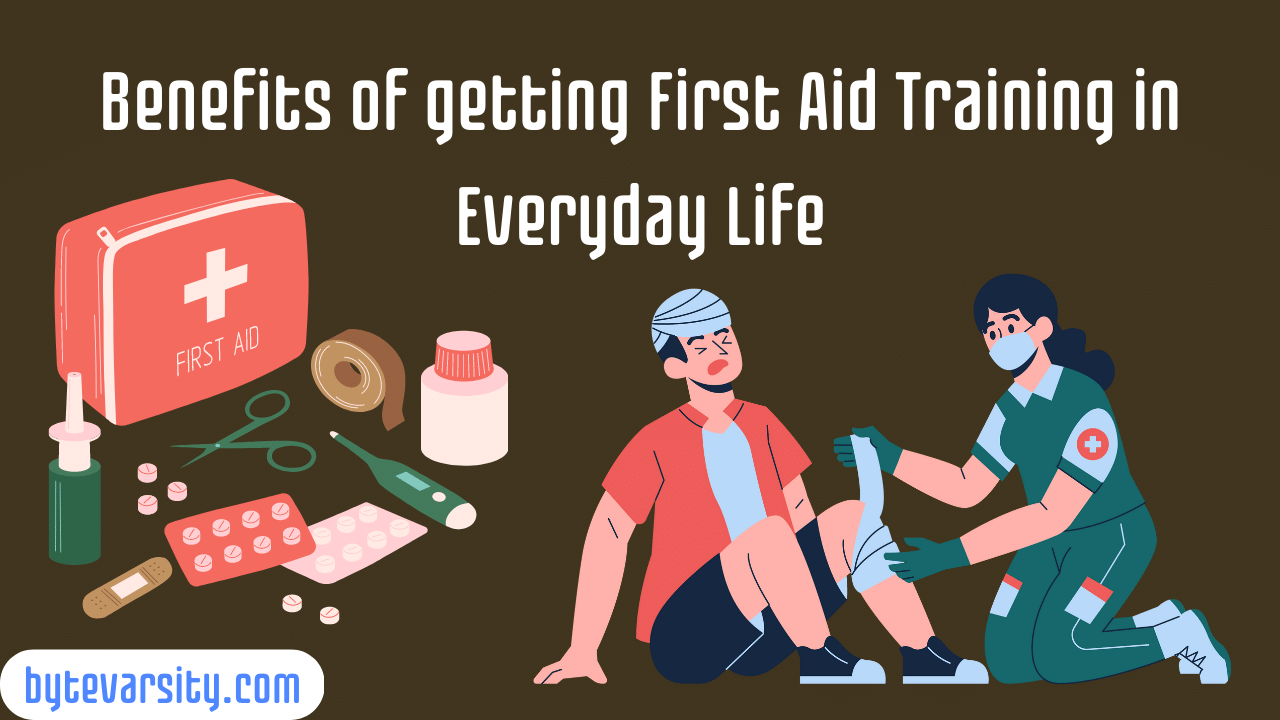How to Turn On Wireless Capability on Dell Laptop

Are you facing connectivity issues with your Dell laptop? Is the wireless capability turned off, leaving you unable to connect to Wi-Fi networks? Worry not, as we’ll guide you through the process of turning on the wireless capability on your Dell laptop. In this article, we’ll provide step-by-step instructions to help you regain access to wireless networks and stay connected.
Contents
Introduction
Wireless capability is a fundamental feature of laptops that allows you to connect to Wi-Fi networks without the need for physical cables. However, due to various reasons, your Dell laptop’s wireless capability might get turned off, preventing you from accessing the internet wirelessly.
Why Wireless Capability Gets Turned Off
There could be several reasons behind the disabled wireless capability on your Dell laptop. It could be accidentally turned off, a keyboard shortcut might have been triggered unknowingly, or there might be driver issues. Identifying the cause is the first step towards resolving the issue.
Checking the Physical Wireless Switch
Some Dell laptops come with a physical switch to enable or disable wireless functionality. This switch is usually located on the sides of the laptop. Make sure to check if it’s turned off before proceeding with other methods.
Using Keyboard Shortcuts
Dell laptops often have dedicated keyboard shortcuts to enable or disable wireless capability. Look for the wireless icon on your keyboard, usually represented by an antenna or radio waves. Pressing the “Fn” key along with the corresponding function key (e.g., F2 or F12) should toggle the wireless functionality.
Can You Get Viruses from YouTube?
Enabling Wireless Capability in Windows Settings
- Open the “Settings” app in Windows.
- Go to “Network & Internet.”
- Select “Wi-Fi” on the left sidebar.
- Scroll down and click on “Change adapter options.”
- Right-click on your wireless network connection and select “Enable.”
Updating or Reinstalling Drivers
Outdated or corrupted drivers can cause wireless connectivity issues. Visit Dell’s official website, enter your laptop’s model, and download the latest wireless drivers for your operating system. Install them and restart your laptop.
Troubleshooting Wireless Network Issues
If the above methods don’t work, there might be underlying network issues. Run the Windows Network Troubleshooter to identify and fix problems automatically. You can access it by right-clicking on the network icon in the taskbar.
Maintaining Optimal Wireless Performance
To prevent future connectivity problems, keep your laptop’s drivers and operating system updated. Place your laptop within the range of your Wi-Fi router for a strong signal. Additionally, avoid physical obstructions that might hinder the wireless signal.
Conclusion
In this article, we’ve explored various methods to turn on wireless capability on your Dell laptop. By checking physical switches, using keyboard shortcuts, adjusting Windows settings, and ensuring updated drivers, you can quickly resolve connectivity issues and enjoy seamless wireless networking.