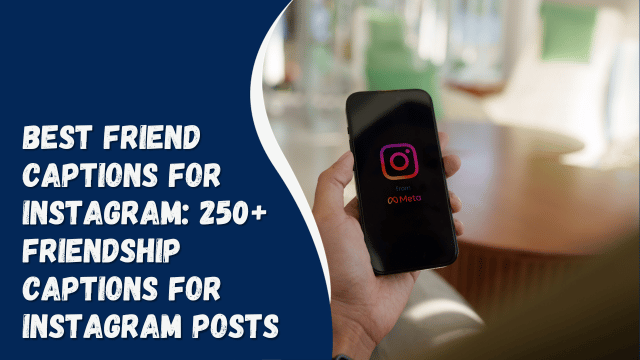How to turn on or off Instagram’s Quiet mode on iPhone and Android
To assist users in focusing on what matters most to them, Instagram introduced Quiet mode, which silences all notifications from the app. While users have the option to use their device’s Do Not Disturb (DND) mode for minimizing distractions, Quiet mode offers unique features and advantages. Here’s a simple, step-by-step guide on enabling and disabling Instagram’s Quiet mode on both Android and iPhone devices.
Contents
How to turn on Instagram’s Quiet mode on Android and iPhone
To activate Quiet mode on Instagram, follow these steps:
- Open the Instagram app on your phone.
- Tap the three-line menu located at the top right corner.
- Navigate to your Profile section from the bottom tab.
- Choose the “Settings and Privacy” option.
- Select “Notifications” on the following screen.
- Locate and tap on “Quiet mode.”
- Enable the toggle switch.
- Optionally, set a schedule for automatic activation and deactivation during the day.
- That’s it!
Once Quiet mode is enabled, Instagram notifications will be muted. When the feature is turned off, notifications and messages will be displayed in a summary format for you to review.
How to turn off Instagram’s Quiet mode
You can activate Instagram Quiet mode for up to 12 hours each day. Beyond this period, the feature automatically deactivates, but you can turn it off manually at any time. Here’s how:
- Open Instagram.
- Go to your Profile section in the bottom tab.
- Tap the three-line menu at the top right.
- Select “Settings and Privacy.”
- Choose “Notifications.”
- Find and tap on “Quiet mode.”
- Disable the toggle switch.
- Quiet mode will be turned off, and you’ll resume receiving IG notifications as usual.
If you want to use Quiet mode for more than 12 consecutive hours, you’ll need to use your phone’s Do Not Disturb (DND) mode or turn off Instagram app notifications completely.
Note: These steps apply to both Android and iOS devices.
FAQs
1. What is Quiet mode and what does it do?
Quiet mode on Instagram functions similarly to a Do Not Disturb (DND) feature, silencing all notifications from the app. Its purpose is to help users concentrate on essential tasks like studying, working, or driving without constant distractions. Here’s what happens when it’s activated:
- Profile badge: When enabled, a specific ‘Quiet mode’ badge appears on your profile, indicating that notifications are muted, visible to others.
- Chat indications: Within chats, a message appears to notify others that you’re currently in quiet mode, indicating your unavailability for immediate responses.
- Notification summary: After turning off Quiet mode, Instagram sends a summary of any new notifications or messages received during the silent period, allowing you to catch up efficiently.
2. Is Quiet mode available on Instagram in India?
Absolutely, Instagram’s Quiet mode has been introduced in India, among several other countries. Users can locate this feature within the app’s Settings under the ‘Notification’ section.
3. Can I use Instagram’s Quiet mode on desktop?
No, the Quiet mode feature hasn’t been extended to Instagram’s web version. Yet, users can pause several types of push notifications, including likes, comments, new followers, message requests, and others. To pause notifications, navigate to “Settings” and choose “Notifications” from the left menu.
4. Can I schedule Quiet mode on Instagram?
Certainly! When accessing Quiet mode settings, you’ll find the option to schedule the mode as per your preference. Once scheduled, it will automatically activate and deactivate based on the times you’ve set.