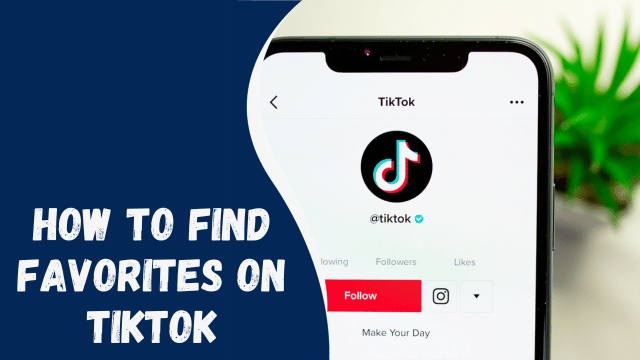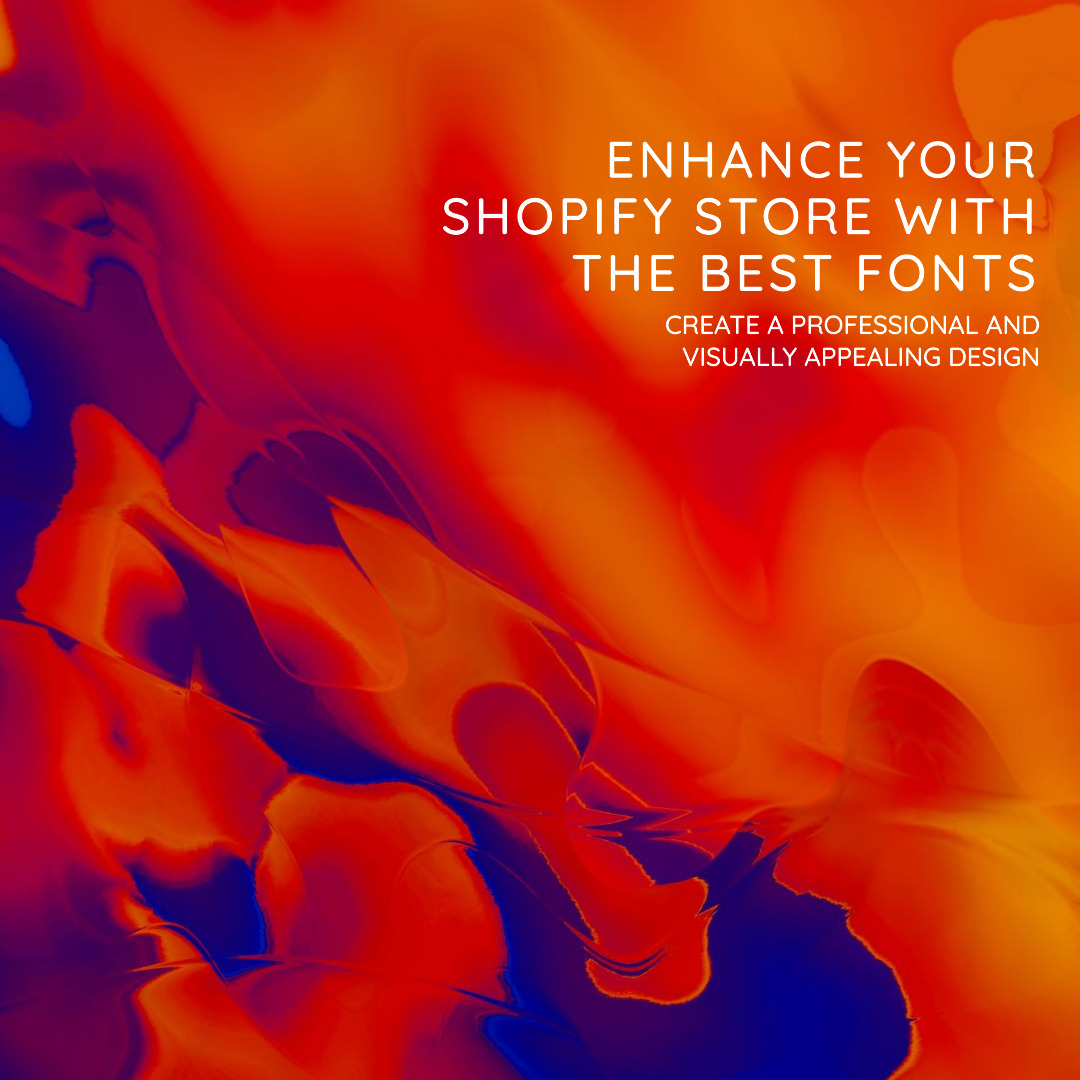How To Turn Off Location on Instagram
Numerous applications retain users’ location data for diverse purposes, including enhancing user experience and targeted advertising.
You might have observed that the majority of advertisements are tailored to your area, and this is due to Instagram having access to your location information.
If you’re seeking guidance on disabling location tracking on Instagram, we’re here to assist you.
We will discuss whether or not you should turn off location on Instagram. Next, we will see the steps for turning off location access from Instagram and cover the commonly asked questions about location access on Instagram.
Table of Contents
Contents
Should Instagram Have Access to Your Location?
Similar to other applications, Instagram necessitates permission to access your location in order to personalize your user experience. Additionally, your location plays a significant role in determining the type of advertisements you encounter on Instagram, which is why the platform requires access to your location information.
The idea of Instagram having access to your location may feel intrusive, like being stalked. However, if you prefer to prevent Instagram from obtaining your location data, you have the option to disable this feature on your Android or iOS device.
Nevertheless, granting access to your location is not entirely unfavorable.
If you enjoy sharing your whereabouts with your audience through posts and Instagram stories, disabling location access will work against you. Furthermore, you will start receiving generic advertisements instead of location-specific ones.
How To Turn Off Location on Instagram
You can turn off your location on Instagram using the app on your phone. Follow the simple steps below.
On iOS
To disable location services specifically for Instagram on your iPhone, follow these steps:
- Close the Instagram app.
- Open the Settings app on your iPhone.
- Tap on the “Privacy” option.
- Select “Location Services.”
- Toggle off the “Location Services” option to disable it for all apps.
- A prompt will appear, click on the “Turn Off” option.
To disable location services only for Instagram:
- Scroll down to locate and tap on “Instagram” within the “Location Services” settings.
- Choose the option that suits you best: either set access to the location as “Never” or “When Using the App.”
- By doing this, you gain control over Instagram’s access to your phone’s location services.
On Android
Disabling Instagram’s access to your location on Android differs from the process on an iPhone. Please follow the steps below:
- Open the settings on your Android phone.
- Tap on “App management” and select “App List.”
- Locate and click on Instagram from the list.
- Choose the “Permissions” option.
- Toggle off the “Location” permission.
- That’s it! Instagram will no longer have access to your location.
How To Remove Location from Older Instagram Posts
Disabling location on Instagram does not automatically remove the location tag from your posts. However, you can edit each post individually and remove the location. Follow the steps below:
- Open your Instagram account.
- Locate the post from which you want to remove the location tag.
- Tap on the three dots located next to the location and name.
- Select the “Edit” option.
- You will notice the location displayed below your username. Tap on it.
- Click on the “X” icon at the top to remove the location from the post.
- This process should be repeated for all your Instagram posts to remove the location tags.
By following these steps, you can successfully remove the location from your published posts.
Conclusion
In our discussion, we have explored the significance of location access on Instagram and how enabling or disabling this feature can be advantageous for you.
Additionally, we have outlined the steps to turn off location on Instagram for both Android and iPhone devices, as well as the process of disabling location for published posts.