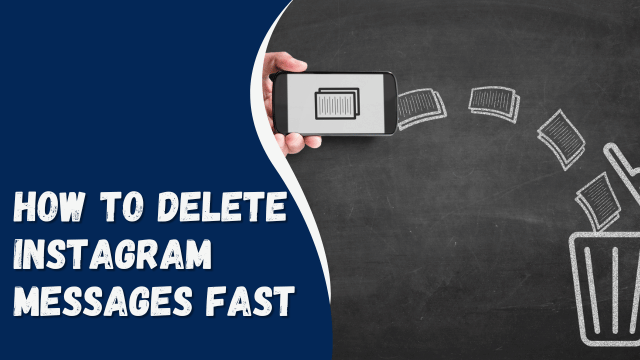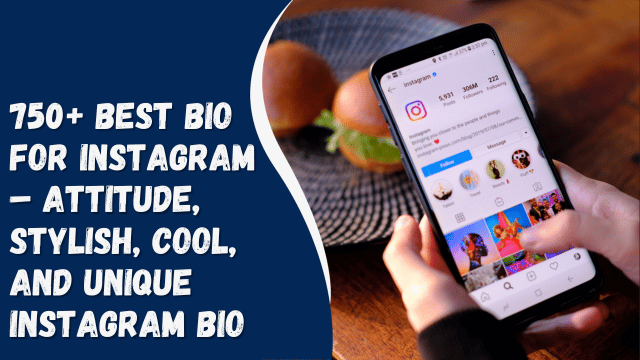How To Share Facebook Videos on Instagram?
Facebook and Instagram are two highly popular social media platforms owned by the same company. Although they serve different purposes and offer distinct features, sharing content between them can sometimes be challenging, especially when it comes to sharing a video from Facebook to Instagram.
Fortunately, there is a straightforward workaround that involves a few simple steps. By following these steps, you can easily share a Facebook video on Instagram. Your recipients will receive a direct message containing the video link, allowing them to access and view the video on Facebook.
However, you need to know more about sharing Facebook videos on Instagram. In this blog post, we’ll delve into that. So, stay tuned as we kick things off!
Contents
Sharing Facebook videos on Instagram offers numerous benefits. Firstly, it can aid in growing your followers on both platforms, expanding your reach, and generating higher engagement for your videos.
Additionally, sharing Facebook videos on Instagram provides an opportunity to drive traffic to your website or blog. By including a link in the video description, viewers can conveniently click through and visit your site, increasing potential conversions or interactions.
Moreover, sharing Facebook videos on Instagram enables you to foster connections and build a community around your content. When sharing a video, make sure to tag users who may find it interesting. This approach helps broaden its reach and encourages more individuals to engage with your content, further enhancing the sense of community on both platforms.
If you’re using a PC to share Facebook videos on Instagram, follow these steps:
- Open your preferred web browser and navigate to Facebook.
- Find the video you wish to share on Instagram.
- Click on the “Share” button located below the video.
- Then, select the “Copy link” option.
- Now, open a new tab and go to the Instagram website.
- Tap on the “Messages” option.
- Choose the recipient(s) you want to send the video to and paste the copied link into their message.
- Finally, click on “Send” to share the Facebook video with them through the provided link.
Why Are My Instagram Videos Blurry?
This way, your recipients will be able to access the Facebook video by clicking on the link you shared via Instagram’s messaging feature.
Sharing Facebook videos on Instagram via the app is relatively easier compared to the desktop version. Follow these steps:
- Launch the Facebook app on your mobile device.
- Locate the Facebook video you want to share on Instagram.
- Tap on the share arrow located in the bottom right corner of the video.
- Select the “More options” button.
- From the options provided, choose Instagram. You will be directed to the Instagram app, where you can proceed.
- In Instagram, you will see your suggested followers. Select the recipients you wish to share the video with.
- Tap the “Send” button to share the video. You can share it with as many users as you like.
- Your intended recipients will then receive the link on their direct messages (DMs), which they can click to access the video on Facebook.
By following these steps, you can easily share Facebook videos on Instagram via the app, allowing your recipients to conveniently view the video through the provided link.
Conclusion
Sharing Facebook videos on Instagram has become incredibly easy, whether you’re using the web version or the Facebook app!
With this simple process, you can expand your reach and engage with a new audience effortlessly.
By following the steps outlined in this guide, you’ll be able to seamlessly share your Facebook videos on Instagram, gaining more exposure for your content.