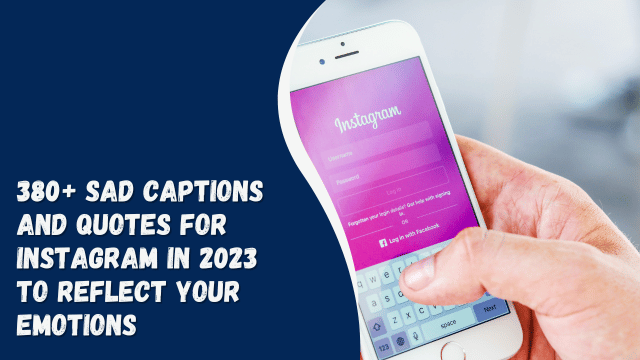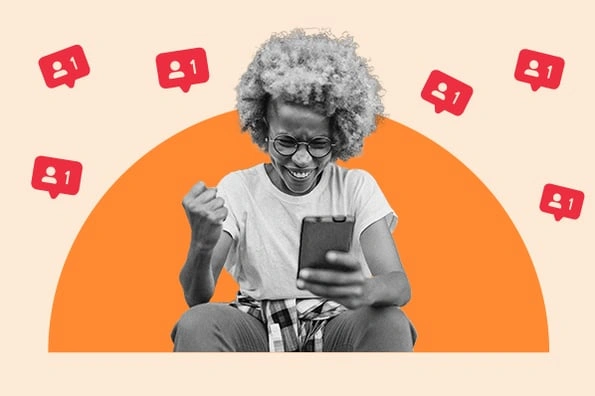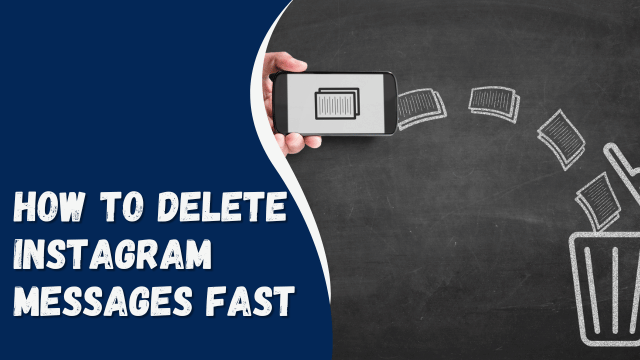How To See Message Requests on Instagram

Instagram is a widely-used social network that enables users to share pictures, videos, stories, and exchange direct messages (DMs). Users can send direct messages to other users, regardless of whether they follow each other. DMs from users who are not following you, and with whom you haven’t had any prior conversation, are stored in your message requests.
If you’re wondering how to view message requests on your Instagram, this post offers a step-by-step guide to help you easily access all your message requests.
Contents
What Are Direct Message Requests on Instagram
A Direct Message request is a message sent by a person you do not follow on Instagram. You have the option to either accept or reject the request.
How To View Messages Requests on Your Instagram
Here’s a step-by-step guide to view message requests on your Instagram account:
- Open the Instagram app on your smartphone, whether it’s an Android or an iPhone.
- Tap on the paper airplane icon at the top-right of your screen to access your messages.
- Your Inbox will open, and you’ll see three tabs under the username on your screen: a. Request (right-most tab): It shows how many message requests you’ve received, e.g., two requests. b. Calls (middle tab): This tab provides options for audio or video calls. c. Chats (left-most tab): This tab lists all the messages you’ve already received or sent.
- Tap on the “Requests” tab.
- Click on any displayed message request to view the sender’s profile name and username.
- At the bottom of the screen, you’ll see a menu with the following options: a. Accept: Allows you to accept the request. b. Delete: Clicking this will delete the request. c. Block: Click this to block the Instagram account from sending you messages.
- If you click on “Accept,” the following actions will occur: a. The chat will move from the requests page to your DM inbox. b. The user will be able to see when you’ve read their message. c. The Instagram account can now send you direct messages, which will appear in your direct messages instead of message requests.
How To Delete Login Activity on Instagram
How To See Message Requests on Instagram’s Older Versions
The steps mentioned earlier are for the latest version of Instagram. However, some users might still have older versions of the app. If you are using an older version of Instagram, follow these steps to view message requests:
- Open your Instagram app.
- From the Homepage, click the paper-airplane button located at the top-right of your screen, just above the stories. This action will open the DM inbox.
- Below the search bar, tap on “Requests.” This will display a screen showing all the message requests you have received.
How To View Hidden Message Requests on Instagram
It’s important to note that not all message requests are visible in your Instagram direct messages. Some requests may be hidden and stored in a hidden requests folder. These messages are usually hidden for reasons such as being offensive, unwanted, containing spam, or including words that match your hidden words preferences.
If you wish to view hidden message requests, follow these steps:
- Open your Instagram app.
- Tap on the paper airplane icon at the top-right of your screen to access your messages.
- Tap on the “Requests” tab in the top right corner.
- Click on “Hidden Requests.”
- Select the message you want to view.
- After opening a hidden message, you have the option to block the user, delete the message, or accept the hidden message request.
Alternatively, if you want to delete all hidden messages, return to the “Hidden Requests” tab and click on the “Delete All” button located at the bottom.
Conclusion
When an Instagram user you don’t follow sends you a direct message, their message won’t appear in your primary Instagram inbox. Instead, Instagram has a private inbox for such messages, and they will be directed to your message requests.
Viewing your message requests on Instagram is simple. Follow the steps provided in this article to access all your message requests and manage who can send you direct messages. If you wish to prevent an Instagram user from sending you private messages, you have the option to block their account.