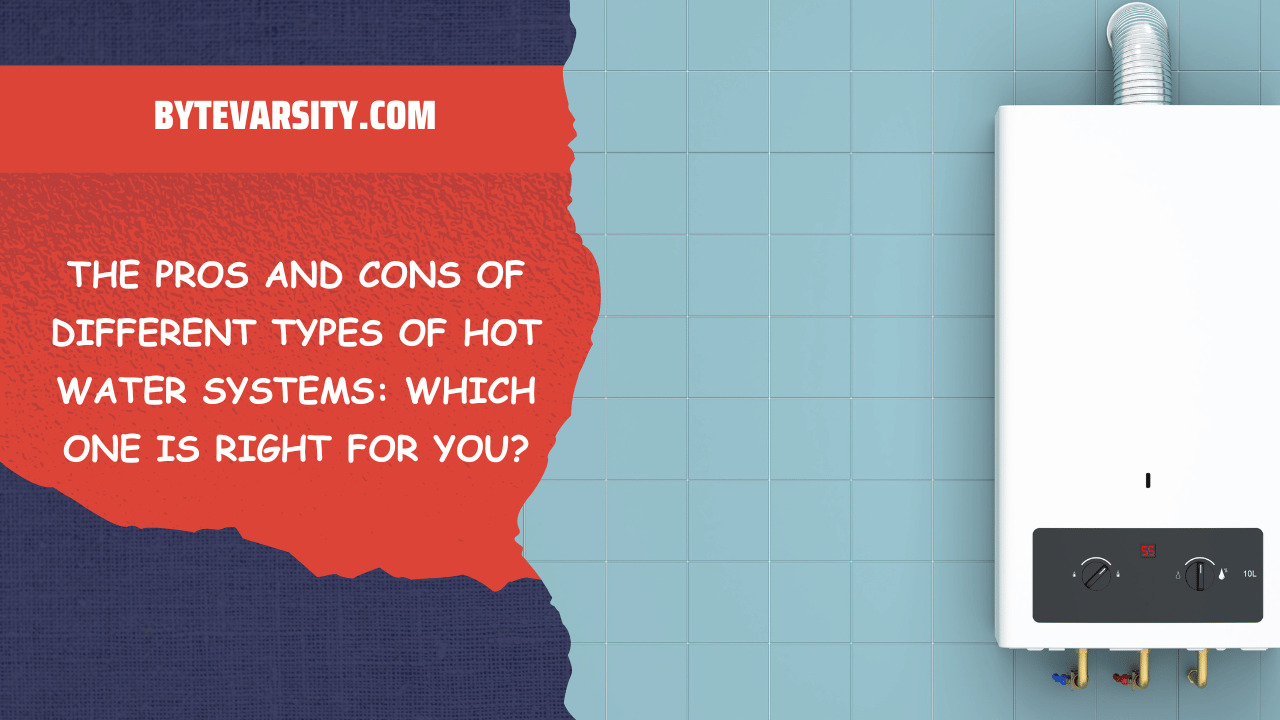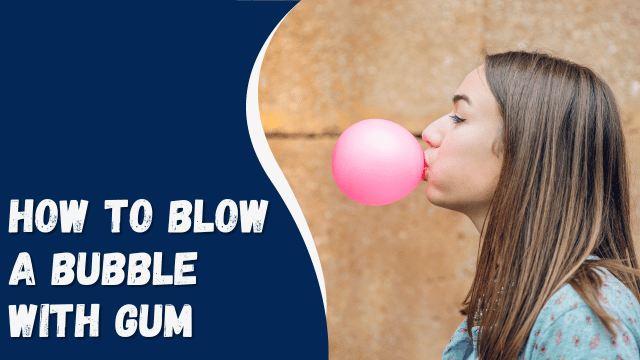How To See Archived Posts on Instagram Desktop
Instagram provides the option to archive posts for later access. Normally, archived posts can only be viewed on mobile devices running Android or iOS. But what if you don’t have access to a mobile phone? In such situations, you can still access your Instagram archived posts on a desktop by using third-party software. If you’re looking for ways to access your archived Instagram posts on Mac or Windows, this guide will provide simple methods to do so.
Instagram doesn’t offer a direct feature for viewing archived posts on a desktop. However, with the assistance of trusted emulators, you can view your posts without the need for a tablet or mobile phone. This guide explains how to see archived posts on Instagram desktop using emulators like BlueStacks and LDPlayer. Additionally, it addresses frequently asked questions related to archived Instagram posts.
How To See Archived Posts on Instagram Desktop in Two Ways
Since Instagram doesn’t have a built-in feature to view archived posts on a desktop, users can turn to third-party software to accomplish this task. Emulators such as BlueStacks, LDPlayer, Nox Player, Memu, and Genymotion have been developed to serve this purpose.
This guide will focus on the usage of BlueStacks and LDPlayer.
Method #1: Viewing Archived Posts on Instagram Desktop Using BlueStacks
BlueStacks is a computer tool that allows you to run an Android emulator, enabling access to archived posts on Instagram. To use BlueStacks, follow the steps below:
Step 1: Installing BlueStacks on Your Computer
- Open your preferred browser and visit the BlueStacks website.
- Locate the “Download” button, which is highlighted in green and automatically detects your computer’s operating system (Mac or Windows).
- Click the “Save” option to select a storage location for the tool.
- Find the downloaded file in the chosen location and run it to initiate the installation.
- Grant the necessary permissions for the software to make changes to your computer, then accept the terms and conditions.
- Click “Install Now” to start the installation process.
- Allow the app to install on your computer.
Step 2: Downloading Instagram through BlueStacks
Why Are My Instagram Stories Blurry?
- Launch BlueStacks on your computer.
- If prompted, create or sign in to your Google account.
- Use the search bar located in the upper right corner to search for “Instagram”.
- Install Instagram once you find it.
Step 3: Viewing Archived Posts Using BlueStacks
- Open the installed Instagram application within BlueStacks.
- The window will appear in a phone-size format. Click “Log in” and enter your Instagram credentials to sign in.
- Tap on your Profile icon.
- Click the three lines icon at the top of the screen.
- Select the “Archive” option, which may be listed as the first option on the open tab.
- Click the drop-down menu and choose “Posts archive”.
- All your archived posts will be listed, and you can click on any of them to view them. Additionally, any comments you previously received will also be visible as if you were accessing the archives from your mobile phone.
Method #2: Viewing Archived Posts on Instagram Desktop Using LDPlayer
LDPlayer is another tool that enables viewing of archived posts on Instagram desktop.
To use LDPlayer, follow these steps:
- Visit the LDPlayer website and download the emulator on your computer.
- Install the Instagram application within LDPlayer.
- Log in to your Instagram account using your username and password.
- Navigate to the menu icon from your profile and click on the “Archive” option.
- Select the archived posts you wish to view.
By following these methods, you can easily access your archived Instagram posts on your desktop using either BlueStacks or LDPlayer.
Conclusion
While Instagram does not provide a direct method to view archived posts on the desktop version, there are alternative ways to access your archived content. By utilizing emulators like BlueStacks, you can overcome this limitation and view your archived posts, along with the accompanying comments.
This post serves as a comprehensive guide to help you navigate the process of viewing your archived posts on the Instagram desktop.