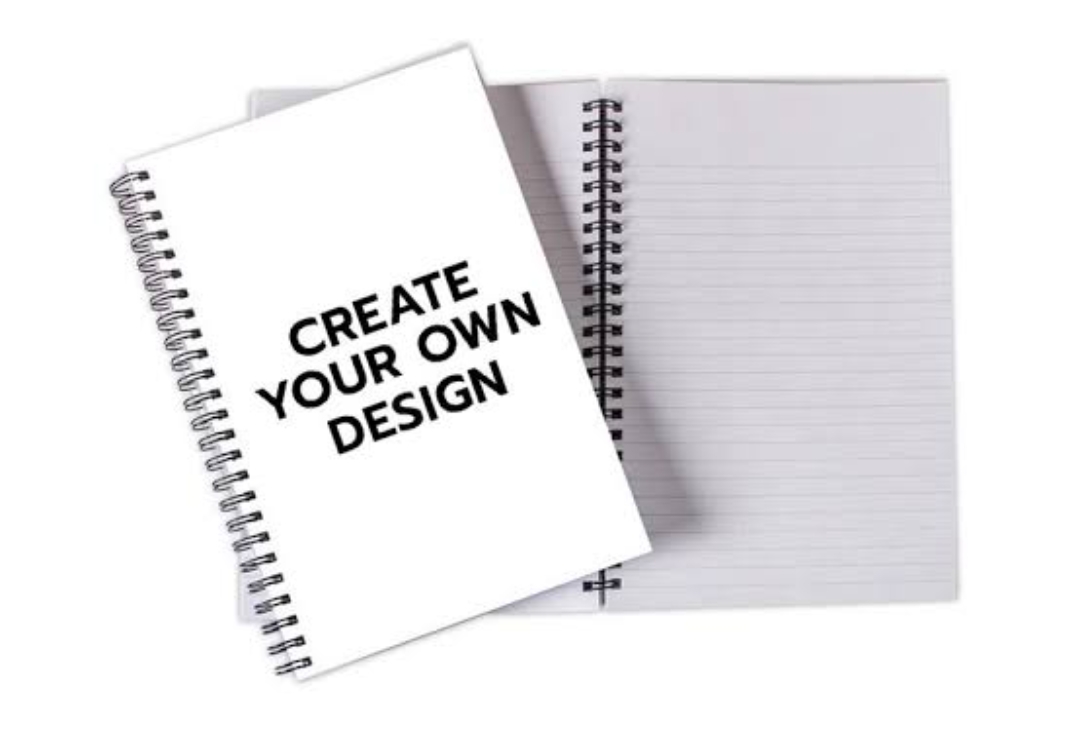How to Screen Record on iPhone 12 Pro Max
In today’s digital age, the ability to screen record on your iPhone 12 Pro Max can be incredibly useful. Whether you want to capture a memorable gaming moment, create a tutorial for an app, or document a bug for tech support, screen recording can come in handy. If you’re wondering how to screen record on your iPhone 12 Pro Max, you’ve come to the right place. In this guide, we’ll walk you through the steps to record your screen effortlessly.
Contents
- 1 Getting Started
- 2 1. Check Your iOS Version
- 3 2. Add Screen Recording to Control Center
- 4 Recording Your Screen
- 5 3. Access Control Center
- 6 4. Start Recording
- 7 5. Interact with Your Phone
- 8 6. Stop Recording
- 9 Saving and Accessing Your Recordings
- 10 7. Save Your Recording
- 11 8. Share Your Recording
- 12 Tips for Successful Screen Recording
- 13 9. Clear Notifications
- 14 10. Use Airplane Mode
- 15 11. Record in Landscape Mode
- 16 Conclusion
- 17 FAQs
- 18 1. Can I record audio along with the screen?
- 19 2. How much storage does a screen recording take?
- 20 3. Can I edit my screen recordings on my iPhone?
Getting Started
1. Check Your iOS Version
Before you begin, ensure that your iPhone 12 Pro Max is running on iOS 14 or later. Screen recording functionality is available on these versions. To check your iOS version, go to Settings > General > About > Software Version.
2. Add Screen Recording to Control Center
By default, the screen recording feature should be in your Control Center. If it’s not, you can add it. Go to Settings > Control Center > Customize Controls, and then tap the “+” icon next to Screen Recording.
Recording Your Screen
3. Access Control Center
To initiate screen recording, swipe down from the top right corner of your screen to open the Control Center. You’ll see the Screen Recording icon, which looks like a circle with a white dot inside it.
4. Start Recording
Tap the Screen Recording icon to start recording. A countdown of three seconds will appear, giving you time to prepare. Afterward, the status bar at the top of your screen will turn red, indicating that recording is in progress.
5. Interact with Your Phone
You can use your iPhone 12 Pro Max as usual while recording. Open apps, navigate menus, and perform tasks as needed. Everything on your screen will be captured.
6. Stop Recording
To stop recording, return to the Control Center and tap the red recording indicator at the top. Alternatively, you can tap the red status bar and confirm the stop recording prompt.
Saving and Accessing Your Recordings
7. Save Your Recording
Once you’ve stopped recording, the video will be saved to your Photos app. You can find it in the “Recents” album.
How to Turn On Airdrop on iPhone 11
From the Photos app, you can edit, trim, or share your screen recording with others. Simply select the recording, tap the share icon, and choose your preferred sharing method.
Tips for Successful Screen Recording
9. Clear Notifications
Before recording, it’s a good idea to clear any potentially distracting notifications from your screen. This ensures a cleaner recording.
10. Use Airplane Mode
To avoid interruptions during recording, consider enabling Airplane Mode. This disables incoming calls and messages.
11. Record in Landscape Mode
For a better viewing experience, record your screen in landscape mode. This is especially useful for sharing videos online.
Conclusion
Screen recording on your iPhone 12 Pro Max is a versatile tool that can be used for various purposes. Whether you’re a content creator, a tech enthusiast, or simply want to capture important moments, these steps will help you make the most of this feature.
FAQs
1. Can I record audio along with the screen?
Yes, you can enable microphone audio while screen recording. Just make sure to turn on the microphone option in the Control Center.
2. How much storage does a screen recording take?
The size of your screen recording depends on the length and content of the video. Typically, a one-minute recording can take up around 30-40 MB of storage.
3. Can I edit my screen recordings on my iPhone?
Yes, you can use the built-in editing tools in the Photos app to trim and edit your screen recordings.