How to Reverse a YouTube Playlist: A Step-by-Step Guide
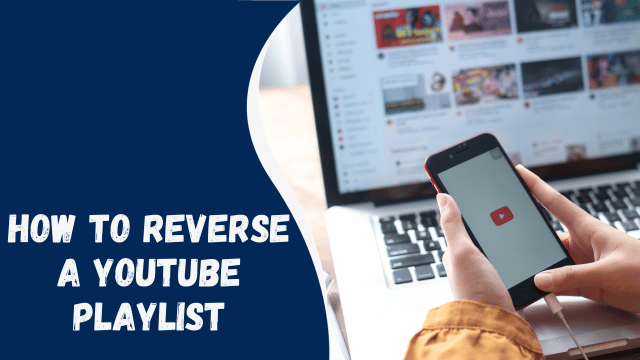
In today’s digital age, YouTube has become a go-to platform for entertainment, learning, and sharing experiences. Many users create and curate playlists to organize their favorite videos. However, what if you want to reverse the order of your YouTube playlist? Perhaps you’ve found an old playlist, and you want to relive those memories in reverse chronological order. In this article, we will guide you through the process of reversing a YouTube playlist in a few simple steps. Let’s get started!
Contents
Introduction
YouTube playlists are a fantastic way to organize your favorite videos, whether they’re music, tutorials, or vlogs. However, YouTube does not provide a built-in “reverse” button for playlists. But fear not! We’ll show you a simple workaround to enjoy your content in reverse order.
Why Reverse a YouTube Playlist?
Reversing a YouTube playlist can be a fun and useful feature for various reasons:
- Relive Memories: If you’ve created a playlist of your favorite songs or moments, reversing it can offer a unique way to relive those memories from a different perspective.
- Discover Hidden Gems: Often, the first video in a playlist is the most popular. By reversing it, you can uncover lesser-known videos that you might have missed.
- Educational Benefits: For educational playlists, reversing the order can help you review content in a different sequence, providing a fresh perspective.
Now, let’s dive into the step-by-step guide to reverse your YouTube playlist.
Step 1: Sign in to Your YouTube Account
Before you can make any changes to your playlist, ensure you’re signed in to your YouTube account. Go to and click the “Sign In” button at the top right corner.
Step 2: Access Your Playlist
Once you’re signed in, click on the three horizontal lines in the upper left corner to open the YouTube menu. From the menu, select “Library” and then click on “Playlists.”
Step 3: Edit Your Playlist
Find the playlist you want to reverse and click on it to open it. Once you’re on the playlist page, click the “Edit” button located just below the playlist’s title.
Step 4: Rearrange Videos
Now, you’ll see a list of all the videos in your playlist. To reverse the order, simply drag and drop the videos to rearrange them. Start with the last video you want to appear first and work your way up.
Step 5: Save Your Changes
After you’ve rearranged the videos to your satisfaction, click the “Save” button at the top right corner of the screen.
Step 6: Enjoy Your Reversed Playlist
Congratulations! You’ve successfully reversed your YouTube playlist. When you play the playlist now, it will start with the video you moved to the top and play in reverse order.
Conclusion
Reversing a YouTube playlist is a handy trick that can breathe new life into your old playlists. Whether you want to relive memories, discover hidden gems, or enhance your learning experience, following the steps outlined in this guide will help you achieve just that. Enjoy your reversed playlists and explore your favorite content in a whole new way!
