How To Remove a Remembered Account on Instagram
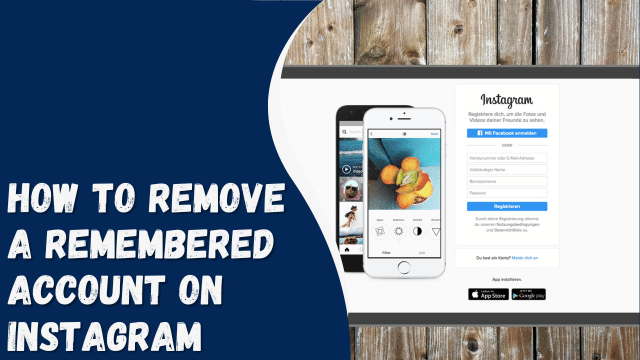
Have you logged into your Instagram account from your friend’s device? Fantastic! Instagram has a convenient feature that saves your account on your mobile device to enable quick switching between different accounts.
The feature saves you from repeatedly entering your credentials every time you open your profile. However, there might be instances when this feature becomes problematic, especially if you accidentally leave your account remembered on Instagram.
If you wish to remove your account from the list of Instagram accounts with saved passwords, you can follow a few simple steps. Don’t worry; we will guide you through the process step by step. In today’s article, we’ll provide you with a comprehensive guide on how to remove your remembered account from Instagram. Let’s dive into the article!
Contents
How To Remove Your Remembered Account From Instagram
Instagram provides a helpful feature to remember account credentials, but once it’s saved, undoing it can be a bit tricky. Reinstalling the application or resetting your mobile data are potential solutions, but here are a few alternative ways to achieve the same result:
Method #1: Remove Saved Login Info
To remove your remembered Instagram login information, follow these steps:
- First, open the Instagram app and enter your credentials to log in.
- Next, locate your profile picture at the bottom right corner of the screen and click on it.
- Now, click on the three horizontal lines in the top right corner of the screen.
- Scroll down and click on “Settings.”
- In the new page that opens, scroll further down and find “Security.”
- Under “Security,” locate “Saved Login info.”
- Return to the “Settings” menu.
- Click on your profile photo again and then select “Log Out.”
- A small window will appear, asking if you want to log out of Instagram and whether you want to remember your login information. Untick the box beside “Remember my login info.”
- Tap on “Log out,” and you will be successfully logged out of your Instagram account.
- Once logged out, you will see three vertical dots in front of the account name. Click on them.
- A pop-up window will appear with the option to “Remove Account.”
- Click on “Remove Account.”
Following these steps, your remembered login information will be removed from the Instagram app.
How To Archive Instagram Messages
Method #2: Change Password From Another Smartphone Or Device
If your account is logged into another person’s mobile, like your friend’s or relative’s device, Instagram offers another solution. You can change your account’s password from another smartphone or PC by following these steps:
- Open the Instagram app on the device where your account is logged in.
- Now, click on your profile picture located at the bottom right corner of the screen.
- Next, click on the three horizontal lines in the top right corner.
- A small menu will appear; select “Settings” from it.
- In the “Settings” menu, you’ll find various options for your Instagram account. Navigate to “Security.”
- Under the “Login Security” section, you’ll see an option for “Passwords.” Click on it.
- You will be prompted to enter your current Instagram password for verification.
- Now, set a new password for your account.
- Finally, click on the blue tick icon located in the top right corner of the screen to confirm the password change.
By following these steps, you can change your Instagram account’s password from another device.
Conclusion
Following these steps will undoubtedly assist you in removing your remembered Instagram account from your device and any other devices it might be logged into. The best aspect of these steps is their convenience, as you can easily perform these actions on your smartphone or laptop.


