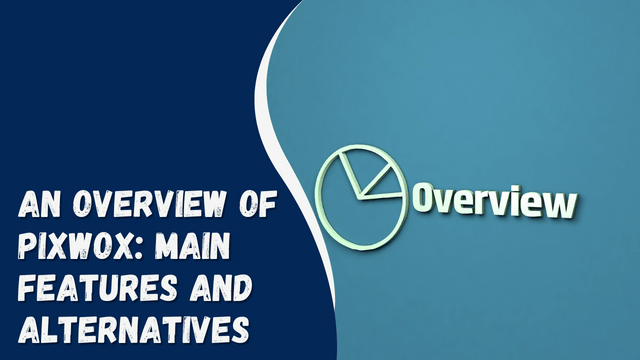How to Record on Snapchat Without Holding the Button on Android

In the ever-evolving world of social media, Snapchat stands out as one of the most popular platforms for sharing moments with friends and followers. However, one common inconvenience many Android users face is the need to hold down the record button continuously while recording a video on Snapchat. This requirement can be tiresome and limit your creativity. Fortunately, there are ways to record on Snapchat without holding the button on Android, and in this article, we’ll explore some effective methods to achieve this. Let’s dive in!
Contents
- 1 Introduction
- 2 Using Snapchat’s Hands-Free Feature
- 3 Utilizing Assistive Touch
- 4 Leveraging Voice Commands
- 5 Third-Party Apps for Hands-Free Recording
- 6 Conclusion
- 7 FAQs
- 8 Can I use the Hands-Free feature for both photos and videos on Snapchat?
- 9 Is Assistive Touch available on all Android devices?
- 10 Are third-party apps safe to use for hands-free recording on Snapchat?
Introduction
Snapchat’s default recording method requires you to hold down the record button for the duration of your video, which can be inconvenient if you want to capture a longer moment or need both hands for other tasks. Luckily, there are alternative methods that allow for hands-free recording, enhancing your Snapchat experience and making it more convenient.
Using Snapchat’s Hands-Free Feature
Snapchat itself provides a solution to this issue. The “Hands-Free” feature is built right into the app and allows you to record videos without holding down the button. Here’s how to use it:
- Open Snapchat: Launch the Snapchat app on your Android device.
- Access the Camera: Swipe right or tap the camera icon in the bottom center to access the recording screen.
- Enable Hands-Free Mode: On the recording screen, you’ll notice a small stopwatch icon at the bottom. Tap on it to enable Hands-Free mode.
- Start Recording: Once Hands-Free mode is enabled, tap the record button, and the recording will begin without you needing to hold the button down.
- Stop Recording: To stop the recording, tap the record button again or let the recording reach the maximum time limit.
Utilizing Assistive Touch
Assistive Touch is a useful accessibility feature available on many Android devices that can help simulate touch gestures, including holding down the record button on Snapchat. Here’s how to set it up:
- Go to Settings: Open the Settings app on your Android device.
- Accessibility Settings: Scroll down and select “Accessibility.”
- Enable Assistive Touch: Look for the option to enable Assistive Touch and turn it on.
- Customize: Once enabled, you can customize the Assistive Touch menu. Add a custom gesture that simulates holding down the record button.
- Record on Snapchat: Now, when you want to record on Snapchat without holding the button, simply activate Assistive Touch and use your custom gesture.
How Long Does it Take for iOS 14 to Install?
Leveraging Voice Commands
Voice commands can be a handy way to initiate actions on your Android device, including starting and stopping video recording on Snapchat. Here’s how you can use voice commands:
- Ensure Voice Commands are Enabled: Go to your Android device’s settings and ensure that voice commands or voice recognition is enabled.
- Open Snapchat: Launch the Snapchat app.
- Use Voice Command: Activate the voice command feature and say a predetermined phrase like “Start recording” to begin recording on Snapchat.
- Stop Recording: You can also set up a voice command to stop recording, making the process truly hands-free.
Third-Party Apps for Hands-Free Recording
If the previous methods don’t suit your needs, several third-party apps can help you achieve hands-free recording on Snapchat. These apps provide alternative interfaces and functionalities, allowing you to record videos without the need to hold down the button. Some popular options include [mention popular third-party apps here].
Conclusion
Recording on Snapchat without holding the button on Android is not only possible but also easy to achieve. Whether you use Snapchat’s built-in Hands-Free feature, utilize Assistive Touch, leverage voice commands, or opt for third-party apps, you now have the tools to enhance your Snapchat experience. Enjoy capturing and sharing moments with greater convenience!
FAQs
Can I use the Hands-Free feature for both photos and videos on Snapchat?
No, the Hands-Free feature is specifically designed for video recording on Snapchat.
Is Assistive Touch available on all Android devices?
While it’s available on many Android devices, the availability may vary depending on the manufacturer and Android version.
Are third-party apps safe to use for hands-free recording on Snapchat?
It’s essential to exercise caution when using third-party apps. Stick to reputable apps from trusted sources to ensure your privacy and security.