How to Quickly Fix Grainy Videos?
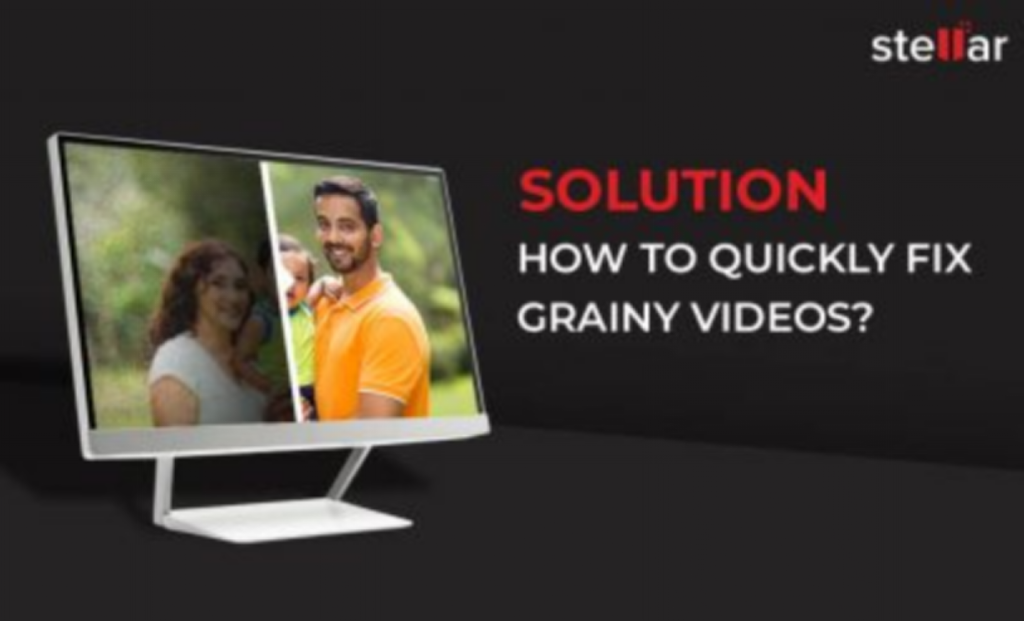
Video has become a vital component of our lives in the digital era. Whether we’re documenting treasured family moments or generating content for our internet audience, video quality is important. However, have you ever shot what you believed to be the ideal video only to discover afterwards that it is grainy and doesn’t have the clarity you were looking for?
Unfortunately, a lot of us have been dissatisfied by grainy videos when the intended effect is diminished by the lack of clarity. Thankfully, there are methods for saving and revitalizing your grainy videos. Below, we’ll examine the typical reasons why videos appear grainy and offer detailed instructions on how to resolve them.
What Causes Grainy Videos?
Low Illumination
Shooting in poor lighting conditions is one of the most prevalent causes of pixelated videos. When there is insufficient light, the camera sensor has to work harder to record the image, resulting in grainy and noisy video.
High ISO settings
If your camera’s ISO settings are too high, your videos may become noisy and grainy. While boosting the ISO may be useful in low-light circumstances, excessive use might result in poor video quality.
Compression
Compression is another aspect that can make videos look grainy. When videos are too compressed, details might be lost, and overall quality suffers.
Outdated equipment
Using obsolete equipment, such as old cameras or software, can also contribute to grainy video quality. Technology is continuously developing, so if you’re utilizing outdated equipment, it may be time to replace it.
How to Fix a Grainy Video?
Here are a few methods you can use to fix grainy videos:
Increase Lighting
The simplest way to remove grain in videos is to increase the lighting. Shoot in well-lit settings or use external illumination to enhance your videos.
Adjust ISO settings
Check your camera’s ISO settings to ensure they are appropriate for the lighting circumstances. Experiment with different ISO values to get the appropriate blend of brightness and noise reduction.
Reduce compression
When exporting your videos, utilize a high-quality compression format to preserve the quality of your material. Avoid compressing your videos too much, since this might cause graininess and loss of information. If you intend to share the video on a third-party platform, verify the platform’s suggested video compression settings.
Upgrade Your Equipment
If you’re continually dealing with blurry footage, it may be time to invest in new equipment. Upgrading to a camera with greater low-light capabilities or utilizing the most recent editing software can significantly improve the quality of your recordings.
By following the above steps and solutions, you’ll be able to perform video grain removal with confidence and bring back the clarity and sharpness your footage deserves.
However, modern DSLRs, camcorders, drones, mobile phones, and other technological gadgets can record high-quality videos in low-light conditions or automatically adapt to settings as needed. The grains in the video may still appear if the shot is taken in manual mode, the settings are incorrect, or there is a lack of adequate lighting during the shoot. However, there are various ways to remove undesirable grains and noise from videos.
Here are several efficient ways to repair grainy or pixelated videos after they have already been shot:
Use Video Editing Software.
If you’ve already recorded a blurry video, you can still save it with video editing software. Applications such as Adobe Premiere Pro and Final Cut Pro provide options for reducing noise and improving video quality.
Noise Reduction Video Plugins
Noise reduction plugins are the most effective approach to decreasing video defects. They are particularly successful in cleaning grains, pixels, and mosaics from videos.
The plugins for Premiere Pro, After Effects, and other video editing tools are accessible online, both for free and for purchase. Neat Video, Red Giant, and Magic Bullet Denoiser are some of the most popular video plugins for noise reduction.
Reduce the Size of Playback Window
You can also attempt to reduce the size of the playback window. It helps to reduce grain and improve video quality. However, this strategy is only suitable for grainy online footage that cannot be corrected or stored.
Use Video Repair Software
If you are not skilled in video editing or do not want to spend money on noise reduction plugins, choose professional video repair software. Stellar Repair for Video is a dependable video repair program that can correct grainy/pixelated videos. It can also help you improve jerky, flickering, choppy, or damaged videos.
It is capable of removing noise from corrupted AVI, MP4, MOV, WEBM, 3G2, 3GP, ASF, WMV, FLV, DIVX, MPEG, MTS, MKV, AVCHD, MJPEG, M4V, and F4V videos. The video restoration program is compatible with footage captured with any form of camera, including drones, DSLRs, mobile phones, GoPros, CCTV, automobile dash cams, and more. Stellar Repair for Video software can efficiently fix MKV, MOV, and AVI files.
How to use Stellar Repair for Video to repair grainy videos?
Download and Install the Software
- Go to the Stellar Repair for Video and download the software’s installer.
- Launch the installer and follow the on-screen prompts to finish the installation.
- Launch Stellar Repair for Video
Add the Grainy Video File
- Click the ‘Add File’ option to load the grainy video you wish to fix.
- Browse your computer for the video file, then choose it.
Repair Video
- After adding the video, select the ‘Repair’ option.
- The program will begin analyzing and fixing the video file. This procedure may take a few minutes, depending on the size and intensity of the damage.
Examine and Preview the Video After Repair
- You may check to see if the grain has been fixed by previewing the rectified video when the restoration procedure is finished.
- To view the corrected video, click the ‘Preview’ button.
Save the Video After Repair
- Press ‘Save Repaired File’ after you are content with the preview.
- Click ‘Save’ after selecting the location on your PC where you wish to store the fixed video.
Check the Results
- To make sure the grainy video has been repaired, navigate to the stored location and launch the video.
You should be able to use Stellar Video Repair to efficiently repair grainy videos if you follow these procedures.
A Few Things to Remember:
Check File Compatibility: Verify that Stellar Repair for Video Software is compatible with the video format.
Original File Backup: It is advisable to have a backup copy of the initial blurry videos before beginning any repairs.
In conclusion, by comprehending the reasons for grainy videos and using the proper troubleshooting techniques, it is possible to record crisp, high-quality video footage and reduce grain in the video after it has been recorded. Some effective solutions include lighting adjustments, ISO level adjustments, using video editing software, optimizing compression settings, seriously considering equipment improvements, noise reduction plugins, resizing playback windows, and more.




