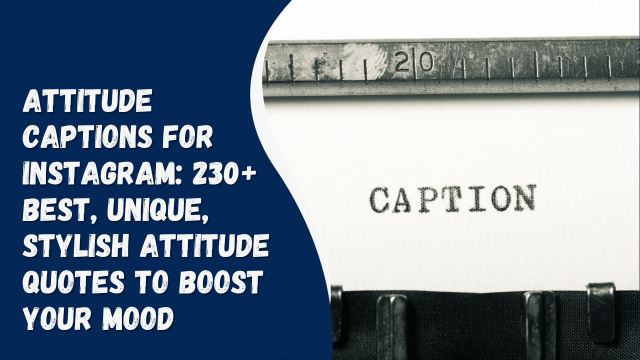How To Put Your Number on Instagram
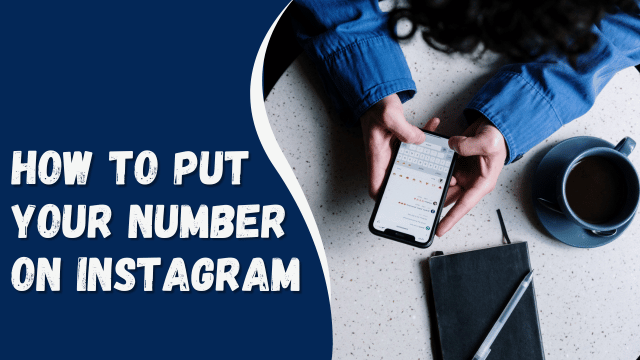
Instagram serves as a significant platform, facilitating connections among users worldwide. Given the nature of public sharing, there is a risk of cyber crimes potentially stealing personal information. Therefore, Instagram prompts newcomers to undergo a verification process to safeguard their accounts.
Adding your phone number to your Instagram account can enhance its security measures and bolster the credibility of a professional profile on the platform.
In this article, we will provide a detailed tutorial on how to add your phone number to your Instagram account. Without any delay, let’s begin!
Contents
Log In or Sign Up for Instagram
To get started, log in to Instagram. If you don’t have an account yet, don’t worry. In the following paragraphs, we’ll provide a quick tutorial on how to sign up for a new account on this platform.
Instagram is available on both iOS and Android devices, so you can download it from the App Store or Google Play. After installing the app, open it and choose “Sign up” to proceed.
You have two options to join Instagram: either provide your phone number or email address, or connect your Instagram account to your Facebook account. The latter option is more time-efficient since Instagram will automatically sync your details, eliminating the need to fill them in again.
Next, Instagram will prompt you to verify your account by entering the code sent to your phone number. Remember to provide your desired username, birthday, and password, and you’re all set to create a new account on Instagram.
Put Your Number on a Personal Account
By default, Instagram will set your account status as “personal,” but you have the flexibility to change this setting whenever you like.
To add your phone number to this type of account, navigate to the “Edit profile” section. From your Instagram Homepage, tap on the profile picture at the bottom-right corner of the screen. This will take you to your own Instagram feed. Next, select the “Edit Profile” button to proceed.
Within the “Edit Profile” section, locate the “Personal Information Settings,” where you can make changes to your Email, Phone, Gender, and Birthday as follows:
- Select “Phone” and enter your number.
Once you’ve entered your phone number, click “Next,” and all the changes will be saved. Instagram will send a notification to your email, allowing you to keep track of all account activities.
Add the Contact Number to Your Professional Account
If you’re a social media enthusiast, you’re likely aware of Instagram’s significant advantage in increasing post visibility and reaching a larger audience of followers. As a result, many users aim to have a Professional account on Instagram to enhance customer awareness.
Let’s guide you through the process of switching your account status. Firstly, access the “Edit Profile” section and tap on “Switch to Professional Account.” By doing this, you’ll enjoy the following benefits:
- Free access to followers and account performance insights.
- The “Promote” feature to advertise and boost your post visibility.
- Additional contact options become available.
How To Get Rid of Instagram Notifications
Now, it’s time to select a category that best describes your account. You can choose from Instagram’s suggested categories or use the search bar to find the most suitable one. Once you’ve made your selection, click “Done,” and your account will be successfully switched to a Professional one. This means your account is now in public mode, and all Instagram users can view your posts.
To add your phone number to a Professional Instagram account, you’ll need to find the “Contact Options” section.
- Select “Edit Profile” next to the “Ad Tools” and “Insights” buttons on your Profile page.
Instagram will direct you to a new screen displaying your Name, Username, Website, and more. In the “Profile Information” section, tap on “Contact Options” to continue.
- Choose the “Business Phone Number” in the “Public Information” section and enter your number.
- Put a checkmark on either “Call” or “Text,” depending on how you prefer to be reached. After making your choice, click “Done” to save the changes.
Conclusion
Congratulations! Your phone number has been successfully added to your Instagram account. We hope this article provided a quick and helpful answer to your question. If you’re seeking more social media tips and tricks, you’ve come to the right place. Keep following us, and we assure you that we’ll continue to deliver valuable content that won’t disappoint.