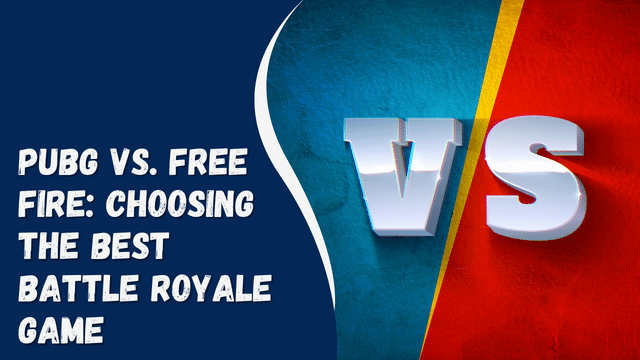How To Put VSCO in Instagram Bio
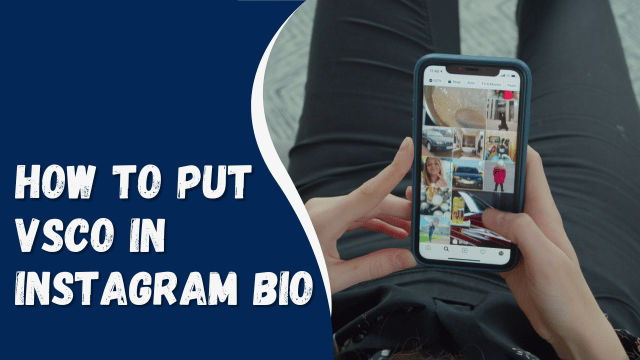
VSCO (pronounced “vis-co”) lacks significant social interaction compared to Instagram, with a noticeable difference between the two platforms. VSCO does not offer features like comments or likes, which limits the interactions between users. Additionally, you cannot view your followers on VSCO.
VSCO, however, has a more professional and artistic photography vibe compared to Instagram. To bridge the gap and enjoy social media interaction, you can link VSCO to your Instagram account.
Let me walk you through the step-by-step procedure on how to add VSCO to your Instagram bio. I will also highlight the advantages of using VSCO and address potential issues that may arise during the process.
Contents
Why VSCO?
VSCO stands out with its exceptional photo editing capabilities, surpassing most other social media platforms. Users can access advanced photo editing tools, making it suitable for creators at all skill levels. Whether you are a beginner, intermediate creator, or advanced photographer, VSCO offers an easy-to-use interface, a variety of editing tools, and a built-in camera option.
Notably, VSCO’s primary focus is on creating high-quality photos rather than emphasizing social media interactions. The app provides both a free version and a yearly subscription option for accessing premium editing features.
Fortunately, you can still share your VSCO-edited pictures on other platforms, including Instagram. This makes it a great idea to link your VSCO account to your Instagram, combining the excellent editing capabilities of VSCO with the social media reach of Instagram.
Adding VSCO to Instagram Bio
Step #1: Launch the VSCO App To begin, tap on the VSCO app icon on your device to open the app.
Step #2: Copy the VSCO Link At the bottom of your launch screen, you’ll find a smiley emoji. Click on the smiley emoji to access your profile page. Under your username, you’ll see an edit option. Select it to get your profile link address.
Step #3: Open the Instagram App After copying the VSCO link, open your Instagram account by tapping on the Instagram icon.
Step #4: Add the VSCO to Your Bio Navigate to your profile page by clicking on the person or profile icon at the top right corner of the screen.
This will direct you to the profile page. Tap on “Edit Profile” and proceed to the “Website” section to add your link. Before adding the link, you may need to restructure it. Include your username in the link, like “vsco.co/janedoe.”
Manually write the link in the website section, and then tap the “Done” button to save the changes.
That’s it! You’ve successfully attached a clickable VSCO link to your Instagram bio. Now your followers can easily access your VSCO profile from your Instagram account.
VSCO Link Is Not Loading
If your VSCO link fails to load after attaching it to the bio, there could be several reasons behind the issue. Here are some possible reasons why your VSCO link is not working:
Wrong Format
Ensure to check the format of your link. Is it too long or too short? Verify if you have included a username with the link. Pay attention to the correct usage of backslashes and forward slashes; if you mistakenly used a backslash, use a forward slash instead.
Additionally, confirm that the link is placed in the appropriate section. For a link to be clickable in your bio, it must be entered in the website section. Double-check these aspects to ensure your VSCO link functions properly.
Broken Link
Please review whether you have added a broken link, as it might be due to a typographical error. If you manually wrote the link, carefully recheck each character to avoid any typos in your username or VSCO link address. If necessary, you can delete the link and retype it to ensure accuracy.
Link Compatibility
If your VSCO link is not working on Instagram, it is possible that Instagram has blocked it. To check if the link is functioning or broken, try copying and pasting it into a browser. If the link works in the browser but not on Instagram, it indicates that Instagram has blocked the link.
More Than One Link
On Instagram, you are allowed to have only one link at a time in your bio. If you wish to add your VSCO link, you may need to remove any existing link in your bio before adding the VSCO link.
Poor Internet Connection
To use Instagram or access any website through Instagram, an internet connection is essential. If you encounter connectivity issues, try restarting your current internet connection or switch to an alternative network with a stable internet connection. This should help resolve any internet-related problems and allow you to use Instagram smoothly.
An Outdated Instagram App
If you are experiencing issues, it might be due to using an outdated version of Instagram. To resolve this, update your Instagram app by visiting the App Store or Play Store and downloading the latest version available. This update should address any bugs or glitches and provide a smoother experience while using Instagram.
Cache
An overloaded cache can impact your Instagram’s performance. If you suspect this is the problem, try clearing your Instagram cache.
Afterward, go back and reload the link. It should now direct you to your VSCO profile without any issues.
Concluding Thoughts
With VSCO, you can effortlessly create high-quality Instagram photos without the need to hire a professional photographer. The platform offers a wide array of filter options for you to explore and enhance your images.
However, it’s important to note that social media interaction is limited on VSCO. To overcome this limitation and attract more visitors to your VSCO profile, consider linking your VSCO account to your Instagram. This way, you can direct traffic to your VSCO profile and showcase your creative work to a broader audience.