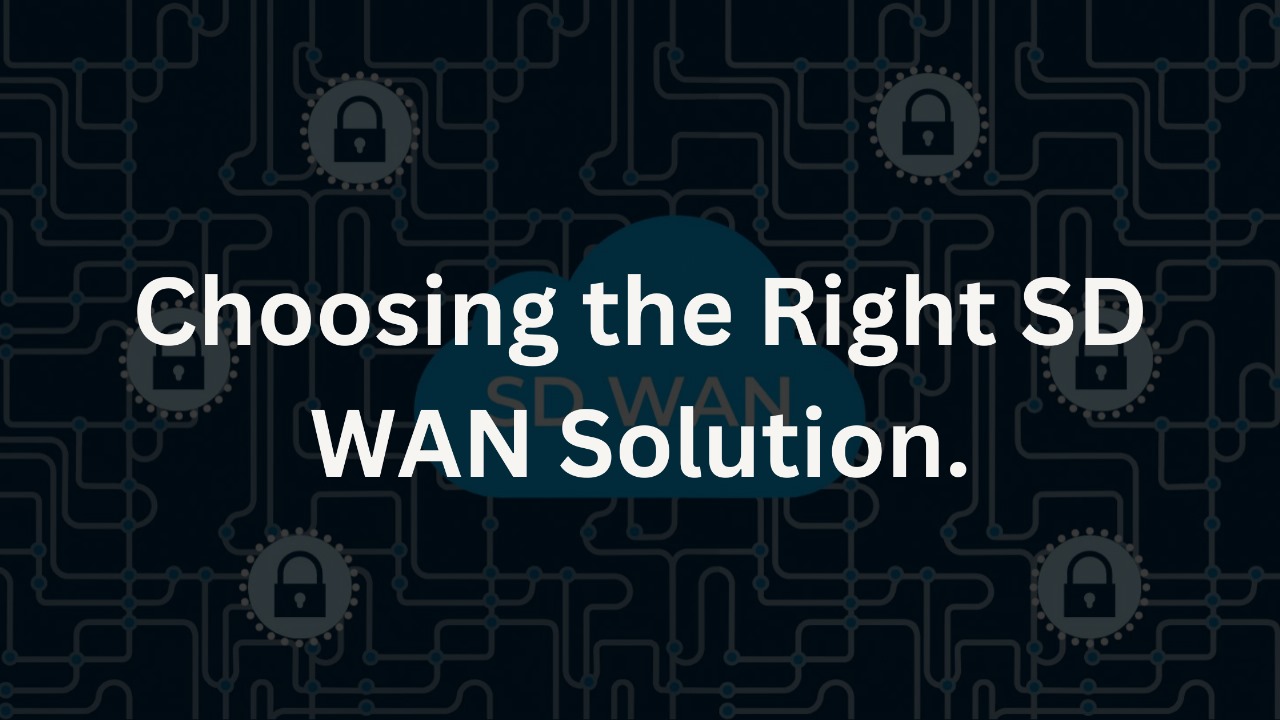How To Put the Temperature on Instagram Story?
The Instagram story section provides an excellent platform to experiment with various types of content and share them with other users. With numerous stickers and filters at your disposal, you can create engaging and interactive content.
For example, you can let others know the temperature of your current location by using a temperature sticker. So, how do you add the temperature to your Instagram stories?
People use Instagram stories to share moments from their lives, and unlike curated posts on their news feed, content posted in stories disappears after 24 hours. This gives you the freedom to add any filters or stickers you desire.
In this article, I will outline the steps you can follow to display the temperature on your Instagram story. Additionally, I will demonstrate how to add the temperature sticker to your collection for future use.
Contents
Do You Have the Temperature Sticker?
To display the temperature on your Instagram story, the first prerequisite is having a temperature sticker available. Here’s how to check if you have the sticker:
- Launch the Instagram app on your mobile device.
- Tap the plus button at the top to start creating a story.
- Select the “Story” option at the bottom to proceed.
- Upload a random video or photo from your gallery or capture one using Instagram’s camera.
- Look for the stickers icon, which appears as a squared box with a smiley face, and tap on it.
- Scroll down the list of stickers until you come across the temperature sticker. It might be displayed in either Celsius or Fahrenheit.
- If the temperature sticker is missing, you’ll need to add it to your stickers collection. To use the temperature sticker, ensure your device’s GPS is enabled by tapping the location button in your phone’s settings. This allows Instagram to access your location information for accurate temperature data.
How To Enable GPS on My Mobile Device?
Here is how you can enable GPS on your phone.
On an Android Phone
On Android phones, you can often find a quick settings option. To access it, simply pull the screen downwards from the top. If the location icon is turned off, tap on it to enable it.
In case you cannot locate the location icon in the quick settings, follow these steps to access it through the main settings app:
- Open the Settings app.
- Navigate to the “Location” section. This click will direct you to the location access page.
- On the location access page, you’ll find an “Access my location” button. If it’s switched off, turn it on to enable location services.
What Happened to Instagram Music?
On an iOS Device
To enable GPS on your iOS device, follow these steps:
- Open the Settings app on your iOS device.
- Scroll down and select “Privacy & Security.”
- Choose “Location Services.”
- Turn on the toggle next to “Location Services.”
Once you’ve activated your phone’s GPS, you’ll need to grant Instagram access to your current location. You can do this directly from the settings, whether you’re using an Android or an iOS device.
How To Allow Instagram Access My Location?
Allow the app to access your current location through these steps.
On an Android Device
- To modify location permissions for Instagram, follow these steps:
- Go to your Settings app.
- Tap on “Apps.”
- Select “Permission manager.”
- Scroll down and choose “Location.”
- Tap on “Instagram.”
- Select “Allow only while using the app.”
On an iPhone
To grant Instagram access to your location on your iPhone, follow these steps:
- Open the Settings app on your iPhone.
- Select “Privacy & Security.”
- Tap “Location Services.”
- Look for and tap on the Instagram app. On the app page, you’ll see three options. Choose the “While Using the App” option. This will give Instagram permission to access your location.
- Once Instagram can access your location, return to your story and check if you can now see the temperature sticker.
If the sticker still doesn’t appear, try updating your Instagram app. You can do this from the App Store or Google Play Store. Additionally, attempt clearing your cache to see if that resolves the issue.
Adding Temperature to Instagram Story
After adding the temperature sticker to Instagram, you can easily display it on your Instagram Story by following these steps:
- Open the Instagram app on your mobile device.
- Tap the plus symbol to create a new story and select “Story.”
- Add a picture or video from your gallery or take a new one using the camera button.
- Click on the stickers icon.
- Scroll through the list of stickers and select the temperature sticker.
- You can customize the sticker’s position, size, and unit (Fahrenheit or Celsius). To change from Fahrenheit to Celsius or vice versa, tap the temperature sticker once or twice.
Final Thoughts
Anyone, including you, can display the temperature reading on their Instagram story. Ensure that you have the temperature sticker available in your sticker tray. If you don’t see the sticker, try the solutions mentioned above to add it to your collection.