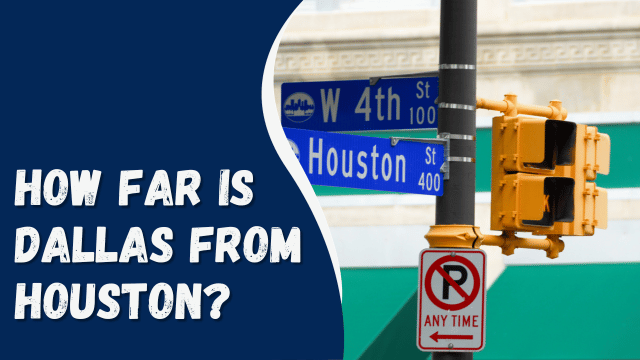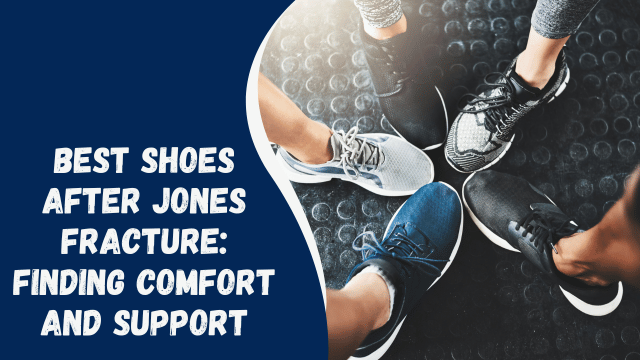How to Pin Someone Else Tweet to Your Profile
Twitter is a microblogging platform that empowers users to share their thoughts on various topics. It provides the ability to compose and publish short messages, known as tweets. Additionally, Twitter allows users to engage with one another by pinning tweets to their profiles. Pinning someone else’s tweet is just as simple as pinning your own. When you pin a tweet, it remains prominently displayed on your Twitter timeline until you choose to remove it.
To pin your own tweet, you can follow these steps: First, click on the ‘Pin A Tweet’ option, which becomes visible when you click on the additional options located at the top left-hand side of your tweet. By doing so, the tweet will be affixed to your Twitter profile, ensuring its visibility to others. However, you may wonder how you can pin someone else’s tweet. In this article, we will delve into the process of pinning someone else’s tweet to your Twitter profile.
Contents
- 1 Why Do We Pin Tweet?
- 2 How Can You Pin Someone Else’s Tweet On Your Profile?
- 3 How To Pin Any Tweet On Windows PC – Chrome, FireFox, Brave
- 4 How To Delete A Pinned Tweet From Your Account 2023
- 5 Conclusion
- 6 FAQs
- 7 How Can You Pin Someone Else’s Tweet To Your Profile?
- 8 How Many Tweets Can We Tweet In A Day?
- 9 Is It Possible To Pin Any Tweet If You Are Using A PC?
Why Do We Pin Tweet?
When we open our Twitter profile, the pinned tweet is the first thing that greets us. It serves as our digital identity on Twitter, particularly for those who are new to our profile. Moreover, individuals often choose to pin their favorite tweets on their profiles to provide others with insights into their interests and personality. There are several reasons why people pin tweets, including:
- Visibility: The pinned tweet is visible to every new visitor to your profile, making it an effective way to make a strong first impression.
- Sharing important information: Pinning a tweet allows you to highlight and share vital information with your audience, ensuring its prominence on your profile.
- Earning money: Some individuals utilize the pinned tweet to generate income, promoting products, services, or affiliate links that can result in financial benefits.
- Alerting and promoting: The pinned tweet can be used to draw attention to or promote a special offer, event, or announcement, effectively reaching a wider audience.
- Favorite tweets: Pinning a favorite tweet showcases your appreciation for specific content and enables others to get a glimpse of the topics and perspectives you value.
In summary, pinning a tweet on your Twitter profile offers numerous advantages, ranging from making a lasting impression on new visitors to sharing important information and even monetizing your online presence.
How Can You Pin Someone Else’s Tweet On Your Profile?
To pin a tweet on Twitter, you need to follow these steps:
- Open the Twitter app on your device and log in to your Twitter account.
- Search for the tweet that you want to pin.
- Once you locate the tweet, click on it to open it.
- Look for the “Retweet” option and click on it.
- Next, click on the “Quote Tweet” option.
- Add any comment you wish to include at the top of the tweet.
- Type in the additional text you want to add and then click on the “Retweet” button.
- Now, go to your Twitter profile and find the retweeted tweets section.
- Click on “More” and select the “Pin To Profile” option.
- Finally, click on the “Pin Prompt” again, and your tweet will be successfully pinned.
By following this method, you will be able to pin someone else’s tweet to your Twitter profile.
How To Pin Any Tweet On Windows PC – Chrome, FireFox, Brave
If you are using a PC and wish to pin someone else’s tweet to your profile, kindly follow the steps outlined below:
- Open your web browser and navigate to Twitter. Log in to your Twitter account.
- Search for the tweet you want to pin and click on it to view it in detail.
- Next, locate the Share button below the tweet and click on it.
- Choose the “Copy link” option from the available sharing options.
- Now, open a new tab in your browser and search for a tweet pinning tool such as TwTools or RoundYearFun.
- Once you have opened a tweet pinning tool, grant access to your Twitter account by clicking on the “Authorize App” button.
- You will be directed to a page where you need to paste the previously copied tweet link.
- After pasting the link, look for the “Pin This Tweet” or similar option provided below and click on it.
- Return to your Twitter profile by switching back to the original tab and refresh the page.
- You will observe that the tweet is now pinned on your Twitter profile.
By following these steps, you will be able to pin someone else’s tweet to your Twitter profile using a PC.
How To Delete A Pinned Tweet From Your Account 2023
To delete a pinned tweet, follow these steps:
- Go to your profile on Twitter.
- In the upper-right corner, click on the Ellipsis (three-dot) icon.
- From the options displayed, select “Unpin From Profile Page.”
- The pinned tweet will then be deleted from your Twitter account.
By following these steps, you can successfully remove a pinned tweet from your profile on Twitter.
Conclusion
As per Twitter regulations, you are allowed to pin only one tweet per day. Therefore, you must wait for the next 24 hours to pin another tweet. In this article, we have shared the simplest methods for pinning someone else’s tweet to your Twitter profile.
FAQs
How Can You Pin Someone Else’s Tweet To Your Profile?
We have already provided the simplest method for pinning any tweet to your profile, so you can follow those steps accordingly.
How Many Tweets Can We Tweet In A Day?
On any given day, you can only pin one tweet, which means you’ll need to wait for another 24 hours if you wish to pin additional tweets.
Is It Possible To Pin Any Tweet If You Are Using A PC?
Certainly! It is indeed possible to pin any tweet to your profile, even when using a PC. You can simply follow the steps mentioned above to accomplish this.