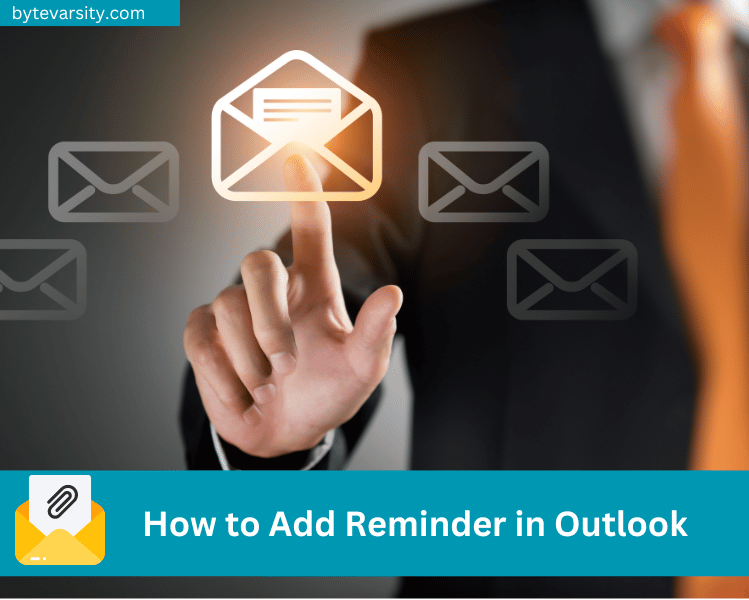How to Make a Video Loop on iPhone: A Comprehensive Guide
In this informative guide, we’ll show you how to make a video loop on iPhone, providing step-by-step instructions and tips for a seamless experience.
Contents
- 1 Introduction
- 2 Getting Started with Video Looping
- 3 Understanding the Basics
- 4 The Power of iPhone for Video Looping
- 5 How to Make a Video Loop on iPhone
- 6 Step 1: Choose the Right App
- 7 Step 2: Select Your Video
- 8 Step 3: Trim Your Video
- 9 Step 4: Enable Looping
- 10 Step 5: Save and Share
- 11 Tips for Perfect Video Loops
- 12 FAQs
- 13 Can I create video loops on older iPhone models?
- 14 Are there any free video editing apps for creating loops?
- 15 Can I loop a video multiple times in a single loop?
- 16 Do I need technical expertise to make video loops on my iPhone?
- 17 Conclusion
Introduction
Are you eager to learn how to make a video loop on your iPhone? Look no further! In this comprehensive guide, we’ll walk you through the entire process, ensuring that you can create captivating video loops effortlessly. Whether you’re a beginner or an experienced iPhone user, you’ll find valuable insights and practical tips to enhance your video loop-making skills.
Getting Started with Video Looping
Understanding the Basics
Before we dive into the details, let’s clarify what a video loop is. A video loop is a segment of a video that plays continuously, creating a mesmerizing effect. It’s commonly used in social media posts, presentations, and artistic projects to grab viewers’ attention.
The Power of iPhone for Video Looping
Your iPhone is a powerful tool for creating stunning video loops. Its user-friendly interface and high-quality camera make it the perfect choice for this creative endeavor.
How to Make a Video Loop on iPhone
Step 1: Choose the Right App
To begin, open the App Store on your iPhone and search for a reliable video editing app. Apps like “InShot” and “VivaVideo” are excellent choices for creating video loops.
Step 2: Select Your Video
Once you’ve installed the app, open it and select the video you want to turn into a loop. Ensure it’s stored on your device.
Step 3: Trim Your Video
Use the app’s editing tools to trim your video to the desired length. For a seamless loop, it’s essential to choose a short segment that flows smoothly.
Step 4: Enable Looping
Look for the looping feature in the app’s settings. Enable it, and choose the number of times you want your video to loop. Most apps offer options like “loop once,” “loop three times,” or “loop continuously.”
How to Connect HomePod to WiFi
After customizing your loop settings, save your video. You can now share it on social media, add it to your project, or send it to friends and family.
Tips for Perfect Video Loops
Creating captivating video loops takes practice, but these tips will help you get started:
- Choose Engaging Content: Select videos with visually appealing content.
- Smooth Transitions: Ensure a seamless transition at the loop point.
- Experiment: Don’t be afraid to experiment with different effects and speeds.
- Music: Add background music to enhance the loop’s impact.
FAQs
Can I create video loops on older iPhone models?
Yes, video looping is possible on older iPhone models as long as you have a compatible video editing app.
Are there any free video editing apps for creating loops?
Yes, there are several free apps available that offer looping features, such as iMovie and Loop Video.
Can I loop a video multiple times in a single loop?
Yes, many video editing apps allow you to specify how many times you want your video to loop within a single playback.
Do I need technical expertise to make video loops on my iPhone?
No, you don’t need technical expertise. With the right app and a bit of practice, anyone can create stunning video loops.
Conclusion
In conclusion, creating mesmerizing video loops on your iPhone is an enjoyable and creative process. By following the steps outlined in this guide and experimenting with different techniques, you’ll become a video loop pro in no time. So, grab your iPhone, choose a captivating video, and start looping your way to engaging content!