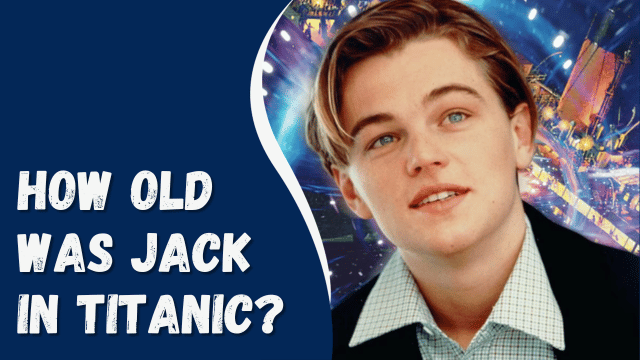How to Install Google Play Store on an Amazon Fire Tablet
Fire Tablets are affordable tablets offered by the e-commerce giant Amazon. They are positioned in the budget segment and are popular among students primarily for browsing and consuming content. The Amazon Fire Tablet runs on Fire OS, a custom operating system developed by Amazon. Unlike Android-based devices, the Amazon Fire Tablet does not come with preinstalled Google Apps. Instead, users are limited to the Amazon App Store for app downloads.
The absence of the Google Play Store on the Fire Tablet means that all other Google Apps are also unavailable. While the Amazon App Store offers a selection of apps, it may not have as extensive a collection as the Google Play Store, and some essential apps might be missing. Overall, the Fire Tablet is a decent option considering its budget-friendly nature, with the exception of not having access to Google Apps.
Fortunately, there is a workaround available that allows you to install the Google Play Store on your Amazon Fire Tablet. This guide will assist you in installing the Play Store on your Fire Tablet, granting you access to a wider range of apps and functionalities.
Contents
What To Know Before Continuing With The Guide?
Before proceeding with the installation of Google Play Store on your Fire tablet, it is important to be aware of certain considerations and limitations. While you can install the Play Store, there are certain restrictions on the apps you can install.
Not all apps available on the Google Play Store can be installed on your tablet. Some apps that rely on GPS data, for example, will not be compatible with your device. Additionally, certain apps downloaded from the Play Store may not function properly with the Amazon Kids+ subscription service.
Furthermore, it’s worth noting that Google Family Link, which provides parental control features, does not work on Amazon Fire Tablets. If you intend to give the tablet to your children, it is recommended not to install Google Play Store.
These limitations should be taken into account when considering the installation of Google Play Store on your Fire tablet.
Prerequisites To Install Google Play Store On Fire Tablet
There are certain prerequisites that you need to take care of to ensure a smooth installation process. Please make sure to:
- Have an active internet connection, as you will need to download files from the internet.
- Ensure that your device is charged up to at least 85% to prevent any interruption due to low battery during the installation process.
- Remove the SD card from your tablet if you are using one, as the installation process may wipe out data from the SD card. You can insert it back once the installation is complete.
- Enable the option to install apps from unknown sources. We will discuss how to do this in the upcoming guide.
- Note that in order to install the Play Store, you must have a 7th generation or newer Amazon Fire Tablet. The following steps we will provide are applicable to Fire HD 8, Fire HD 10, and all 7th generation and newer Fire Tablets.
- Have a Google Account ready to sign in to the Play Store after the installation process is complete.
Taking care of these prerequisites will help ensure a successful installation of the Google Play Store on your Fire tablet.
Install Google Play Store On Amazon Fire Tablet
Now that you know everything about installing the Play Store on Fire Tablet, including the prerequisites, you can continue with the guide. Follow the steps given below to install Google Play Store on Amazon Fire Tablet-
Enable Installation From Unknown Sources
The initial step is to enable the installation of apps from unknown sources, which is essential for installing apps downloaded from the browser. To enable this feature, follow the steps provided below:
- Open the Settings on your tablet.
- Locate and select “Security & Privacy.”
- Tap on “Apps from Unknown Sources.”
- Now, select “Silk Browser” as you will be downloading and installing the apps from the Silk Browser.
- Turn on the toggle switch next to “Allow from this source” to enable the installation from unknown sources.
By following these steps, you will successfully enable the installation of apps from unknown sources on your tablet, allowing you to proceed with the installation process smoothly.
Download Required Apps
After enabling the installation from unknown sources, you can proceed to the next step, which involves downloading the necessary apps. You will need to download Google Account Manager, Google Services Framework, Google Play Services, and Google Play Store. These apps work together to ensure the proper functioning of the Google Play Store.
Before proceeding with the downloads, it is important to identify your Fire Tablet model and the version of Fire OS it is running. To determine your Fire Tablet model, follow the steps below:
- Open the Settings app on your Fire Tablet.
- Tap on “Device Options” and then select “About Fire Tablet.”
- This will display the model of your tablet.
To check the version of Fire OS running on your tablet, follow these steps:
- Open Settings and tap on “Device Options.”
- Tap on “System Updates” to view the Fire OS version installed on your tablet.
You can download the required apps from the provided links below:
Google Account Manager Google Services Framework Google Play Services Google Play Store
Please note that the actual download links should be inserted in place of the “link” placeholder. By downloading and installing these apps, you will be able to proceed with the installation of the Google Play Store on your Fire Tablet.
Google Account Manager
- 8th-generation and newer Fire tablets: Google Account Manager v7.1.2
- 7th-generation and older: Google Account Manager 5.1
Google Services Framework
- Devices Running On Fire OS 7- Google Services Framework v9-4832352
- Devices Running On Fire OS 6- Google Services Framework v7.1.2
Google Play Services
- Fire HD 8 10th Generation, Fire HD 10 9th Generation, and Fire HD 10 11th Generation- Google Play Services (64-bit ARM, nodpi, Android 9.0+)
- Fire HD 8 8th Generation- Google Play Services (64-bit ARM, nodpi, Android 6.0+)
Note- Do not download the beta version of the APKs listed on the sites.
Google Play Store
- All Fire Tabs– Google Play Store (universal, nodpi)
Installing The APKs
Once you have successfully downloaded the APKs on your tablet, it’s time to proceed with the installation process. To install the Google Play Store on your Fire Tablet, you need to follow a specific order for installing the APKs. Please ensure that you install the APKs in the following order:
- Google Services Framework
- Google Account Manager
- Google Play Services
- Google Play Store
Regarding the installation order based on the file names, you should install the files in the following sequence:
- com.google.gsf.login
- com.google.Android.gsf
- com.google.android.gms
- com.Android.vending
To install the APKs, follow the steps below:
- Open the File Manager or File Explorer on your Fire Tablet.
- Navigate to the location where the APK files have been downloaded.
- Tap on the “com.google.gsf.login” file.
- Follow the on-screen instructions to install the APK on your device.
- Repeat the same process for the other files in the specified order: “com.google.Android.gsf,” “com.google.android.gms,” and finally “com.Android.vending.”
- Once you have successfully installed all the above APKs, restart your device.
Login To Play Store
Now that you have successfully installed the APKs on your device, you can proceed to log in to the Google Play Store and start using it to install apps. Follow the steps below:
- Open the App Drawer on your tablet.
- From the list of apps, locate and open the Google Play Store. Make sure not to open any other Google Play app.
- This will take you to the Google Account Manager login screen. Enter your Google Account credentials to log in.
- Once you have successfully logged into your Google Account, you will be directed to the home screen of the Google Play Store.
- From here, you can browse and search for apps that you want to download and install on your device.
- Simply select the desired app, then click on the “Install” button to initiate the installation process.
By following these steps, you will be able to access the Google Play Store, log in to your Google Account, and start installing apps on your Fire Tablet. Enjoy using a wider range of apps from the Google Play Store on your device!
Final Words
The aforementioned guide provides a comprehensive step-by-step process for installing the Google Play Store on your Amazon Fire Tablet. If you wish to have access to the Play Store on your Fire Tablet, simply follow the steps outlined above. We trust that this article has assisted you in achieving your desired outcome. If you found this guide helpful, please kindly share your feedback in the comments section below. We value your input.