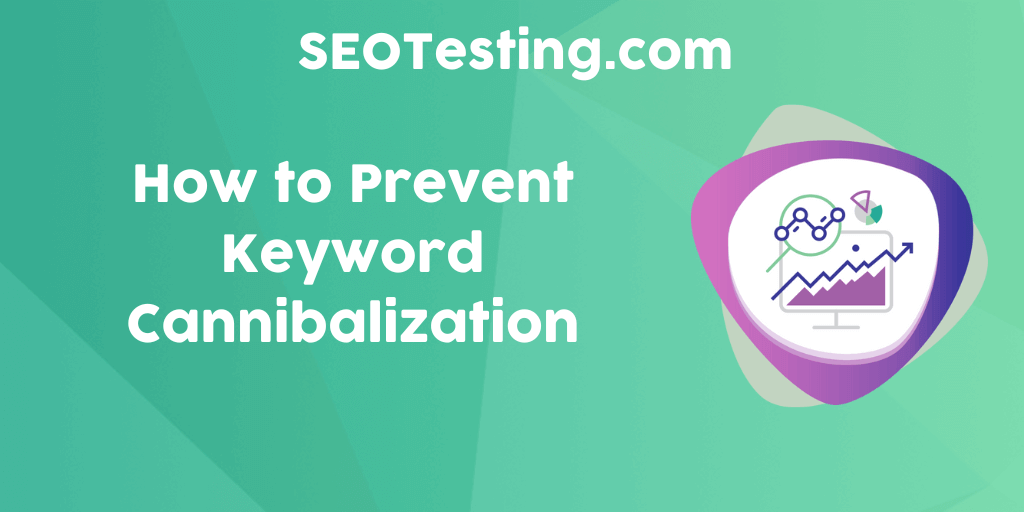How to Fix Wireless Capability is Turned Off

In today’s digital age, a reliable wireless connection is crucial for both work and leisure. However, encountering the dreaded “Wireless Capability is Turned Off” error message on your device can be a frustrating experience. If you find yourself in this situation, don’t worry – this article will guide you through the steps to troubleshoot and resolve this issue, ensuring you stay connected without a hitch.
Contents
Understanding the Issue
Before we dive into solutions, it’s essential to grasp the underlying causes of the “Wireless Capability is Turned Off” problem. This error typically occurs when your device’s wireless adapter is disabled or encounters a malfunction. The reasons can vary from hardware issues to software glitches.
Checking the Physical Switch
The first step in resolving this issue is to check if there’s a physical switch on your laptop or desktop that controls the wireless functionality. This switch is often located on the sides of laptops or on the front panel of desktops. Ensure that it’s in the “On” position.
Function Key Shortcut
Many laptops come equipped with a function key shortcut to enable or disable the wireless adapter. Look for a key that has an icon resembling an antenna or wireless signal. It’s usually one of the F-keys (F2, F3, etc.) and is often labeled with a wireless symbol. Press the “Fn” key along with the corresponding F-key to toggle the wireless adapter on.
Windows Troubleshooter
Windows provides a built-in troubleshooting tool that can automatically fix common network issues. To access it, right-click on the network icon in the system tray and select “Troubleshoot problems.” Follow the on-screen instructions, and Windows will attempt to identify and resolve the problem.
How to Make Wireless Earphones
Device Manager
If the issue persists, you can try enabling the wireless adapter manually through the Device Manager.
- Right-click on the Start button and select “Device Manager.”
- Locate the “Network adapters” section and expand it.
- Right-click on your wireless adapter and choose “Enable.”
Software Updates
Outdated or corrupt wireless adapter drivers can also lead to this problem. Visit the manufacturer’s website for your laptop or wireless card and download the latest drivers. Install them and restart your computer.
BIOS Settings
In some cases, the issue may be related to BIOS settings. Access your computer’s BIOS by restarting it and pressing the designated key (usually Del, F2, or F12) during startup. Look for any wireless-related settings and ensure they are enabled.
Malware Scans
Malware or viruses can interfere with your network settings. Perform a thorough malware scan using reputable antivirus software to eliminate any potential threats.
Now that we’ve covered these essential troubleshooting steps let’s wrap up by summarizing how to fix the “Wireless Capability is Turned Off” error.
Conclusion
Dealing with a disabled wireless capability can be a headache, but with the right steps, you can quickly resolve the issue and get back online. Always start by checking the physical switch or using the function key shortcut. If that doesn’t work, delve into software solutions like the Windows Troubleshooter, updating drivers, and checking BIOS settings. And don’t forget to keep your device clean from malware.