How To Fix Instagram Quality
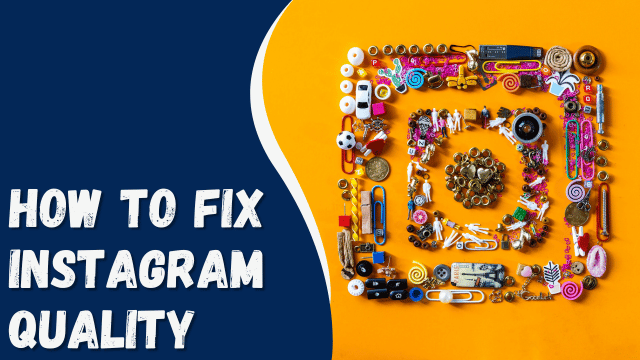
“Why does my picture look blurry on Instagram?” is a common question that many of us have pondered at some point.
If you’re looking to fix the quality of your photos and videos on Instagram, there are several aspects to consider. Improving picture and video quality on the platform requires attention to multiple factors to achieve the best results without any issues. Let’s explore these factors to enhance the overall quality of your Instagram posts.
Contents
How to Fix Instagram Quality?
Many users face the issue of Instagram’s stringent compression algorithm, which leads to image quality reduction. However, there are valid reasons behind this compression. Without it, Instagram’s storage space would quickly fill up, causing various problems for the platform and its users.
The compression is necessary to ensure that the app remains efficient and speedy, preventing lag and making the user experience enjoyable. While the compression is essential, you can take certain steps to enhance the quality of your images or videos before uploading them to Instagram. These methods will help you maintain better image and video quality on the platform.
Method #1: Adjusting the Instagram Settings
To enhance the image and video quality on Instagram, you can follow these steps:
On Android:
- Open the Instagram app.
- Tap on the profile icon in the bottom right corner.
- Go to “Settings and privacy.”
- Scroll down and tap on “Data usage and media quality.”
- Ensure the “Upload at highest quality” option is turned on.
On iOS:
- Open the Instagram app.
- Tap on the profile icon in the bottom right corner.
- Tap on the hamburger menu icon in the top right corner.
- Go to “Settings.”
- Tap on “Account.”
- Select the “Data usage” option.
- Turn off “Use less mobile data.”
- Turn on “Upload at highest quality.”
Following these steps will help improve the image and video quality on Instagram.
Method #2: Altering the Aspect Ratio and Resolution
To improve the image quality on Instagram, consider adjusting the aspect ratio and resolution to match the supported options:
- For resolution, keep it at 1080p or lower to avoid excessive compression and maintain quality.
- Here are the recommended aspect ratios and resolutions for different image types:
- Square: Aspect Ratio 1:1, Resolution 1080p x 1080p.
- Vertical: Aspect Ratio 4:5, Resolution 1080p x 1350p.
- Horizontal: Aspect Ratio 16:9, Resolution 1080p x 607p.
To adjust images to these settings, you can use mobile software like Adobe Lightroom. It’s free for mobile but may require payment for the PC version. With Lightroom, you can fix the aspect ratio and resolution of your images, resulting in better quality compared to Instagram’s compression algorithm.
For the best results, consider using the following compression percentages:
- 70% for Lightroom Mobile
- 72% for Lightroom PC
- 72% for Photoshop PC
Adobe Photoshop on PC can also be used for image adjustments. By following these steps, your images will look cleaner and maintain better quality on Instagram.
Method #3: Use a Good Camera
To capture high-quality pictures, using a mobile device with a good camera is essential. If you’re an iPhone user, you’re in luck, as iPhones often have excellent cameras.
Make sure to maximize your camera settings for both pictures and videos. This way, even if compression occurs when uploading to Instagram, the quality won’t be significantly affected. If your camera supports 4K video shooting, opt for that option to maintain higher resolution.
Using your phone’s built-in camera is generally better than relying on Instagram’s camera. While Instagram offers various filters, the quality of the original camera is superior and ensures better results. By following these steps, you can enhance the quality of your photos and videos, even with the limitations of Instagram’s compression.
Method #4: Have a Good Internet Connection
Ensure that your internet connection is stable and functioning well. A poor connection can adversely affect the quality of your pictures and videos on Instagram because the platform may not be able to compress them optimally due to lower speeds. A reliable internet connection will help maintain the best possible picture and video quality on the platform.
Method #5: Use sRGB Color Profile
When exporting images from Adobe software like Photoshop or Lightroom for use on Instagram, it’s essential to change the default color profile from aRGB to sRGB. Instagram supports the sRGB profile, and using it ensures that your images display correctly and maintain their intended colors on the platform.
Conclusion
These are all the solutions to fix the quality issues on Instagram.
No need to lag behind in any aspect.
Some may face camera quality problems, while others might have issues with their internet connection. It varies from person to person.
But by implementing these methods, you can achieve the picture and video quality you desire.




