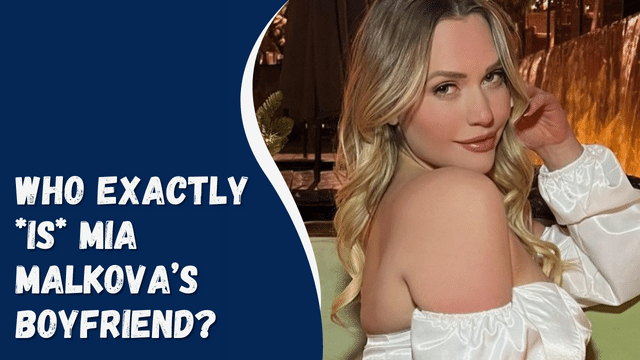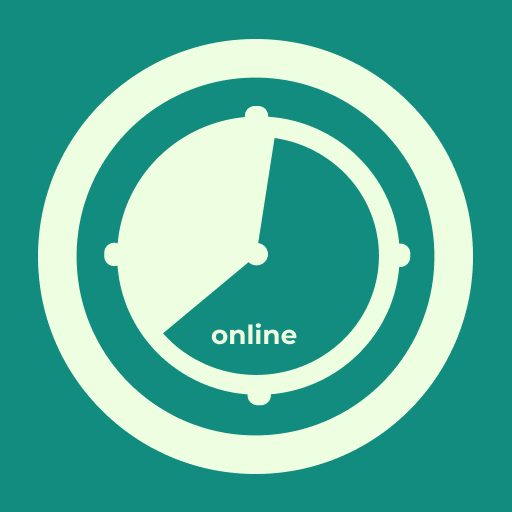How to Fix Guided Access Not Working in iPhone/iPad 2023
If you’re not familiar with it, Guided Access is an accessibility feature on your iPhone that allows you to restrict the device to a single app during a session. It provides you with control over which options are available, such as the keyboard, audio, and Side or Home button, as well as the specific areas of the screen you can interact with.
While Guided Access was originally designed to assist those with mobility issues and prevent kids from accidentally causing damage, it can also make gaming easier for everyone. With Guided Access enabled, you can disable notifications, prevent ads from redirecting you out of the app, limit playtime for children, and protect against unintended shortcuts and gestures.
However, some users have experienced issues where Guided Access doesn’t work properly on their iPhones. If you’re facing this problem, there’s no need to worry. In this post, we will explore several solutions to help you resolve the Guided Access not working issue.
Contents
Ways for Fixing Guided Access Not Working iOS
The best ways to fix the guided access problem are shown below.
1. Force Restart Or Restart Your iOS Device
If you’re facing issues with Guided Access and need to troubleshoot, the first step is to restart or force restart your iOS device. To restart an iPhone or iPad, press and hold the power button until the slider appears. Then, slide the power off button to the right to turn off the device. If a simple restart doesn’t resolve the issue, you may need to perform a hard reset on your iOS device. The steps vary depending on the iPhone model you have.
For iPhone 8 or later models, quickly press and release the Volume Up button, then do the same with the Volume Down button. Afterward, press and hold the side button until the Apple logo appears. For iPhone 7 or 7 Plus, press and hold the Side button and Volume Down button simultaneously for at least 10 seconds or until the Apple logo appears. For iPhone 6s or earlier models, iPads, or iPod touch, press and hold the Home button and Power/Sleep button simultaneously for at least 10 seconds or until the Apple logo appears.
2. Set Accessibility
In certain instances, misconfigured accessibility settings can be the culprit behind Guided Access issues on your iPhone. If misconfiguration is the cause, the device should no longer be stuck in an unresponsive state.
To resolve this, follow these steps:
- Go to Settings on your iPhone.
- Tap on Accessibility.
- Locate and disable Guided Access to optimize the accessibility settings.
3. Disable Guided Access
If you suspect that Guided Access on your iOS device is not working properly or is experiencing issues, you can try disabling the session. Disabling Guided Access is a straightforward process, and the steps below will guide you through turning it off on your iPad or iPhone:
- To enter the Guided Access passcode, press the Home button three times consecutively.
- Once you have entered the passcode, click on the “End” button.
- If you are using Face ID or Touch ID as the passcode for Guided Access, simply double-click the Home button to disable the feature.
4. Update Your Device
The Guided Access feature may not work as expected on your iOS device due to bugs or other issues that arise when interacting with specific apps.
Fortunately, Apple regularly releases software and component updates, including updates for Guided Access. Installing a new update can resolve the problem that is causing the feature to malfunction.
Top 10 Best Rainmeter Skins for Windows
Here’s how you can update your device:
- Connect your device to a Wi-Fi network and plug it into the charger.
- Go to “Settings” and select “General.”
- Tap on “Software Update.”
- If there is an available update, click on “Download and Install.”
- Once the update is downloaded, click on “Install.”
- If prompted, enter your passcode.
- Wait for the update to be installed.
- After the update is installed, enable Guided Access again and check if the feature functions properly in the apps where you need it.
By keeping your device up to date with the latest software updates, you can ensure that Guided Access and other features work smoothly on your iOS device.
5. Delete the Kiosk Policy
Apple introduced the Kiosk policy, which can be used to manage installed applications. When an iOS device is powered on, it will attempt to install and lock down the software as a kiosk. If the app is not recognized, the device will remain restricted. However, there are a few exceptions, but in most cases, you need to delete the kiosk policy for it to work.
Please note that in order for the deletion of the kiosk policy to be effective, it must either be deployed, the kiosk software should not be installed, or Guided Access must be in supervised mode. Follow the steps below to delete the kiosk policy from your device:
- Start by selecting the “Kiosk policy” under the “Policies” tab.
- Click on “Manage” and choose “Move to archive.”
- Next, select the archived policy, and then click on “Manage.”
- From the menu at the bottom, select “Delete” to remove the policy.
By deleting the kiosk policy, you can effectively manage and control the installed applications on your iOS device.
6. Reset iPhone
Another approach you can consider is resetting your iPhone. Resetting a device involves restoring it to its default settings, which means that all user settings, saved passwords, third-party applications, data, and user accounts will be completely removed from the device. This process will also delete all of the saved data on the iPhone.
Here are the steps to reset your iOS device on iOS 15:
- Open the Settings app.
- Navigate to Settings > General > Transfer or Reset iPhone.
- Choose the option “Erase All Content and Settings”.
For iOS 14 or earlier:
- Open the Settings app.
- Go to General > Reset.
- Select “Erase All Content and Settings”.
After resetting the device, you will need to sign in to your Apple account again and download your preferred apps. Once the device is reset, you can enable Guided Access and open the app for which you want to use the feature.
To initiate a Guided Access session, triple-tap the home button.
It’s important to note that when you reset all settings, data will not be erased. However, if your device doesn’t contain a significant amount of data, you may choose to erase all contents and settings to ensure that no data is lost.
7. Contact Apple
If resetting your device didn’t resolve the issue with Guided Access, it may be necessary to contact Apple Support and schedule an appointment at the Genius Bar. They will be able to assess the problem with your device and provide a suitable solution.
In conclusion, while Guided Access is primarily known as a parental control feature, it also serves other purposes. It can help users stay focused and avoid interruptions from other apps while working on an iOS device. Additionally, Guided Access allows you to disable touch input, set time limits for its usage, and disable notification features.
We have provided potential solutions to address the Guided Access problem. Any of the methods mentioned above should help resolve the issue.