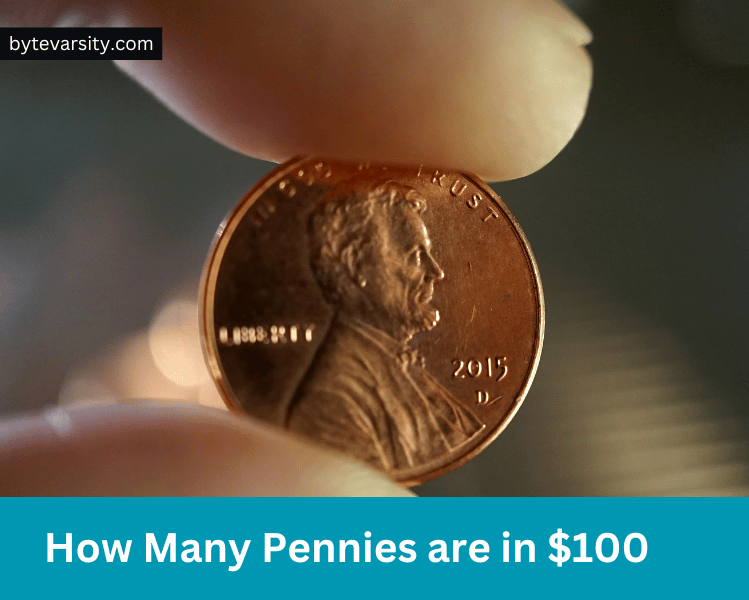How To Enable Camera Access on Instagram

Instagram has evolved into a robust social media platform, offering numerous features to create and share beautiful images and videos with friends. To use these features, your Instagram app needs access to your device’s camera.
If you accidentally tapped on “Deny” when the prompt appeared, you might find yourself unable to take photos and videos with your loved ones on the app.
Before giving up and uninstalling your Instagram app, fret not! Here’s a step-by-step guide to help you navigate your device settings and manually enable camera access for your Instagram account. Let’s get your camera up and running on Instagram again!
Contents
How To Enable Camera Access on Instagram on Android Device
To grant camera access to Instagram, follow these steps on your device:
- Open Settings on your device.
- Select “Apps & notifications” or “Apps.”
- Tap on “See all apps” or “Manage apps.”
- Scroll and find “Instagram” from the list.
- Tap on “Permissions” or “App Permissions.”
- Click on “Camera.”
- Choose “Allow only when using this app” (or “Ask every time” if you prefer) to enable camera access for Instagram.
- Follow the same steps for “Microphone” if needed.
- Relaunch Instagram to confirm it now has access to the camera.
- You can verify the access by opening a new Story view on Instagram.
By following these steps, you can ensure that your Instagram app has the necessary permissions to access your device’s camera and microphone, allowing you to capture and share moments with your loved ones hassle-free.
How To Enable Your Instagram To Access Your Camera on Your iOS Device
To grant camera access to Instagram on your iOS device, follow these steps:
- Open Settings on your iOS device.
- Search for “Instagram” or scroll down to find the app and tap on it.
- Toggle on the “Camera” permission from the list.
- Once you’re done, exit the settings and open the Instagram app.
- To confirm that your device camera is now accessible on Instagram, tap on the Story button.
By following these simple steps, you’ll ensure that your Instagram app can use your device’s camera, allowing you to capture and share moments seamlessly on the platform.
How To Update IG and Your Device’s Operating System
How To Update Your Instagram App
To update your Instagram app, follow these steps:
- Go to the App Store or Play Store, depending on your device.
- Search for “Instagram” and tap on the app.
- If an update is available, you will see an “Update” button. Tap on it to update your Instagram app.
By following these simple instructions, you can ensure that your Instagram app is up to date with the latest features and improvements.
How To See Contacts on Instagram
How To Update Your Device Operating System
How To Update Your iPhone or iPad
To update your device (iOS):
- Open Settings on your device.
- Select “General.”
- Choose “Software Update.”
- Tap on “Install Now” or “Download and Install.”
- Input your passcode if prompted.
- Tap on “Install Now” to begin the update process.
For updating an Android device:
How To Update Your Device’s Android Operating System
To check for available Android software updates and update your device, follow these steps:
- Go to Settings on your device.
- Scroll down and select “About phone.”
- If an update is available, you will see an “Update” button. Tap on it.
- Tap on the “Install” or “Download update” button.
If you have completed the above steps but still encounter issues with your camera on Instagram, it’s essential to ensure that your device’s camera is functioning correctly in the first place.
To confirm this, try taking pictures with the Camera app on your phone’s home page. If the camera is not working, resolve the camera issue first. Once the camera is functional, follow the steps to allow Instagram access to it, ensuring a smooth experience on the platform.
Wrapping Up
Instagram is a wonderful platform for sharing funny and memorable moments with friends and family. With the newly installed Instagram app, you can easily take, edit, and share pictures and videos with your friends on the platform.
However, to make this possible, it’s crucial to enable camera access on your Instagram account. If you haven’t done so immediately after launching the app, this article provides you with a step-by-step guide on how to enable camera access, whether you are using an Android or iOS device.
By following these instructions, you’ll be able to fully utilize the camera features on Instagram and share your life’s special moments with your loved ones in no time.