How To Edit an Instagram Story
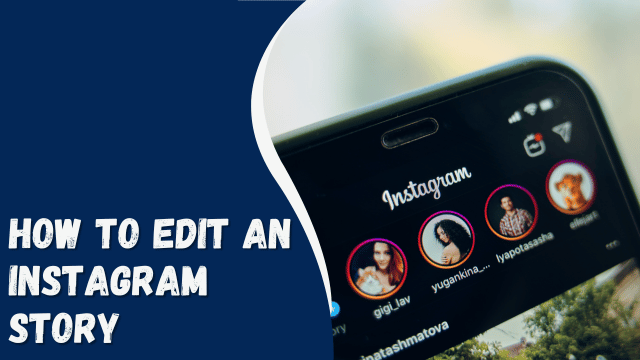
You’ve just uploaded an Instagram story, but you notice a small glitch or typo in it. It could be an incorrect picture or filter, mismatched words in the caption, or text not aligning properly with the picture, GIF, or video. Before you panic and hit the delete button, let’s discuss how to edit your Instagram stories both before and after posting them.
Contents
Editing an Instagram Story Before Posting
Enhance the appeal of your story using the editing feature on Instagram. You have a range of options at your disposal, such as applying filters to your photos and videos, incorporating music, adding stickers, drawings, text, and emojis. Follow these steps to edit and post Instagram stories like a pro:
Step #1: Access Instagram Stories Log in to your Instagram account and either click on your profile to access Instagram Stories or tap the boxed plus sign and choose the story option to open it directly.
Step #2: Include Videos or Pictures Compose your story by adding either videos or pictures. Remember that videos should not exceed 15 seconds in length. Capture a new photo or video using the camera icon or select one from your gallery.
Step #3: Revitalize Your Story Bring your clips to life by utilizing all the editing features available. Tweak and enhance your content using the following options:
- Apply Filters: Choose from a variety of filters to give your photos and videos a unique and captivating look.
- Music: Add background music to set the right mood for your story.
- Stickers: Place stickers to add fun elements and visual interest to your content.
- Drawing: Get creative and draw on your photos or videos to add a personal touch.
- Text: Use text to convey a message, share thoughts, or enhance storytelling.
- Emojis: Add emojis to inject some emotion and playfulness into your story.
With these editing tools, you can craft engaging and visually appealing Instagram stories that captivate your audience.
Text Tool
To add imaginative text to your stories, simply tap the text tool (“Aa”). Insert your desired text into a photo
or video. You have the freedom to customize the font style, justification, and color, allowing you to make it more dynamic and vibrant.
Filter Icon
To access the effects browser, tap on the icon with stars. Browse through the available filters and choose the ones that best complement your clips. Once you’ve found the perfect filter, tap “Done.” Additionally, you can swipe left or right to apply different color filters to your story, giving it the desired visual effect.
Stickers
To access different types of stickers, click on the sticker button (Square Smiley) available on Instagram Stories:
- Question sticker – Add question stickers to gather feedback or questions from your followers.
- Poll sticker – Utilize this fantastic tool to collect polls from your followers.
- Location sticker – Increase exposure for your products or content by using the location sticker.
- Challenge sticker – Create engaging challenges using this sticker.
- Emoji sticker – Express your emotions and thoughts with fun emoji stickers.
- Donation sticker – Encourage your followers to participate in your charitable efforts through the donation sticker.
Ensure that all the elements are in place before posting your story. Once you’ve published the story, there will be limited opportunities to adjust any misalignments or errors. So, take your time to craft a captivating and well-organized story before sharing it with your audience.
What Does “NFS” Mean on Instagram
How To Edit an Instagram Story After Posting
You have various options to edit an existing Instagram Story, including modifying the caption, adding highlights, adjusting visibility settings, and blocking the option to share or respond to the story. Here’s how you can edit a story that you’ve already posted:
- Open the specific story you want to edit.
- Click on the three dots located in the bottom right corner of the screen.
- Choose the “Edit Story” option to make changes to the story.
- A preview of the story will be displayed, allowing you to make all the necessary edits.
- Once you’ve completed the editing, you can repost the updated story for your followers to see.
Adding Highlights
- Tap the Highlight button.
- Choose an existing highlight to add the current story, or select the “New” option to create a new highlight.
- Add text to the highlight if desired.
- Click “Add” to save the new highlight with the changes.
Changing Story Settings
After posting a story, you have the option to adjust its settings. Follow these steps on the edit preview screen to manage your story’s interactions:
- Click the More button.
- Select “Story Settings.”
- Tap on “Story Control” to determine who can interact with your story.
- To restrict visibility, choose the “Hide From” option.
- If you want only close friends to see the story, select “Close Friends” and choose the specific individuals you want to grant access.
- You can prevent responses by turning off “Allow Message Replies.”
- Alternatively, specify who can reply by selecting either the “Your Followers” or “Followers You Follow Back” option.
Add or Delete Caption
You have the ability to modify the caption of your Instagram story in a few ways:
- Edit the caption: Make changes to the existing caption to update its content.
- Delete the caption: Remove the entire caption if you no longer wish to have any text.
- Add text to the caption: Include additional text to complement the existing caption.
Once you’ve made the desired changes, click “Update” to save the edited caption before reposting the story.
Final Words
Ideally, it’s best to make modifications to an Instagram story before posting it, as you have limitless editing options at that stage.
However, even after posting the story, you still have some flexibility to make changes, including:
- Changing highlights: You can add the story to different highlights or create new ones.
- Adjusting story settings: You can control who can interact with your story, choose specific viewers, or block responses.
- Editing the caption: You can remove, add, or modify the caption to better suit your story’s message.
So, while it’s preferable to edit the story before posting, you can still fine-tune and adjust certain elements even after it’s been shared.




