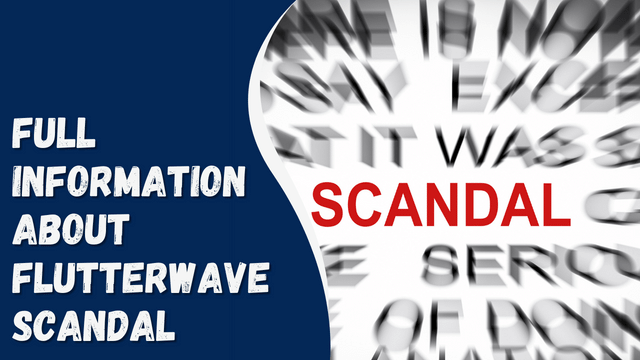How To Download And Install C++ Compiler In Windows 11
A compiler plays a crucial role in converting program files into machine language so that they can perform their intended tasks. Similarly, C++ has its own compiler, which is necessary for compiling and running C++ programs. To begin coding in C or C++, it is important to set up the compiler and editor on your system. If you are new to programming and unsure about how to download and install the C++ compiler on Windows 11, this article will guide you through the process. It will provide step-by-step instructions on how to download and install the C++ compiler on your Windows 11 system.
Download And Install MinGW/C++ Compiler In Windows 11
We have provided a detailed guide on how to download and install the best free C++ Integrated Development Environments (IDEs) in Windows 11. If you want to set up the C++ compiler in Windows 11, follow the steps outlined below:
- Start by downloading the MinGW installer on your PC from the SourceForge website. Click on this link to initiate the download.
- Locate the downloaded MinGW file and double-click on it to begin the installation.
- The MinGW Installation Manager Setup Tool window will appear. Click on the Install button to proceed with the installation of the C++ compiler.
- You will be prompted to choose the installation directory. The default directory is C:\MinGW, but you can change it if desired. Once you have made your selection, click on Continue.
- A progress bar will show the installation status. Wait for the installation to complete, and then click on the Continue button.
- The MinGW Installation Manager window will open. On the right side, you will see a list of packages available for installation. Check the checkbox next to each package you want to install, and then click on Mark for Installation.
- After selecting all the desired packages, click on the installation option in the menu ribbon, and from the dropdown menu, choose Apply Changes. Wait for the packages to be installed, and then close the MinGW Installation Manager.
- Once the installation is complete, you need to set up the compiler. Open the File Explorer by pressing the Windows + E key combination.
- Navigate to the bin folder in the MinGW installation directory. The default address is C:\MinGW\bin.
- Copy the address of the bin folder. Now, open the Start Menu and search for “View Advanced System Settings.” Open the first search result.
- In the System Properties window, go to the Advanced tab and click on Environment Variables.
- In the Environment Variables window, locate the User Variables section and select Path. Click on Edit.
- Click on the New button and paste the copied bin folder location. Click on OK.
- Close the Environment Variables window by clicking on OK, and then click on Apply and OK to save the changes.
- By following these steps, you will successfully download and install the C++ compiler in Windows 11. MinGW will serve as the compiler for all C and C++ editors. You have now set up MinGW on your PC.
By following these instructions, you will be able to download and install the C++ compiler in Windows 11 using MinGW.
ALSO CHECK:
- How To Run Google Play Store On Windows 11
- Windows 11 Installation Stuck? Here’s How to Fix
- What is WSAPPX in Windows 11: Fix High CPU Disk Usage
- Fix Windows Hello PIN Remove Button Greyed Out in Windows 11
Final Words
You have the option to download and install the C++ compiler on your Windows 11 system. By following the aforementioned steps, you can successfully set up MinGW on your PC. Utilize MinGW alongside a C++ editor such as Visual Studio Code to create your programs. We trust that you will find this article beneficial. If it has indeed assisted you, please share your feedback in the comments section.