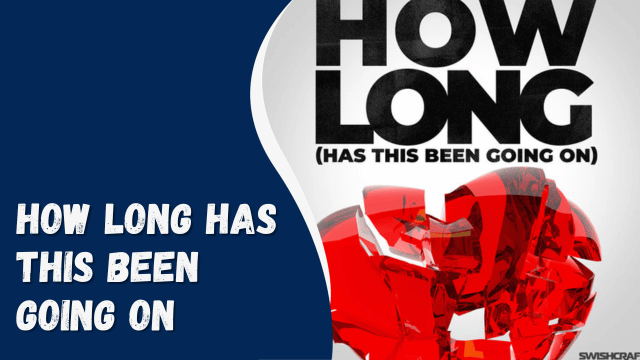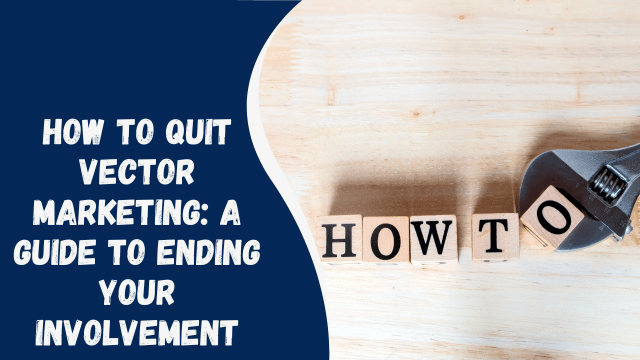How To Disable Comments on Instagram?
Dealing with hecklers can be quite disruptive, especially for influencers who receive numerous comments on a daily basis.
Instagram, being one of the most popular social media platforms today, attracts its fair share of haters, abusers, and spammers. In such cases, disabling comments can be a viable solution. But how can you accomplish that?
Fortunately, Instagram offers various options for managing comments, including disabling comments entirely, blocking specific words, and moderating incoming comments. These features are not limited to regular posts alone but also apply to live videos on Instagram.
Now, let’s explore how you can disable comments on Instagram posts, disable comments on Instagram Live, and filter comments effectively.
Contents
Disabling Comments on Instagram
There are a couple of options available for disabling comments on Instagram:
Option 1: Disabling Comments on a New Post To disable comments before posting on Instagram, follow these steps:
- Open the Instagram app on your mobile device.
- Tap on the “+” button at the top.
- Select the photo you want to post.
- Tap “Next” in the top right corner.
- Edit the post as desired, and tap “Next” once more.
- Finalize the post options.
- Before clicking “Share,” select “Advanced Settings.”
- Enable the “Turn off commenting” option.
- Tap the “Share” button in the top right corner, and you’re done.
Option 2: Disabling Comments on an Old Post If you want to disable comments on a previously posted video or picture, follow these steps:
- Open the Instagram app on your mobile device.
- Tap on the profile icon in the bottom right corner.
- Scroll to the post where you want to disable comments and tap on it.
- Tap the three dots in the top right corner.
- From the drop-down menu, select “Turn off commenting.”
- Remember, this is a reversible decision, so you can easily turn the comments back on if desired.
Filtering Offensive Comments
There are two simple methods to filter out hateful comments on the Instagram app:
Method 1: Hiding Offensive Comments Blocking offensive or hateful comments on Instagram is as easy as disabling them. Instagram’s keyword filtering system makes it simple to navigate.
By default, Instagram has a pre-determined list of hateful and offensive slurs that are automatically blocked. If this feature is disabled on your app, you can easily enable it:
Why Is My Instagram Feed Not Showing New Posts?
- Open Instagram on your mobile device.
- Tap on the profile icon in the bottom right corner.
- Tap the menu icon in the top right corner.
- Select “Settings.”
- Go to “Privacy.”
- Tap on “Hidden words.”
- Enable the “Hide comments” toggle in the “Offensive words and phrases” section.
Method 2: Custom Filtering of Offensive Words There may be offensive words that are not included in Instagram’s list. These could be slurs in other languages or words with different connotations.
To prevent comments containing such words from appearing, you can create a list of custom keywords to filter out:
- Open the Instagram app on your mobile device.
- Tap on the profile icon in the bottom right corner.
- Tap the hamburger menu icon in the top right corner.
- Select “Settings.”
- Tap the “Privacy” option.
- Select “Hidden words.”
- Scroll down to “Custom words and phrases” and tap the “Manage custom words and phrases” option.
- Add the keywords you want to exclude from your comments.
- Go back and enable the “Hide comments” toggle.
- You can edit and modify this list as desired. Instagram will continue filtering your comments until you deactivate this feature.
Disabling Comments on Instagram Live
Comments on Instagram Live can also attract hateful or spam comments, which can be distracting during meaningful conversations with your followers. To address this, you can disable comments on Instagram Live using the following steps:
- Open the Instagram app on your mobile device.
- Tap the “+” button at the top.
- Select “Live.”
- Start a live broadcast.
- Tap the three dots.
- Select “Turn off Commenting.”
While disabling comments on Instagram Live is effective in blocking hecklers and spammers, it also prevents well-wishers and genuine fans from commenting on your live broadcast. However, it can be a helpful way to maintain peace of mind during your live sessions.
Conclusion
While external plug-ins and applications can offer additional options for comment management on Instagram, the in-app features provide ample tools to support users. Instagram is committed to addressing offensive and hateful content, not only in comments but also in posts.
By following these tips and tricks, you can create a safe and positive environment on your Instagram feed, free from worries about haters. Utilize the available in-app options to foster a wholesome experience for yourself and your followers.