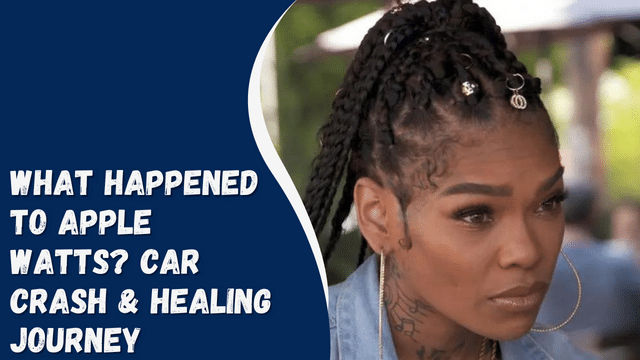How to Delete a Table in Google Docs
Google Docs is a versatile and user-friendly platform for creating and editing documents. While it offers a variety of formatting options, including tables, there may come a time when you need to delete a table from your document. Whether you’re reformatting your content or simply want to remove a table, this article will guide you through the process of deleting a table in Google Docs.
Contents
- 1 Introduction
- 2 Step 1: Open Your Google Docs Document
- 3 Step 2: Locate the Table
- 4 Step 3: Delete the Table
- 5 Step 4: Choose “Delete Table”
- 6 Frequently Asked Questions
- 7 How can I delete multiple tables at once in Google Docs?
- 8 Will deleting a table also delete its contents?
- 9 Can I undo the deletion of a table?
- 10 Are there any keyboard shortcuts for deleting tables?
- 11 Conclusion
Introduction
Google Docs provides a user-friendly interface for creating and editing documents, including the option to insert tables. However, there may come a time when you need to remove a table from your document. Whether you’ve inserted a table by mistake or no longer need it, understanding the deletion process is crucial. Let’s explore how to delete a table step by step.
Step 1: Open Your Google Docs Document
To begin, open the Google Docs document containing the table you want to delete. If you’re not already logged in, sign in to your Google account.
Step 2: Locate the Table
Scroll through your document until you find the table you wish to remove. Click anywhere inside the table to select it.
Step 3: Delete the Table
Once the table is selected, you’ll notice a small toolbar at the top of the table with various options. Click on the “Table actions” button (represented by three dots) to reveal a dropdown menu.
Step 4: Choose “Delete Table”
In the dropdown menu, you’ll find the “Delete table” option. Click on it, and voilà! Your table is now deleted from the document.
How to Change Input on Roku TV
Frequently Asked Questions
How can I delete multiple tables at once in Google Docs?
To delete multiple tables, hold down the “Shift” key on your keyboard while clicking to select multiple tables. Afterward, follow the same steps mentioned above to delete them collectively.
Will deleting a table also delete its contents?
Yes, deleting a table in Google Docs will remove both the table structure and its contents. Make sure to back up any important information before proceeding.
Can I undo the deletion of a table?
Yes, you can undo the deletion of a table by pressing “Ctrl” + “Z” (or “Cmd” + “Z” on Mac) immediately after deleting it. This keyboard shortcut will restore the deleted table.
Are there any keyboard shortcuts for deleting tables?
Unfortunately, Google Docs does not have a dedicated keyboard shortcut for deleting tables. You can use the toolbar method mentioned earlier for table deletion.
Conclusion
Deleting a table in Google Docs is a straightforward process that can help you keep your documents organized and clutter-free. By following these simple steps, you can efficiently manage your documents and enhance your overall productivity. Remember to use this knowledge wisely, and don’t hesitate to explore more Google Docs tips and tricks to become a true document editing pro!