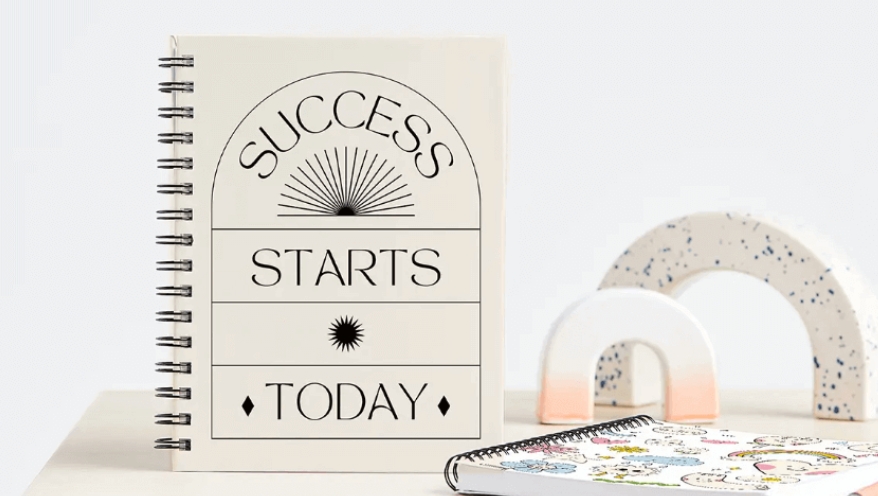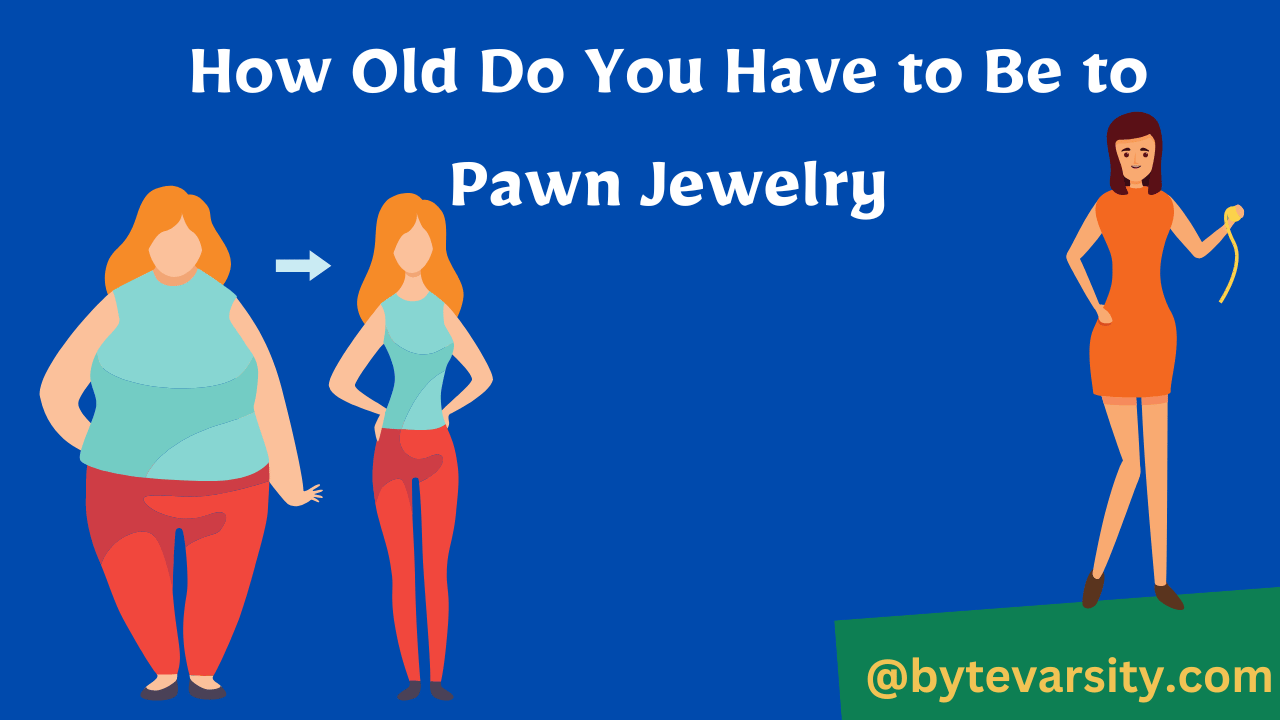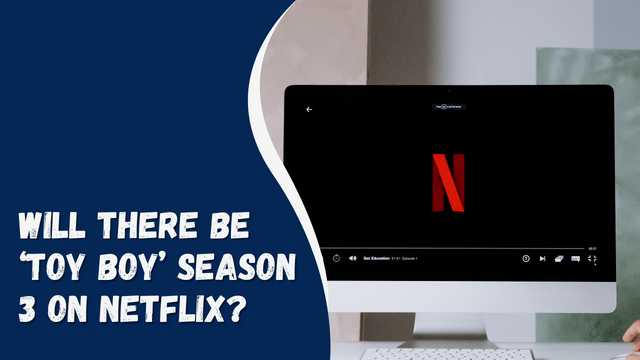How to Connect Samsung TV to Wi-Fi Without a Remote
In this digital age, smart TVs have become an integral part of our homes, offering a plethora of entertainment options. However, what do you do when you can’t find your remote and need to connect your Samsung TV to Wi-Fi? Don’t worry; we’ve got you covered. In this article, we’ll explore the various methods to connect your Samsung TV to Wi-Fi without a remote. Whether it’s a lost remote or a malfunctioning one, you’ll be surfing the web in no time.
Contents
- 1 Introduction
- 2 Using the Samsung SmartThings App
- 3 Using a Universal Remote
- 4 Connecting with WPS (Wi-Fi Protected Setup)
- 5 Using the TV’s Built-in Buttons
- 6 Hiring Professional Help
- 7 Utilizing HDMI-CEC Feature
- 8 Setting up Wi-Fi with a Samsung Account
- 9 Enabling Mobile Hotspot on Your Phone
- 10 Using a USB Keyboard
- 11 Connecting via Ethernet Cable
- 12 Troubleshooting Tips
- 13 Conclusion
- 14 FAQs
- 15 Can I connect my Samsung TV to Wi-Fi without a remote?
- 16 What if my TV doesn’t have Wi-Fi capabilities?
- 17 Why won’t my TV connect to Wi-Fi even with these methods?
- 18 Can I use a mobile hotspot to connect my TV to Wi-Fi?
Introduction
Your Samsung TV’s remote may go missing at the most inconvenient times, but fret not, as there are several alternative methods to connect it to Wi-Fi. Below, we’ll explore these methods step by step.
Using the Samsung SmartThings App
One of the easiest ways to control your Samsung TV without a remote is by using the Samsung SmartThings app. This app allows you to connect and control your TV through your smartphone. Simply download the app, connect it to your TV, and you’re good to go.
Using a Universal Remote
If you have a universal remote handy, you can program it to work with your Samsung TV. Most universal remotes come with a list of TV codes, and Samsung is a common brand included in these lists. Follow the instructions for your remote to set it up.
Connecting with WPS (Wi-Fi Protected Setup)
Many modern routers have a WPS feature that allows you to connect devices to Wi-Fi without a password. If your router supports WPS and your TV has this feature, you can use it to establish a connection quickly.
Using the TV’s Built-in Buttons
Samsung TVs often come with a set of physical buttons on the TV itself. You can navigate through the TV’s menu using these buttons to connect to Wi-Fi manually. Refer to your TV’s user manual for specific instructions.
Hiring Professional Help
If you’re not comfortable with technology or none of the above methods work, consider seeking professional assistance. A technician can help you connect your TV to Wi-Fi and troubleshoot any other issues you may be facing.
Utilizing HDMI-CEC Feature
HDMI-CEC is a feature that allows you to control multiple HDMI-connected devices with a single remote. If you have another device, like a Blu-ray player, connected to your TV via HDMI, you may be able to control your TV through that device’s remote.
Setting up Wi-Fi with a Samsung Account
If you have a Samsung account and your TV is compatible, you can set up Wi-Fi through your Samsung account. This method may require initial setup with a remote, but once configured, you can control your TV through the Samsung SmartThings app.
Fixing TV Sound But No Picture
Enabling Mobile Hotspot on Your Phone
In a pinch, you can use your smartphone as a mobile hotspot and connect your TV to it. Be sure to have a sufficient data plan to avoid unexpected charges.
Using a USB Keyboard
If you have a USB keyboard lying around, you can connect it to your TV and use it to navigate the settings and connect to Wi-Fi.
Connecting via Ethernet Cable
An Ethernet cable provides a wired connection to your TV. If you have an available Ethernet port on your TV and a nearby router, this is a reliable way to establish a connection.
Troubleshooting Tips
- Ensure your Wi-Fi network is working correctly.
- Check if your TV’s Wi-Fi antenna is functioning.
- Verify that your TV is within range of your Wi-Fi router.
- Restart your TV and router if you encounter issues.
Conclusion
Losing or having a malfunctioning remote can be frustrating, but connecting your Samsung TV to Wi-Fi without it is entirely feasible. Whether you choose to use a smartphone app, a universal remote, or one of the other methods mentioned, you can enjoy your favorite content hassle-free.
FAQs
Can I connect my Samsung TV to Wi-Fi without a remote?
Yes, there are several methods to connect your Samsung TV to Wi-Fi without a remote, such as using the Samsung SmartThings app or a universal remote.
What if my TV doesn’t have Wi-Fi capabilities?
If your TV doesn’t have built-in Wi-Fi, you may need to use an external device like a streaming stick or set-top box that can connect to Wi-Fi.
Why won’t my TV connect to Wi-Fi even with these methods?
Ensure that your Wi-Fi network is functioning correctly, and check if your TV’s Wi-Fi hardware is working. You may also want to restart your TV and router.
Can I use a mobile hotspot to connect my TV to Wi-Fi?
Yes, you can use a mobile hotspot on your smartphone to connect your TV to Wi-Fi in the absence of a remote.