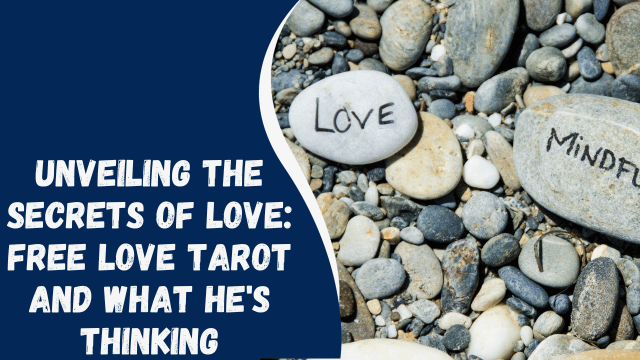How To Change Language on Instagram?
Instagram, a widely popular social media platform, holds a prominent position among the various applications used worldwide.
It boasts an extensive user base, consisting of millions of individuals from diverse backgrounds, cultures, and ethnicities.
Although the app predominantly operates in English, it offers alternative language options to cater to a broader audience.
If you’ve ever pondered about modifying the language settings on Instagram, this article is intended to assist you.
In this article, let us find out how we can change the default language by Instagram to a language you would be more comfortable with and how to use the app more effectively.
Contents
Why Do I Have To Change the Language on Instagram?
The social media giant, owned by Facebook, provides a plethora of features to its users, enabling them to share images, videos, and regular updates.
Moreover, they have recently introduced cross-application messaging, connecting Facebook Messenger and Instagram Direct Messages.
By default, when we install and use the app, it operates in English. However, we have the option to change the language settings to enhance communication and convenience with our friends and family.
Both Instagram and Facebook currently offer support for more than 36 languages.
How To Change the Language on Instagram?
Both Meta and Instagram enable users to share content in various languages. If you wish to modify your language settings to better express yourself, you’ve arrived at the correct destination.
Please note that changing the language is solely possible on mobile devices; this feature is not accessible on PCs.
Let’s delve into the step-by-step process and explore how we can adjust the language settings for Instagram across different devices.
Where Are Settings on Instagram?
Changing the Language Settings Using the Instagram Android App
To change the language on Instagram using the in-app settings available, you can follow these steps on an Android device:
- Launch the Instagram app on your Android device.
- Tap the profile icon located at the bottom right corner of the screen.
- Tap the three horizontal lines positioned at the top right corner.
- Select “Settings and privacy” from the menu.
- Scroll down to the section labeled “Your app and media.”
- Tap on “Language.”
- Choose the desired language you wish to use on Instagram.
By following these steps, you’ll be able to change the language settings on Instagram using the in-app options available on your Android device.
Changing the Language Settings Using the Instagram iOS App
To change the language on Instagram for your iOS device, you can use the following steps:
- Open the Instagram app on your iOS device.
- Tap the profile icon located at the bottom right corner of the screen.
- Tap the hamburger menu icon situated at the top right corner.
- Select “Settings” from the menu.
- Choose “Account” from the options presented.
- Tap on “Language.”
- Proceed by tapping on the “Continue” option.
- At the bottom, select “Language” once again.
- Choose your preferred language from the available options.
By following these steps, you’ll be able to change the language settings on Instagram for your iOS device.
Changing Instagram Language Using a Mobile Browser
To change your language settings on Instagram using a mobile browser, you can follow these steps:
- Open a mobile browser of your choice and visit Instagram’s website.
- Tap on the profile icon located at the bottom right corner of the screen.
- Tap on the settings icon positioned at the top left corner.
- Select “Language” from the options provided.
- Choose your preferred language from the available list.
By following these steps, you’ll be able to change the language settings on Instagram using a mobile browser.
To Sum Up
Throughout our exploration, we have observed Instagram’s ongoing efforts to enhance its interface and ensure inclusivity for all users.
Now, armed with the knowledge of adjusting language settings across various devices, we understand that these changes only impact the application’s settings and do not alter any configurations on the device itself.