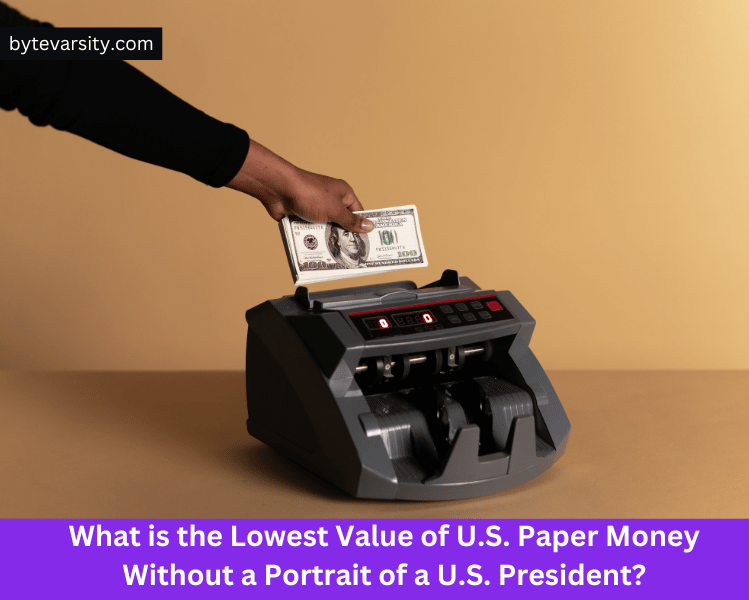How To Change a Thumbnail on Instagram?
Instagram provides the option to use either a thumbnail or a snippet as the cover for your video post. Being imaginative with your thumbnails is crucial, as they offer a sneak peek into your video’s content and significantly aid in grabbing attention.
However, at times, the automatic thumbnail generated by Instagram when you hit the post button might not be to your liking. So, how can you change the thumbnail of a post on Instagram?
If you’ve recently attempted to upload content on Instagram, you’ve probably noticed that it allows you to select a frame from the video to serve as the thumbnail. But were you aware that you can design a custom thumbnail and use it for your upcoming videos? In this article, we will guide you on creating and choosing a custom thumbnail.
Contents
Method #1: Changing the Thumbnail Image
After creating your video for Instagram and reaching the moment to post it, there’s one final detail that can make a significant impact.
The thumbnail you choose for your video will also become the still picture displayed on your profile grid. Let’s explore the simple steps to select the perfect thumbnail for your next post:
- Open Instagram on your mobile device.
- Tap on the “+” button located at the top.
- Choose the video you wish to post.
- Tap “Next” to proceed.
- Optionally, you can edit the video if needed, and then tap “Next” again.
- Now, look for the “Edit Cover” option and tap on it. This will display your video along with a small carousel at the bottom, allowing you to slide through different frames to change the thumbnail.
- Slide through the carousel until you find a frame that you like for the thumbnail or cover photo.
- Once you’ve found the desired frame, click on “Done,” and you’re all set!
- Now, simply share your video by clicking on the appropriate button.
With these steps, you can easily pick the ideal thumbnail to represent your video on both your post and profile grid.
Method #2: Changing the Thumbnail to a Custom Image
On occasions when the automated thumbnail or any frames within the video fail to align with your Instagram’s aesthetic, you have the option to create a custom thumbnail using other applications like Photoshop, Illustrator, or Procreate, and then upload it to your video.
How To Do Green Screen on Instagram
Here’s a step-by-step guide on how to achieve this:
- Open Instagram on your mobile device.
- Tap the “+” button to initiate the post upload process.
- Choose the video you intend to post.
- Tap “Next” to proceed.
- If necessary, make any modifications to the video and tap “Next” again.
- Look for the “Edit Cover” option and tap on it.
- Instead of sliding through the frames, select “Add from your Device.”
- Now, choose the custom image you previously created using Photoshop, Illustrator, or Procreate.
- Click “Done,” and you are now all set to share the video.
By following these steps, you can seamlessly incorporate a custom thumbnail that aligns perfectly with your Instagram’s aesthetic and ensures a visually appealing representation of your video.
Importance of Choosing an Attractive Thumbnail
A well-crafted cover photo can significantly contribute to increasing your views, particularly if you have a creator account, enhancing your profile’s overall performance.
Given the vast number of videos we encounter daily, it’s unrealistic to be interested in every single one of them. That’s where thumbnails play a vital role in setting your video apart from the crowd. They serve as a sneak peek into the actual content of the video, enticing viewers and making your video stand out in the sea of content.
Endnote
In today’s digital landscape, Instagram and Facebook have evolved beyond simple photo and video-sharing platforms. Your account’s aesthetics now hold significant importance!
Being adept at changing or creating new thumbnails offers numerous advantages. It not only keeps your accounts well-organized but also gives them a fresh and appealing look. Emphasizing on managing your thumbnails can greatly enhance your social media presence and overall user experience.