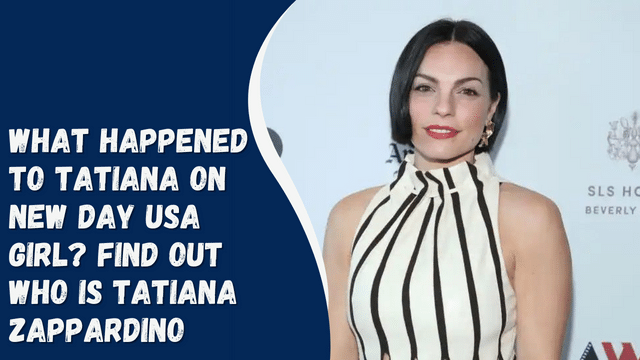How to Backup Your Camera Roll to Snapchat: A Step-by-Step Guide
In today’s digital age, our smartphones have become our primary means of capturing memories through photos and videos. Among the many apps available for storing and sharing these moments, Snapchat has gained immense popularity. If you’re wondering how to back up your camera roll to Snapchat, you’re in the right place. In this article, we’ll guide you through the process, ensuring that your precious memories are safely preserved on Snapchat’s platform.
Contents
- 1 Introduction
- 2 Why Back Up to Snapchat?
- 3 Getting Started
- 4 Register or Log In to Snapchat
- 5 Adjust Privacy Settings
- 6 Uploading Media to Snapchat
- 7 Photos
- 8 Videos
- 9 Creating Stories
- 10 Custom Stories
- 11 Utilizing Memories
- 12 Saving Snaps to Memories
- 13 Organizing Your Memories
- 14 Backing Up Your Camera Roll
- 15 Linking Your Camera Roll
- 16 Auto-Save Option
- 17 Managing Storage
- 18 Tips for a Smooth Backup
- 19 Troubleshooting
- 20 Common Issues
- 21 Contacting Support
- 22 Conclusion
Introduction
Snapchat is not just a platform for sharing real-time moments; it’s also a great way to archive your camera roll. By utilizing Snapchat’s Memories feature, you can securely store your photos and videos in the cloud, accessible anytime you need them.
Why Back Up to Snapchat?
Backing up your camera roll to Snapchat offers several advantages. Firstly, it provides an additional layer of security for your cherished memories. In case your device is lost or damaged, your photos and videos will remain safe in your Snapchat account. Moreover, Snapchat’s user-friendly interface makes it easy to organize and access your memories.
Getting Started
Register or Log In to Snapchat
If you’re not already a Snapchat user, download the app from your device’s app store and create an account. If you’re an existing user, simply log in.
Adjust Privacy Settings
Before you start backing up your camera roll, take a moment to review and customize your privacy settings. This will help you control who can view your Memories.
Uploading Media to Snapchat
Photos
To upload photos to Snapchat, tap the camera icon on the main screen, and then select a photo from your camera roll. You can add filters, captions, and even draw on your photo before sending it to Memories.
Videos
Uploading videos is similar to photos. Tap the camera icon, choose a video, and customize it before saving it to Memories.
Creating Stories
Custom Stories
Snapchat allows you to create custom stories by combining snaps from your camera roll. This is a great way to curate and share specific memories with friends.
Utilizing Memories
Saving Snaps to Memories
Whenever you create a snap, you have the option to save it to Memories. This ensures that your snaps are backed up on Snapchat’s servers.
How to Make a NSFW Channel on Discord Mobile
Organizing Your Memories
Snapchat provides tools to organize your saved snaps efficiently. You can create albums and sort your memories by date or location.
Backing Up Your Camera Roll
Linking Your Camera Roll
To back up your camera roll to Snapchat, go to your Memories, tap the ‘Camera Roll’ option, and follow the prompts to link your device’s camera roll with Snapchat.
Auto-Save Option
You can also enable the auto-save option in settings, which will automatically back up your camera roll to Snapchat whenever you capture a new photo or video.
Managing Storage
Regularly check your storage settings in Snapchat to ensure you have enough space for your backups. You can clear old memories or purchase additional storage if needed.
Tips for a Smooth Backup
- Keep your Snapchat app updated to access the latest features.
- Use a reliable internet connection for seamless backups.
- Periodically review your saved memories and delete what you no longer need to free up space.
Troubleshooting
Common Issues
If you encounter issues with your backups, such as sync problems or missing media, refer to Snapchat’s help center for solutions.
Contacting Support
If you can’t resolve the issue on your own, don’t hesitate to reach out to Snapchat’s support team for assistance.
Conclusion
Backing up your camera roll to Snapchat is a smart way to safeguard your cherished memories. With Snapchat’s user-friendly features and cloud storage, you can ensure that your photos and videos are always just a tap away.