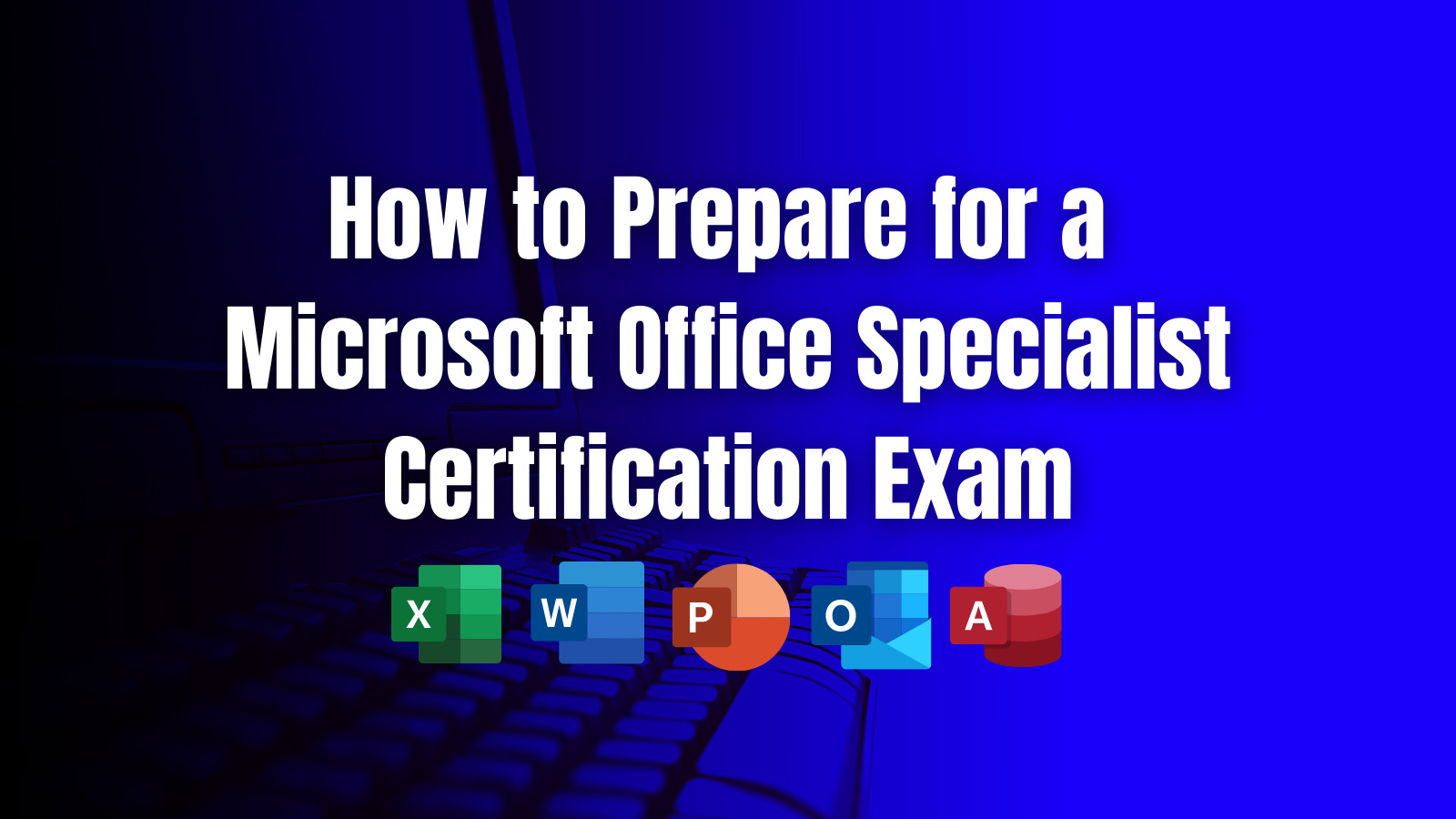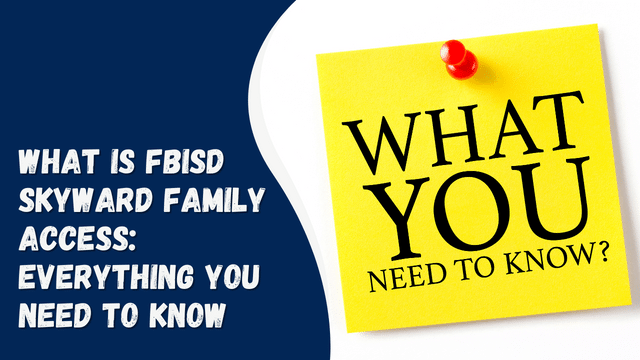How To Archive Instagram Messages
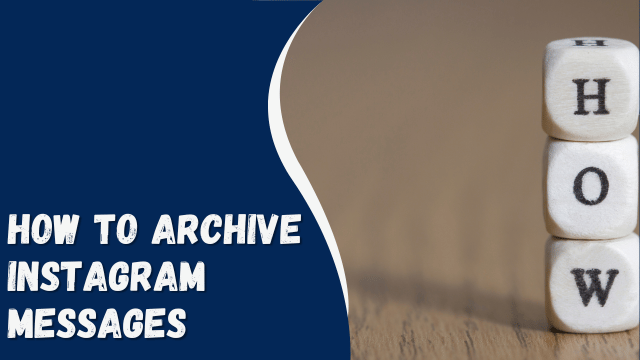
Instagram offers various features to engage and connect with other users, and one of them is Instagram Direct Messenger. It’s a convenient tool that allows us to communicate directly with other Instagram accounts. However, there are certain features that Instagram lacks, such as the ability to archive a chat.
But don’t worry, we’ve done the research and found a few ways to archive Instagram chats without the need to download any additional applications. For example, you can utilize vanish mode on Instagram or switch from a personal to a professional account.
In this article, we will delve into the different methods to archive Instagram messages in detail. Rest assured, we have thoroughly tested all of these methods for your convenience.
Contents
- 1 Archiving Instagram Messages Through Professional Account
- 2 Step #1: Open the Instagram application
- 3 Step #2: Change Personal Account to Professional Account
- 4 Step #3: Setting up a Professional Account
- 5 Step #4: Moving Messages from Primary to General Section
- 6 Step #5: Switching back to Personal Account
- 7 Step #6: Checking the Archived Messages
- 8 Archiving Instagram Messages Through Vanish Mode
- 9 Step #1: Open the Instagram application
- 10 Step #2: Open the chat page
- 11 Step #3: Archiving messages through vanish mode
- 12 Conclusion
Archiving Instagram Messages Through Professional Account
Indeed, this method is not a straightforward way to archive messages, and it involves a process of changing your private account to a professional account and then reverting it back to a private account.
Step #1: Open the Instagram application
Log in to the Instagram application.
Step #2: Change Personal Account to Professional Account
To switch to a professional account on Instagram, follow these steps:
- Click on the three bars located at the top right of the screen.
- Then, click on the “Settings” button.
- In the search bar, type “Switch to professional account” and select the relevant search result.
Step #3: Setting up a Professional Account
Now, click on the “Continue” button repeatedly until the “What best describes you” page appears. Choose one of the suggested options and click “Done.” A question will pop up asking, “Switch to a professional account,” and click “OK.” Then, another page will ask, “Are you a creator?” Choose the “creator” option.
For the page that asks, “Share logins using account center,” select “not now.” Finally, click on the cross button, and your professional account is now ready!
How To Create a Collage on Instagram Story
Step #4: Moving Messages from Primary to General Section
To archive a chat on Instagram, follow these steps:
- Go to the messages page where all your chats are listed in the primary section.
- Hold on to the conversation you want to archive.
- Next, select the option “Move to General.”
- Now, your chat will be moved to the general section, effectively archiving it.
Step #5: Switching back to Personal Account
After archiving the chat, go back to your Instagram home page. Select the three bars located at the top right of the page to access the menu. Then, navigate to the settings page.
In the search bar, type “switch account type” and select the relevant option from the search results. Next, choose the option to “switch to a personal account.” Your account will now be switched back to a personal account.
Step #6: Checking the Archived Messages
After archiving the chat, when you go to the chat page, the conversation will be stored in the archive, and there won’t be any visible option to view it. However, switching back to a professional account will make the conversation visible again.
Archiving Instagram Messages Through Vanish Mode
Here’s how you can use the vanish mode to archive messages:
Step #1: Open the Instagram application
Log in to the Instagram application.
Step #2: Open the chat page
Tap the home icon on the screen, and then select the “message” icon located at the top right of the screen.
Step #3: Archiving messages through vanish mode
To archive a chat on Instagram, click on the chat you want to archive. Then, swipe up on the chat to activate the “Vanish” mode. This will archive your conversation. When you swipe up again, your old chats will reappear.
Conclusion
At times, you may wish to archive Instagram messages for future reference. However, there is no direct procedure to archive your Instagram messages. Nevertheless, you can utilize these alternative methods to achieve the desired results.