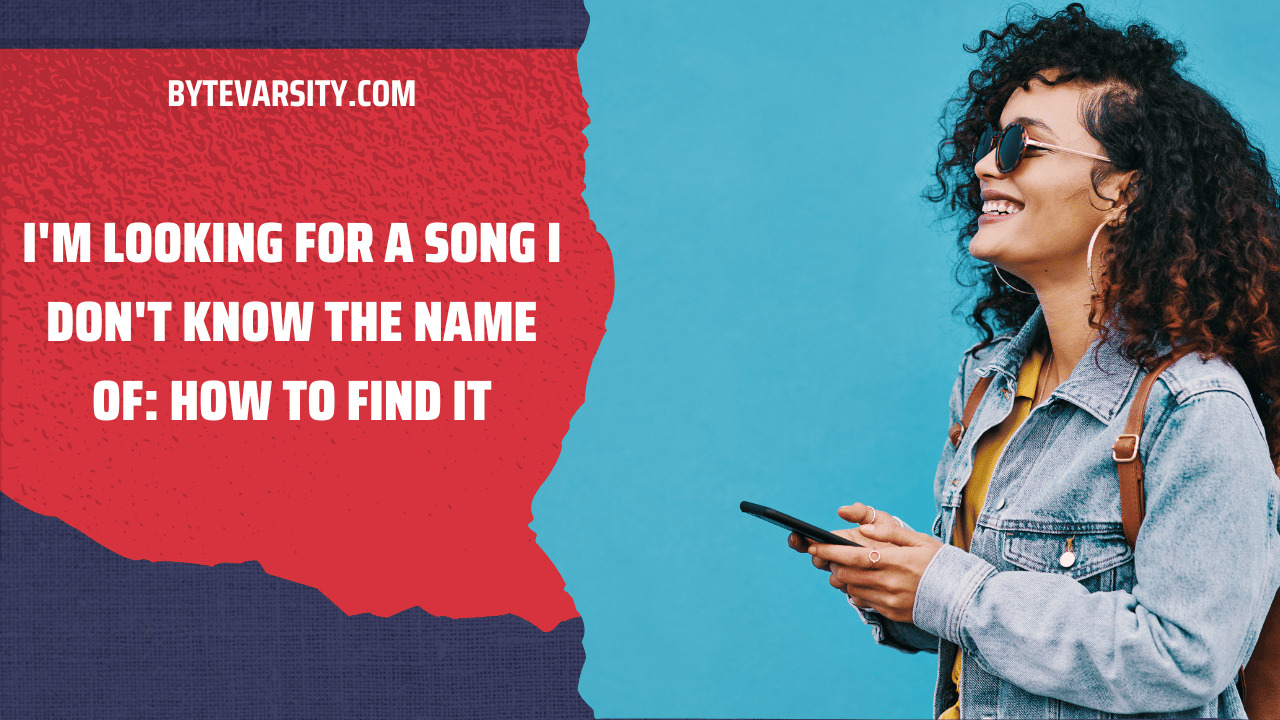How to Add Subtitles in iMovie: A Step-by-Step Guide
Contents
- 1 Introduction
- 2 Why Subtitles Matter
- 3 Getting Started with iMovie
- 4 1. Open iMovie
- 5 2. Create a New Project
- 6 3. Import Your Video
- 7 Adding Subtitles
- 8 4. Create a New Text Overlay
- 9 5. Enter Your Subtitle Text
- 10 6. Adjust Text Settings
- 11 7. Set the Duration
- 12 8. Add More Subtitles
- 13 Exporting Your Subtitled Video
- 14 9. Preview Your Video
- 15 10. Export Your Video
- 16 Conclusion
Introduction
Adding subtitles to your iMovie project can enhance the viewer’s experience, make your content more accessible, and boost engagement. Whether you’re creating a video tutorial, a short film, or a marketing video, subtitles can help convey your message effectively. In this article, we’ll walk you through the process of adding subtitles in iMovie, step by step.
Why Subtitles Matter
Before we dive into the how-to, let’s briefly discuss why subtitles are essential:
- Accessibility: Subtitles make your content accessible to a wider audience, including those with hearing impairments or non-native English speakers.
- Enhanced Understanding: They improve comprehension, especially when dealing with complex topics or fast-paced dialogue.
- SEO Boost: Search engines can index subtitles, improving your video’s discoverability.
- Viewer Engagement: Subtitled videos tend to have higher viewer engagement and retention rates.
Getting Started with iMovie
1. Open iMovie
First, launch the iMovie application on your Mac.
2. Create a New Project
Click on “Create New” to start a new project. Choose the appropriate settings for your video, such as aspect ratio and frame rate.
3. Import Your Video
Import the video clip to which you want to add subtitles by clicking on the import button.
Adding Subtitles
4. Create a New Text Overlay
Select the video clip on your timeline where you want to add subtitles. Then, go to the “Text” tab in the toolbar and click “Create New.”
5. Enter Your Subtitle Text
A text box will appear on your video. Enter the subtitle text you want to display.
How to Add Text to Final Cut Pro
6. Adjust Text Settings
You can customize the appearance of your subtitles by changing the font, size, color, and position. Ensure that the text is easily readable and complements your video’s style.
7. Set the Duration
Adjust the duration of your subtitle by dragging its edges in the timeline. Sync it with the corresponding audio or video.
8. Add More Subtitles
Repeat steps 4 to 7 for all the subtitles you want to include in your video.
Exporting Your Subtitled Video
9. Preview Your Video
Before exporting, preview your video to make sure the subtitles appear as intended.
10. Export Your Video
Click on the “File” menu and choose “Share.” Select the desired export settings and click “Next” to export your video with subtitles.
Conclusion
Adding subtitles to your iMovie project is a straightforward process that can greatly benefit your content. By making your videos more accessible and engaging, you can reach a wider audience and leave a lasting impression.