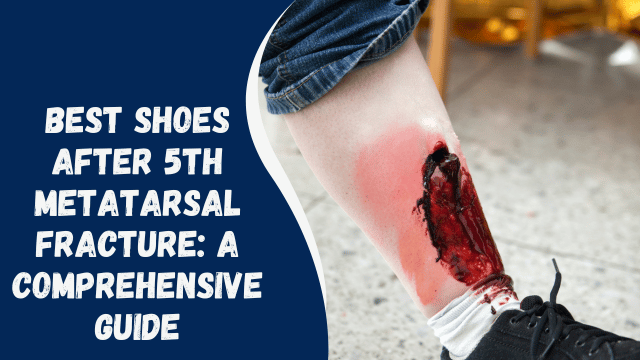How To Add Location on Instagram Bio
Instagram offers several distinctive features that allow you to stand out to your followers or customers. One such feature is the Instagram bio, where you can provide a concise description of your business (applicable to Instagram business accounts) to inform your customers about the products or services you offer.
Moreover, you have the option to include a location in your bio, making it easier for your followers or customers to find you quickly.
If you find yourself struggling to add a location to your Instagram bio, rest assured that you’re not alone. However, keep in mind that you need an Instagram business account to enable this feature. It’s not possible to add a location to your bio if you’re using a personal or creator Instagram account. In such a case, you can easily switch your personal account to a business account and then proceed to add a location to your bio.
To discover more about the process of adding a location to your Instagram bio, make sure to read the complete article on this topic.
Contents
Overview of Adding a Location to Instagram Bio
The location feature on your Instagram bio is a clickable blue hyperlink displayed below your user details. Its purpose is to facilitate your followers or customers in viewing and finding your exact location. When someone clicks on the blue location link, they will be redirected to a map displaying directions to your location.
Remember, this functionality is exclusive to Instagram business accounts. If you currently have a personal account, transitioning to a business account and adding a location to your bio is a straightforward process. Follow these steps to make the switch:
- Open Instagram and log in to your account.
- Tap on the profile icon located in the bottom right corner.
- Click the menu icon positioned in the top right corner.
- Select “Settings.”
- Choose “Account.”
- Tap on “Switch to Professional Account” and follow the on-screen instructions.
Including your location on your Instagram business account is particularly crucial as it informs your target customers of your precise whereabouts. Additionally, having your location in your bio can attract walk-in customers who wish to visit your physical business premises.
Now, let’s delve into the exact steps for adding your location to your Instagram bio.
Adding Your Location to Instagram Bio
To add your location to your Instagram bio, follow these simple steps:
- Launch the Instagram app on your device.
- Tap on the profile icon located at the bottom-right corner of your screen.
- On your Instagram profile page, click on the “Edit Profile” button.
- Proceed to the “Public Business Information” section, then select “Contact Options.”
- Click on “Business address.”
- Enter your street address, city or town, and zip code in the provided fields of the business address window.
- Tap on the checkmark symbol at the top-right corner of the screen to confirm the details.
- Slide the toggle next to “Display contact info” to the on position, and save the new settings by tapping on the checkmark icon.
- After saving the “Display contact info,” you will be redirected to the Profile page. Ensure all changes are saved by clicking on the checkmark icon at the top corner of your screen.
- Your location details will now be visible on your profile.
With these easy steps, you’ve successfully added your location information to your Instagram bio.
What Does “TM” Mean on Instagram?
Changing Your Location on Instagram Bio
To modify or delete the location on your Instagram bio, adhere to the steps below:
- Open the Instagram app and access your account.
- Tap on the profile icon situated at the bottom right corner of your screen.
- Select the “Edit Profile” option.
- Tap on “Contact Options,” and then click on the current location entry.
- Utilize the inverted-drop-shaped icon to either edit or remove the previously saved address.
- For removal, tap on the red “Remove” button, and confirm the action by clicking “Remove” in the subsequent pop-up.
- If you wish to change the address, input the new address details, and then tap on the checkmark symbol at the top-right corner of the screen to save the changes.
- Ensure that all changes are saved by clicking on the checkmark icon.
By following these steps, you can easily modify or remove the location details on your Instagram bio.
Summary
As you’ve discovered, adding a location to your Instagram bio is a simple process that only requires a few steps. To include a location in your bio, follow these instructions:
- Go to your Instagram profile and click on “Edit profile.”
- Then, navigate to “Public Business Information” > “Contact Options” > “Business Address.”
- Input your street address, city, and zip code in the respective sections.
- Once you’ve entered the address details, toggle on “Display contact info,” and remember to save all the changes.
Please note that adding a location to your Instagram bio is exclusive to business accounts. If you currently have a personal Instagram account and wish to switch to a business account, follow these steps:
- Access the Menu, then click on “Settings” > “Account.”
- Under Account, select “Switch to Professional Account” and adhere to the on-screen instructions.
By following these guidelines, you can effortlessly add a location to your Instagram bio or switch your personal account to a business account to enable this feature.