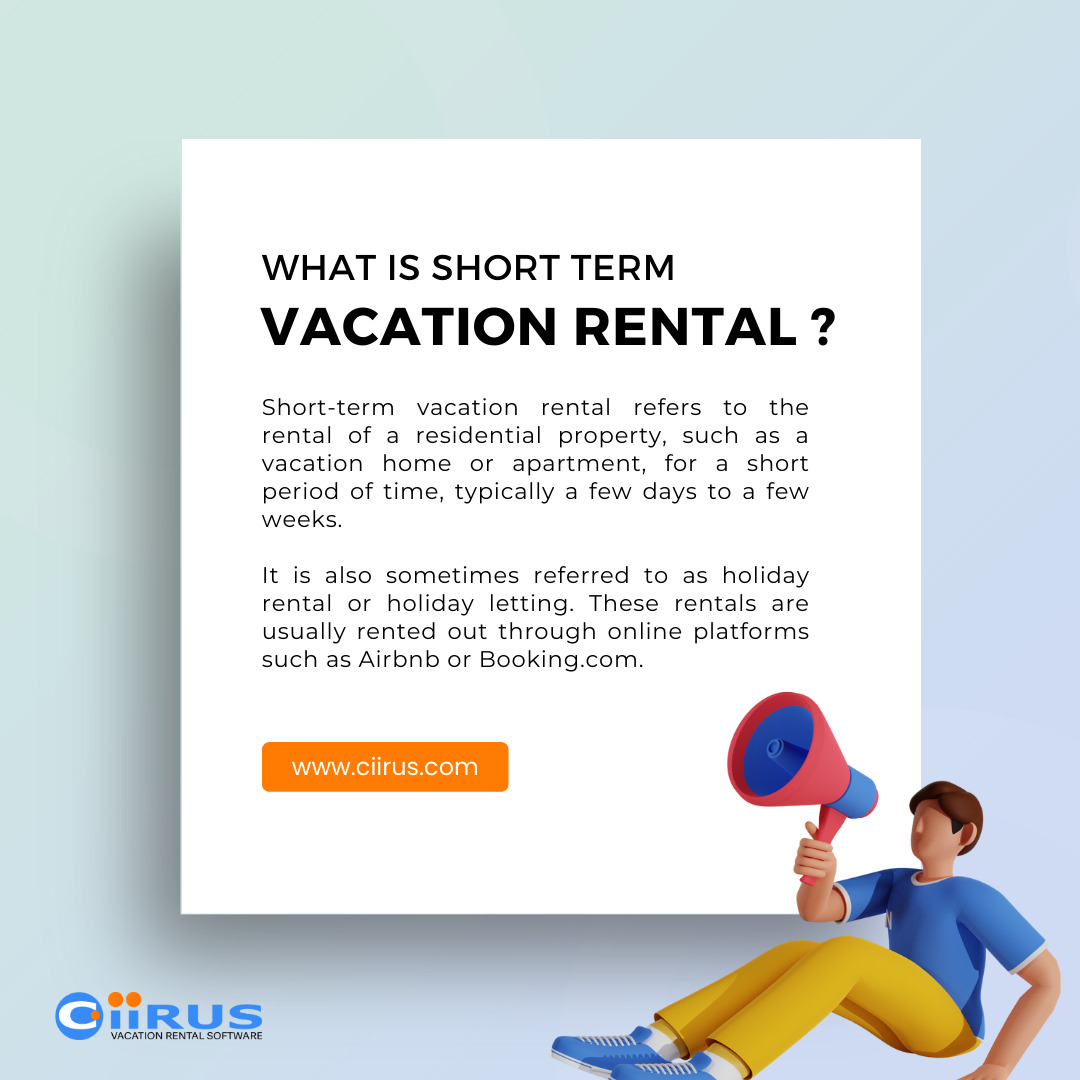How to Access Clipboard on iPhone: A Step-by-Step Guide
In today’s fast-paced world, our smartphones have become an extension of ourselves, aiding us in numerous tasks and functions. One essential feature that often goes unnoticed but is incredibly useful is the clipboard. Whether you want to copy and paste text, images, or links, knowing how to access and manage your clipboard on your iPhone can significantly improve your productivity. In this article, we will provide you with a comprehensive guide on how to access the clipboard on your iPhone, making your daily tasks easier and more efficient.
Contents
- 1 Understanding the Clipboard on iPhone
- 2 What is the Clipboard?
- 3 How Does it Work?
- 4 Accessing the Clipboard on iPhone
- 5 Using the Clipboard in Apple Notes
- 6 Accessing the Clipboard in Messages
- 7 Clipboard in Third-Party Apps
- 8 Managing Clipboard History
- 9 Enabling Clipboard History
- 10 Security Concerns and Privacy
- 11 Conclusion
- 12 FAQs
- 13 1. Is the clipboard on my iPhone secure?
- 14 2. Can I access clipboard history on older iPhone models?
- 15 3. How do I clear my clipboard history on an iPhone?
- 16 4. Can I copy and paste images using the clipboard on iPhone?
Understanding the Clipboard on iPhone
Before we dive into the specifics of accessing the clipboard, let’s understand what the clipboard is and how it functions on your iPhone.
What is the Clipboard?
The clipboard is a temporary storage area on your device that holds copied or cut items. These items can include text, images, or links, and you can paste them into other apps or locations on your device.
How Does it Work?
When you copy something on your iPhone, it is stored in the clipboard’s memory until you decide to paste it somewhere else. This allows you to move content from one place to another with ease.
Accessing the Clipboard on iPhone
Now that you have a basic understanding of the clipboard let’s explore how to access it on your iPhone.
Using the Clipboard in Apple Notes
- Open the Apple Notes app on your iPhone.
- Create a new note or open an existing one.
- Tap and hold in the note where you want to paste the clipboard content.
- The paste option will appear, allowing you to paste the copied content.
Accessing the Clipboard in Messages
- Open the Messages app on your iPhone.
- Enter a conversation.
- Tap and hold in the message field.
- The paste option will appear, and you can paste your clipboard content into the message.
Clipboard in Third-Party Apps
Most third-party apps support clipboard functionality. You can usually access it by tapping and holding in a text field and selecting the paste option.
Managing Clipboard History
The latest iOS updates have introduced a new feature called “Clipboard History,” which allows you to manage and access previously copied items.
Enabling Clipboard History
- Go to your iPhone’s Settings.
- Scroll down and tap on “Privacy.”
- Select “Content & Privacy Restrictions.”
- Tap on “Allow” for “Full Access to Clipboard.”
With Clipboard History enabled, you can now access a history of your copied items by tapping and holding in a text field and selecting “Paste” from the pop-up menu. This feature is incredibly useful for retrieving previously copied content.
How to Change Screen Saver on Mac
Security Concerns and Privacy
It’s essential to be mindful of your clipboard’s content, as it may contain sensitive information. Apple has implemented security measures to protect your data, but it’s always wise to exercise caution.
Conclusion
In this article, we’ve explored how to access and manage the clipboard on your iPhone. This simple yet powerful feature can enhance your productivity by making it easier to copy and paste content across different apps and locations. Whether you’re a student, professional, or casual user, mastering the clipboard will undoubtedly make your iPhone experience more efficient.
Now that you know how to access your clipboard, you can streamline your tasks and share information effortlessly. So, go ahead and put this knowledge to good use, and discover the convenience of managing your clipboard on your iPhone.
FAQs
1. Is the clipboard on my iPhone secure?
Yes, Apple has implemented security measures to protect your clipboard data. However, it’s still advisable to be cautious with sensitive information.
2. Can I access clipboard history on older iPhone models?
Clipboard history is available on iPhones running iOS 14 or later.
3. How do I clear my clipboard history on an iPhone?
To clear your clipboard history, go to your iPhone’s Settings, then Privacy, and Content & Privacy Restrictions. From there, you can toggle off “Full Access to Clipboard.”
4. Can I copy and paste images using the clipboard on iPhone?
Yes, you can copy and paste images using the clipboard on your iPhone.