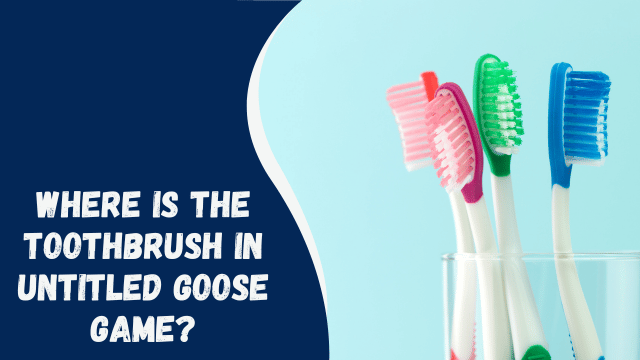Fix EA Server Down (Unable to Connect) or FIFA 23 Not Working
Since its official release, FIFA 21 has encountered numerous issues that have frustrated players and fans worldwide. While PC users have experienced more bugs, certain problems are common across all platforms. One such problem is the error that occurs when the game’s servers are unable to access local data.
If you’re facing difficulties connecting to the EA server or receiving an “unable to connect” error while playing FIFA 21, don’t worry. You’re not alone, as every player has likely encountered this problem at least once.
The good news is that there are solutions available, and the issue can often be resolved quickly on its own. To learn how to fix this problem, refer to this guide.
There are several potential causes for the FIFA 21 “Unable To Connect” issue. It could be due to the EA servers being down or overwhelmed by a high volume of users attempting to connect continuously, which is a common cause of this problem. There’s also a possibility that the issue lies on your end, such as a weak internet connection with high latency, an improper setup, a background application causing interference, or a cache-related issue.
In this article, we will explain how to resolve the problem of FIFA 21/22/23 not working or the EA server being down (resulting in the inability to connect).
Fix FIFA 21/22/23 Won’t Connect to EA Servers
1. Check the EA Server Status
Server-related issues are often the primary cause of problems when playing FIFA games online. Therefore, it is important to first check for any obvious server issues.
Sometimes, the EA servers may be down, which is not a problem on your end. During certain times, such as the release of a new game or when EA introduces new content like a FIFA Ultimate Team event, there can be a high volume of users accessing the servers simultaneously. This heavy load can sometimes overwhelm the servers, causing them to become temporarily unavailable. Typically, these server outages last for a short period, usually around an hour, so there’s no need to worry. It’s a relatively common occurrence.
In such cases, your best course of action is to either restart the game or attempt to reconnect to the EA servers multiple times. Alternatively, if you’re not in a rush, you can wait a few minutes for EA to address the server issues or for the servers to become accessible again.
To ensure that the problem is not occurring on your end and to determine if there is a server outage or maintenance happening on a specific platform, we strongly recommend checking the status of the EA game servers or visiting the official EA Server Status page.
2. Check the Game’s Updates
In order to connect to the online servers and play games online, it is important to ensure that your games are updated to the latest versions. Failure to update your games may result in being unable to connect to the online servers.
By default, your games are set to update automatically. However, there may be instances where automatic updates fail due to system faults or errors. Therefore, we recommend checking for updates for the games you play, regardless of whether you are using a PS4, Xbox One, or PC. This ensures that you have the latest versions of your games and can enjoy uninterrupted online gameplay.
3. Turn off the VPN
It is common for PC gamers to utilize VPNs for playing online games. With a VPN, you can bypass geographical restrictions to access games and content, enhance online gaming security, and reduce ping levels, resulting in a smoother gaming experience with reduced lag.
In most cases, using a VPN should not impact your connectivity. However, certain lower-quality VPN services, especially free ones, may not always provide optimal performance. As a result, connecting to such VPN services may cause your internet connection to cease functioning entirely. This can lead to difficulties in connecting to EA’s online game servers and other related issues.
4. Restart your Console or Computer
If the error persists and it’s not due to a server issue, you can try refreshing your console or PC. Simply turn off your computer or gaming console and unplug it from the power supply for thirty seconds. Then, plug it back in and power it on to see if the issue resolves.
Another helpful step is to free up RAM by completely shutting down your computer or game console. This can help halt any problematic processes, particularly if you frequently open and close multiple apps or have numerous downloads running in the background. By doing this, you can ensure that your games start up smoothly.
5. Check for Console System Software Updates
Sometimes when you turn on your console, it automatically checks for updates and prompts you to start the installation process if any updates are available. It is essential to keep your system up to date because without the latest updates, you won’t be able to play online or connect to online servers. Furthermore, system updates often include bug fixes for various technical issues, including network connectivity problems.
How to Get & Install Beachbody on Demand on Roku
However, there are instances when you might not receive a reminder or notification for updates, possibly due to a system error. In such cases, you can manually check for system updates by following these steps:
6. Try a Different Domain Name System (DNS)
Your Internet Service Provider (ISP) utilizes a Domain Name System (DNS) to convert human-readable internet addresses, such as help.ea.com, into computer-readable numerical IP addresses. If there are issues with your DNS server, it can make it difficult to connect to the internet. To resolve DNS-related problems, you can switch to a different DNS server.
There are several free DNS options available, including:
- Google DNS
- Open DNS
Please note that EA does not own or have control over Open DNS or Google DNS. Therefore, any usage of these websites or DNS servers is done at your own risk.
Once you have resolved any account or server-related issues, you can proceed with troubleshooting your connection. However, it’s important to note that making networking modifications can be complex. If you are unsure about making these changes, it is recommended to contact your Internet service provider (ISP) for assistance.
7. Restart your Router or Move it Near the Console or Computer.
If you’re encountering “unable to connect” errors with EA servers and experiencing slow internet speeds or frequent disconnections, there are steps you can take to improve your internet access. Resetting your router and clearing its cache and memory can help boost your connection.
Here’s what you can do:
- Turn off your WiFi router and unplug it from the power source to perform a full reset. This will help clean its cache and memory.
- Leave the router off for a short period to allow it to cool down. Over time, routers can accumulate memory and heat up, affecting performance.
- Place your internet router closer to your console or PC. Solid structures like walls and other wireless devices in your home can weaken the WiFi signal.
- By bringing your console or computer closer to the router, you’ll experience an immediate increase in signal strength, reducing the likelihood of disconnections.
8. Get in Touch with EA for Technical Assistance
If you have followed all the steps in this guide but are still encountering the “unable to connect” message in FIFA 21, your final option is to report the problem to EA officially. Luckily, contacting them is a relatively quick process as stated on their Contact Us page, with a guaranteed response time of 25 minutes for live chat support.
To get in touch with EA support via live chat, please follow these steps:
- Visit the EA Contact Us website and enter the name of your game.
- After selecting your game, choose the platform you are using.
- On the next page, select the issue you are facing, in this case, connectivity, and choose the topic of your problem as Technical Support.
- Click on the “Select contact option” button.
- Log into your EA account when prompted.
- Choose the Live Chat option as your preferred help option.
- Enter “unable to connect” in the subject field to describe your issue, and feel free to provide any relevant screenshots if available.
- Finally, click on “Request Live Chat.” A member of the EA support staff will connect with you within 25 minutes to further discuss and assist you with your problem.
By reporting the issue through the official channels, you can receive direct support from EA and work towards resolving the “unable to connect” problem in FIFA 21.
CONCLUSION
Experiencing the “unable to connect” error message while trying to play FIFA 21 can be incredibly frustrating. However, by following the instructions provided in this article, you can quickly resolve this issue and get back to enjoying the game.
We sincerely hope that the steps outlined in this guide have been helpful to you. If you have encountered similar connectivity problems with EA games in the past, we would love to hear from you in the comments section. Please share your experiences and how you were able to resolve the issue.
Thank you for reading, and happy gaming!