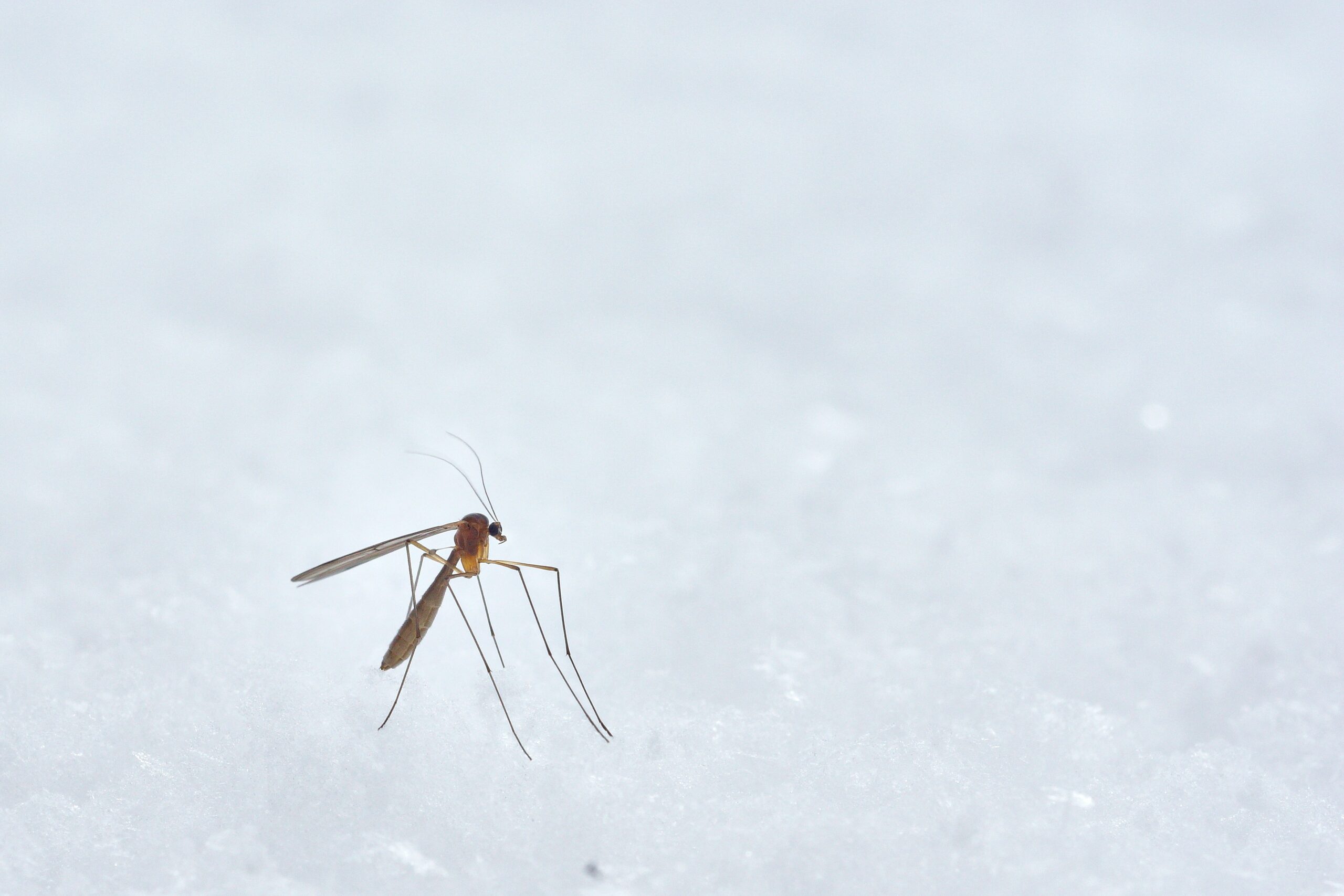Acestream for MacOS – How To Watch Acestream Channels & Videos
Are you a football sports enthusiast using a MacOS? While running Acestream is easy on Windows, one major issue with MacOS is the inability to directly watch Acestream. However, in this article, we will discuss the best methods to download and install Acestream, enabling you to freely enjoy it in 2023.
Many people watch their favorite shows and stream live sports on their television sets. Numerous channels provide live sports coverage from around the world. However, there may be situations where a specific sport is not streamed live on your TV. If you are a sports fan who loves watching live football matches, we have a solution that could be highly beneficial for you: Acestream.
Contents
What is Acestream?
Acestream is a platform that offers live sports channels. This service utilizes a peer-to-peer sharing method, allowing you to assist others in streaming videos while you watch them. Similarly, when using Acestream, you contribute to the streaming of videos by relying on other users. One notable advantage of Acestream is the absence of buffering problems, ensuring a seamless viewing experience for all sports channels in high-definition quality.
Features of Acestream include:
- Acestream supports various audio and video formats, including MP3, DVD, AVI, FLV, MKV, and more.
- Streaming the content is free of charge. To access it, you simply need to create a free Acestream account.
- The Acestream software is specifically designed for Android and Windows platforms. Unfortunately, it is not compatible with Mac devices. However, there are methods available that enable Mac users to stream Acestream videos.
Download Acestream on your macOS
There are basically two methods by which you can run Acestream on your Mac. Here is the Method #1. Follow the steps below:
Step 1: Begin by downloading the Acestream file from the provided Download Link.
Step 2: Once the download is complete, you will need to copy the file to your /Applications folder on your MacBook.
Step 3: Right-click or CTRL-click the file and choose “Open” to launch it for the first time.
Step 4: Once it opens, locate your Acestream stream ID, which will consist of a long string of characters. Copy this string by following the instructions in the accompanying screenshots.
Step 5: Return to the previous step and paste the copied stream ID. Congratulations! You can now stream Acestream on your macOS.
How to Play Acestream Channels on Mac OS X?
Since the Acestream media player is not supported on Mac devices, we will use third-party media streaming apps to play Acestream links on Mac. Here, we will be using football links as references.
Step 1: Begin by downloading and installing Soda Player on your Mac device.
Step 2: Once installed, proceed to the new page where you will find various options to choose from. To copy the link of your desired live-streamed game, either right-click on the link or open it in a new tab in your web browser.
Step 3: Launch Soda Player on your Mac after copying the game link.
Step 4: Upon launching, select the “Open an Acestream link” option from the main screen of Soda Player. In the following page, paste the copied link into the designated text box.
Step 5: Wait patiently while the link is loaded, and once the “Open” option appears, click on it.
Step 6: Once again, be patient while the link loads. The link you have uploaded will start streaming on Soda Player.
This is how you can run Acestream on your Mac OS. Similarly, you can play other Acestream links on your Mac.
Conclusion:
By following the method mentioned above, you can effortlessly play Acestream videos on your MacOS using Soda Player in 2022. The steps outlined in this method are straightforward and easy to comprehend, allowing you to play Acestream links on your Mac without any hassle.