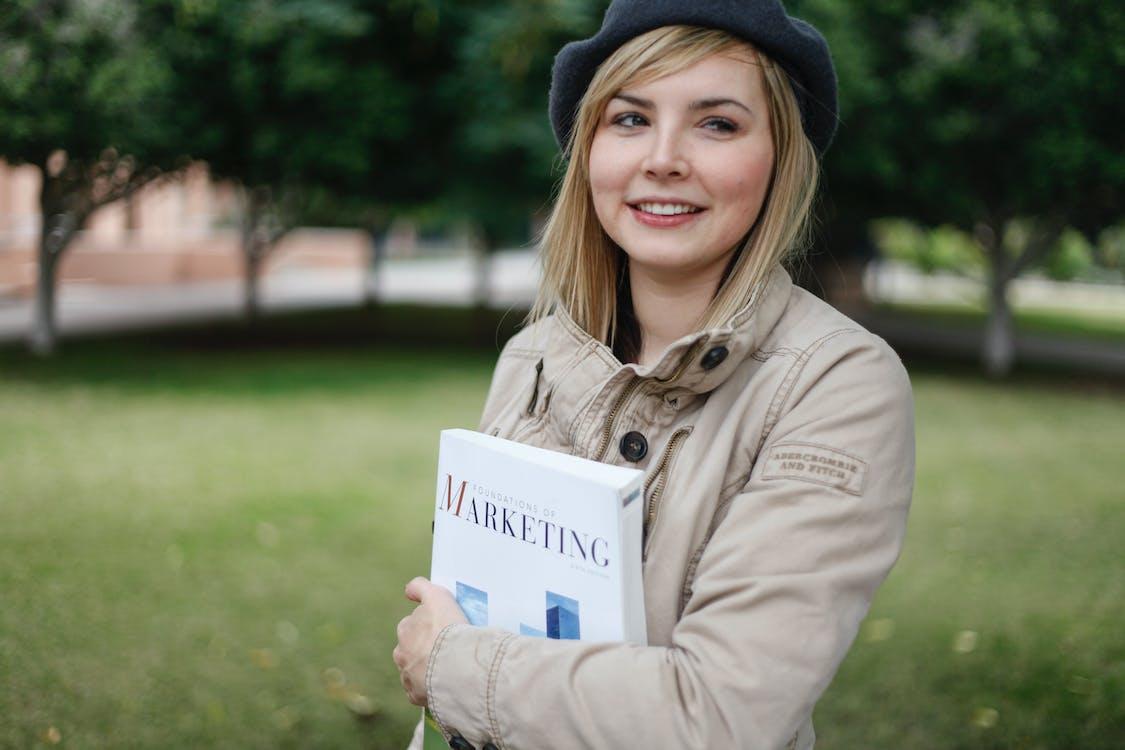A Step-by-Step Guide on How to Download and Install Tally ERP 9
In the world of accounting software, Tally ERP 9 stands out as a powerful and versatile solution for businesses. If you’re ready to embark on the journey of incorporating Tally ERP 9 into your operations, this step-by-step guide will walk you through the process of downloading and installing Tally ERP 9 on your PC. Let’s dive in!
Contents
I. Accessing the Download Source:
1. Visit the Official Source:
- Begin by accessing the official download source to ensure the authenticity and security of the software. You can download Tally ERP 9 from the official website or from trusted partners like HBS Solutions.
II. Downloading Tally ERP 9:
- Once on the download page, look for the designated section to download Tally ERP 9. On the HBS Solutions website, this is typically prominently displayed on the homepage.
3. Choosing the Right Version:
- Select the version of Tally ERP 9 that aligns with your business requirements. You may find options for different editions, so choose between the Silver (Single-User) and Gold (Multi-User) editions based on your specific needs.
4. Initiating the Download:
- Click on the download link associated with your chosen version. This action will initiate the download process. Depending on your internet speed, this may take a few moments.
III. Installing Tally ERP 9:
5. Locating the Downloaded File:
- Once the download is complete, locate the downloaded file. This is typically in your computer’s default download folder unless you specified a different location during the download.
6. Launching the Installer:
- Double-click on the downloaded file to launch the Tally ERP 9 installer. The installer will guide you through the installation process.
7. Installation Wizard:
- Follow the on-screen prompts presented by the installation wizard. This includes accepting the terms and conditions, choosing the installation location, and configuring any additional settings.
8. Choosing Edition and Configuration:
- During the installation, you will be prompted to choose between the Silver (Single-User) and Gold (Multi-User) editions. Make your selection based on your business requirements. For a single user, opt for Silver, and for multiple users, choose Gold.
9. Providing License Information:
- If you are installing the licensed version of Tally ERP 9, you will need to provide the license information during the installation process. This may include entering the serial number and activation key.
10. Completion and Desktop Shortcut:
- Once the installation is complete, you will receive a confirmation message. Optionally, you can choose to create a desktop shortcut for easy access to Tally ERP 9.
IV. Launching Tally ERP 9:
11. Accessing the Software:
- To launch Tally ERP 9, double-click on the desktop shortcut or access it from the installed programs list on your computer. The software will open, ready for you to start managing your financial tasks.
V. Post-Installation Tips:
12. Explore Tally ERP 9:
- Take some time to explore the features and functionalities of Tally ERP 9. Familiarize yourself with the user interface, menu options, and the array of tools available for accounting, inventory management, payroll, and more.
13. Consider Tutorials and Resources:
- If you are new to Tally ERP 9, consider exploring tutorials and resources provided by Tally Solutions. These can offer insights into advanced features and tips for optimizing your experience with the software.
Congratulations! You’ve successfully downloaded and installed Tally ERP 9 on your PC. As you embark on this journey, you are equipped with a powerful tool that will streamline your financial management processes and contribute to the overall efficiency of your business.
Remember, Tally ERP 9 is not just a software installation; it’s a gateway to financial excellence. Take advantage of its features, explore its capabilities, and leverage the power of Tally ERP 9 to propel your business towards greater success in managing your financial landscape.