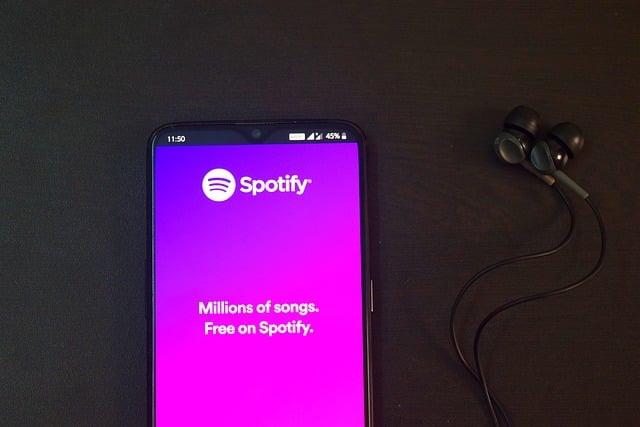Create Your First iOS App & Break Boundaries: A Step-by-Step Tutorial

In this guide, we’ll walk you through the steps of developing your first iOS application. By the end of this tutorial, you’ll have a basic “Hello World” app running on the iOS simulator. Developing skills in iOS app development can open up numerous opportunities in the top IOS app development Company Like Wallstreet Mobile Apps, as iOS is a leading mobile platform with over 1 billion active devices worldwide. Let’s get started!
Critical Stats on iOS App Development
- The App Store has over 1.8 million apps available for download.
- Over 130 billion apps have been downloaded from the App Store since its launch in 2008.
- The top 25% of app publishers on the App Store earn over $150,000 per year from their apps.
This tutorial is aimed at complete beginners and will cover all the necessary steps to set up your development environment and get a simple app running.
Setting Up Your Development Environment
Step 1: Download and Install Xcode
The first step in iOS app development is to download and install Xcode on your Mac. Xcode is Apple’s integrated development environment (IDE) for building apps for iOS, macOS, watchOS, and tvOS. It contains all the necessary tools to write code, debug apps, simulate apps on virtual devices, and submit your apps to the Apple App Store.
You can download the latest version of Xcode directly from the Mac App Store. Ensure you download the most up-to-date version to have access to the latest SDKs (software development kits) and tools provided by Apple. The installation process is straightforward; follow the on-screen prompts. Note that Xcode is quite large, so ensure you have sufficient storage space available on your Mac before downloading.
Step 2: Create an Apple ID
After installing Xcode, you’ll need an Apple ID to access development features and the Apple Developer Portal. If you don’t already have one, head to appleid.apple.com to create a free Apple ID. This Apple ID will be used to log into your developer account, submit apps to the App Store, test on physical devices through Xcode, and more.
Step 3: Create a New Xcode Project
With Xcode installed and your Apple ID set up, it’s time to create your first iOS app project. Open Xcode and select “Create a new Xcode project” from the start screen. You will be presented with different app project templates based on the type of app you want to create.
For a simple starter project, select the “Single View App” template. This will generate a basic project with one initial view controller. Name your project (a common choice for starter projects is “HelloWorld”). Select Swift as the programming language since it is modern and widely used for iOS development.
Xcode will then generate the initial project files and folder structure. Take some time to explore the files and try building and running the app in the iOS simulator to see your first “Hello World” style app running on a virtual iPhone or iPad.
Building the User Interface
With the project created, it’s time to begin designing the basic user interface.
Step 4: Open the Main Storyboard
Click on the main.storyboard file to open the UI design canvas in Interface Builder.. This is where you lay out the visual elements and structure of your app. To start, you need to add some text that will greet the user.
Step 5: Add a Label
Find the “Label” object in the Objects library panel on the left side of the window. This represents a simple text label that can display static text. Drag the label object from the library onto the sizeable white view controller space in the center of the canvas. Double-click directly on the newly added label to enter editing mode for its text property. Type in “Hello World!” to display a basic greeting message.
Step 6: Style the Label
Next, you’ll format the label’s appearance. Select the label object again to expose the Attributes inspector panel on the right side of the window. Use this to set some basic styling properties. Change the font size to 36pt to make the text large and readable. Also, set the text color to black so it stands out against the white background.
Step 7: Add Constraints
Finally, you need to add constraints to ensure the label is displayed correctly on any device screen size. Without constraints, its position and size could change or disappear altogether on different devices.
Select the label object once more, then choose Editor > Pin > Width and Height from the menu bar. This will add width and height constraints to keep the label from resizing. Also, pin the label vertically and horizontally in the container. This will center it within the view controller space, no matter the device dimensions. Now, when you run the app, the label will be displayed correctly in the center of the screen with a simple “Hello World!” greeting.
Connecting Interface Elements to Code
Now that we have our user interface set up, the next step is to connect the interface elements to our Swift code so we can interact with them programmatically.
Step 8: Open the View Controller Code
In Xcode, locate the ViewController.swift file. This file contains the code for your app’s initial view controller. By default, Xcode creates a ViewController class that subclasses UIViewController. This is where you’ll write the code to control the view displayed on the screen.
Step 9: Create an IBOutlet
To connect the label to your code, you need to create an IBOutlet. IBOutlet is a reference to interface elements that allow you to modify them programmatically.
- Open the Main.storyboard file side-by-side with ViewController.swift. You can do this by selecting the Main.storyboard file, holding the Option key, and clicking on ViewController.swift.
- Control-click (or right-click) and drag from the label in the storyboard to the code within the ViewController class. Release the mouse button when you’re above the code.
- In the dialog that appears, name the IBOutlet helloLabel. Xcode will automatically generate the code to create a reference to the label.
Here’s how your ViewController.swift file should look:
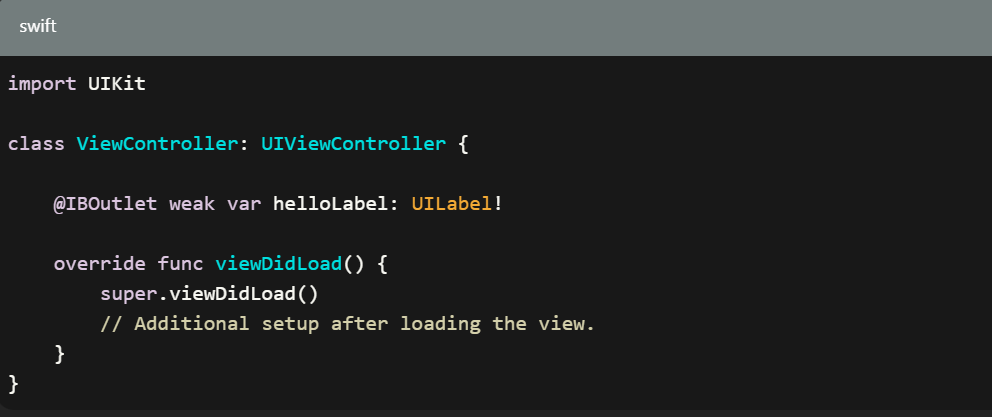
Step 10: Create an IBAction
Next, let’s add a button that, when tapped, changes the text of the label.
- Open the Main.storyboard file again and drag a “Button” object from the Object Library to your view controller. Place it below the label.
- Control-click (or right-click) and drag from the button to the code within the ViewController class. Release the mouse button and choose Action in the dialog that appears. Name the action changeText.
Here’s how your ViewController.swift file should look after adding the IBAction:
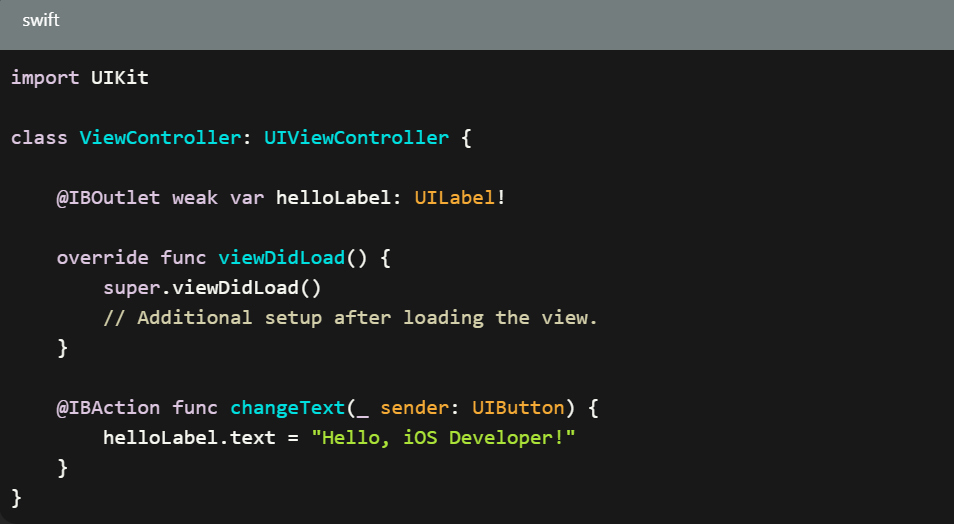
Step 11: Test Your App
With the IBOutlet and IBAction connected, it’s time to test your app.
- Click the “Run” button (the play icon) in the top-left corner of Xcode.
- Choose an iOS simulator device if prompted.
When the app runs in the simulator, tap the button you added.
You should see the text of the label change from “Hello World!” to “Hello, iOS Developer!” when you tap the button.
Conclusion
Congratulations! You’ve successfully built your first iOS app. Here’s a summary of what we covered up till now:
- Setting Up Your Development Environment: Downloading and installing Xcode and creating a new project.
- Building the User Interface: Adding and styling a label, adding constraints, and adding a button.
- Connecting Interface Elements to Code: Creating IBOutlets/IBActions and modifying the label’s text programmatically.
Next Steps
- Explore More UI Components: Try adding other UI elements like text fields, switches, or sliders.
- Learn Swift: Deepen your understanding of Swift, the programming language for iOS development.
- Advance Your Skills: Look into more complex topics such as navigation controllers, table views, and data persistence.
Above guide provided by the Award Winning Mobile App Development Company in the USA.