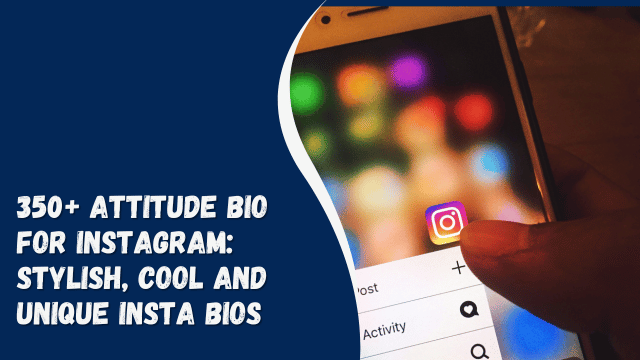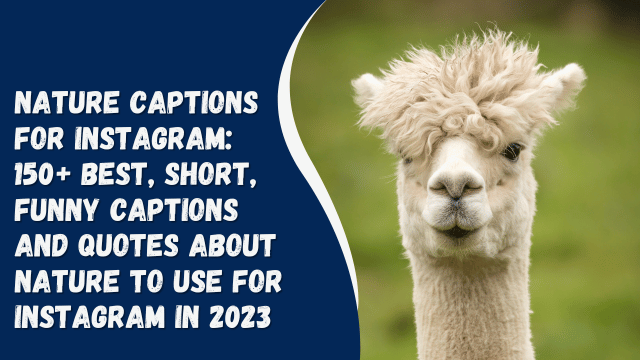Share Instagram profile: How to share Instagram profile through links, messages, QR code on mobile and desktop

The social networking platform owned by Meta offers various ways for users to share their Instagram profiles. This is useful when you want to connect with new people by sharing your handle, promote your business page for greater visibility, or integrate it into other social media platforms or websites. If you’re unsure how to share your Instagram profile, we’ve prepared a detailed guide for you below.
Contents
You can share an Instagram profile using an Android mobile phone or iPhone through various methods. Users have the option to copy a profile link, scan a QR code, or directly share the profile using Instagram’s messaging feature. Let’s explore all these methods:
The bio page on Instagram is where all your uploaded posts and reels reside. To access it, tap on your profile picture icon located at the bottom tab. From this page, you can share your profile in a couple of ways.
- Copying the profile link:
- Open the Instagram app and tap the right-most icon on the bottom tab.
- This action opens your bio/profile page.
- Tap the ‘Share profile’ button.
- On the next screen, select ‘Copy link’ to copy your profile’s URL to the clipboard.
- Share the URL with the intended person within or outside of Instagram.
- Through QR code:
- Open Instagram on your Android or iPhone.
- Access your profile page from the bottom tab.
- Select the ‘Share profile’ button.
- Your QR code will appear on the next screen. You can customize it with emojis.
- To share your profile, open Instagram on the other person’s phone.
- Ask them to scan the QR code using the scanning interface at the top right corner.
- A prompt will appear on their screen with options to ‘Follow’ and ‘View Profile.’
- Additionally, you can capture a screenshot of your profile’s QR code for future use.
At times, you might need to share someone else’s Instagram profile with friends, family, or colleagues. There are several ways to do this:
- Copying their profile URL:
- Visit the profile/bio page of the account you want to share.
- Tap on the ‘3-dots’ at the top right corner.
- Select ‘Copy profile URL’ from the options.
- Paste the URL and send it to the desired people.
- Through Direct Message (DM):
- Open Instagram on your Android or iPhone.
- Visit the profile page either by searching or using the home tab.
- Tap on the ‘3-dots’ at the top right corner.
- Choose ‘Share this profile,’ then select the chat to send it.
- Sharing via QR code:
- Open Instagram on your Android or iPhone.
- Access the account’s profile you want to share.
- Tap on the ‘3-dots’ at the top right corner.
- Select ‘Show QR code’ from the options.
- Save the QR code image to your phone’s gallery.
- Share the QR code image and ask others to open it via Instagram’s scanning interface.
While the Instagram mobile app is commonly used for browsing posts, reels, and stories, many opt for the desktop website to keep up with friends and favorite creators. Here are a few methods to share an Instagram profile while using a desktop.
By copying profile URL
Similar to the mobile version, Instagram on desktop enables you to share a profile by copying and pasting the URL. Here’s how to do it:
- Visit instagram.com on your PC or laptop and log into your account if you haven’t already.
- Find the account you want to share.
- Go to their profile and copy the URL from the top.
- Share the link with others through messaging apps or directly via a message.
- Follow the same steps to share the URL of your own Instagram profile.
By sharing QR code
Here’s how to share your Instagram profile’s QR code from a desktop:
- Log in to Instagram using your desktop or laptop.
- Go to your profile page.
- Click on the ‘Settings’ icon at the top.
- From the options displayed, choose ‘QR Code.’
- Take a screenshot or use the ‘Download QR code’ button.
- An image of your profile’s QR code will be saved to your PC.
- Share the image with others as needed.
Instagram doesn’t offer a direct way to share a profile or its URL on a story. However, you can use a workaround involving the ‘Link’ sticker to add a profile to your stories. Here’s how:
- Copy the profile’s URL using the method mentioned earlier.
- Swipe left from the home tab to access the camera mode.
- Take a picture or select an image from your Gallery.
- Adjust the image and add other elements to the story if desired.
- Tap the ‘Sticker’ icon and choose ‘LINK.’
- Paste the copied URL in the provided space and add a short text like ‘Follow’ or ‘Profile Link.’
- Resize and position the link sticker as needed.
- Finally, tap the ‘Your story’ button at the bottom to upload the story.
FAQs
WhatsApp doesn’t have a specific sticker option for adding links to stories. To share an Instagram profile’s URL on WhatsApp, users can copy the profile link from Instagram and paste it directly onto a WhatsApp story using the ‘pencil’ icon in the Status tab. Additionally, include text to inform viewers about the profile.
How do I find my URL for Instagram?
Each account’s URL consists of the Instagram domain followed by the username. For example, on IG, 91mobiles’ username is simply the name itself, creating the URL – www.instagram.com/91mobiles/
How to change the profile URL on Instagram?
If you want to alter your Instagram profile’s URL, adjust your username, and the URL will update accordingly.